CADD MicrosystemsJanuary 13th, 2023
Bluebeam Revu's plug-in for creating PDFs within Autodesk Revit is a great solution to manage the output of your PDFs. Along with great options and features comes a slightly longer PDF creation time. Here, I explain a bit about an issue a client was having and how a few check boxes made a world of difference.
My first testing scenario was printing to PDF using the Bluebeam PDF Driver with no change in settings. The client expressed that printing just a single PDF often took 10+ minutes. Not only that, it would produce a large PDF file. I changed various settings, recreated the sheet, and it all resulted in the same issues.
As a side note, I took a little time to run our model health check on the model itself. This helped me eliminate possible issues with the model that could cause issues when printing.
POSSIBLE SOLUTION
I was able to reduce the printing of the same PDF as described above, down to 1-2 minutes by checking off two settings in the Bluebeam Add-in Settings dialog. Additionally, it produced a smaller PDF file size.
- Go to the Add-Ins tab in Revit
- Select “Change Settings” in the Bluebeam Addin
- In the General Settings Tab, turn off “File Properties” and “Export Sheet Properties as Tags”
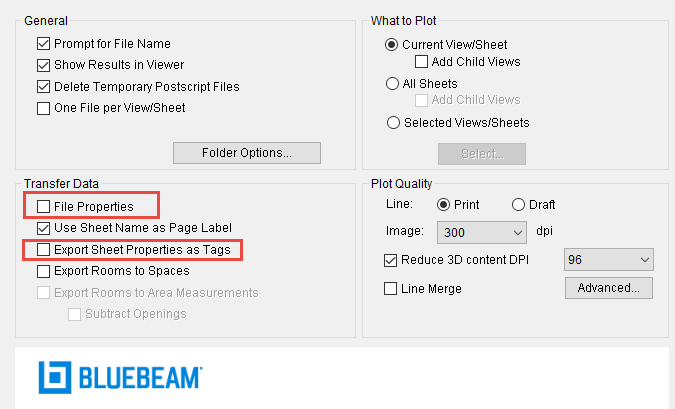
Once I checked these two options off, the printing of the same single sheet went down to 1-2 minutes, usually on the 1 minute side of the time. I also turned them back on and it produced the same results/issue as before; 10+ minutes to print. I turned them back off, went back down to 1-2 minutes and a smaller PDF file size.
For a little more background, these two settings apply PDF properties that can be used in the PDF when creating it. These two settings are not very important and only add to other features within Bluebeam Revu.
