Jason KunkelJanuary 17th, 2017
Using the Autodesk Revit Model Checker is a quick and easy way to make sure your Revit model stays in line with your company's BIM standards. The model check configuration files are simple XML and can be emailed, copied, saved, etc.
[caption id="attachment_1076" align="alignnone" width="578"]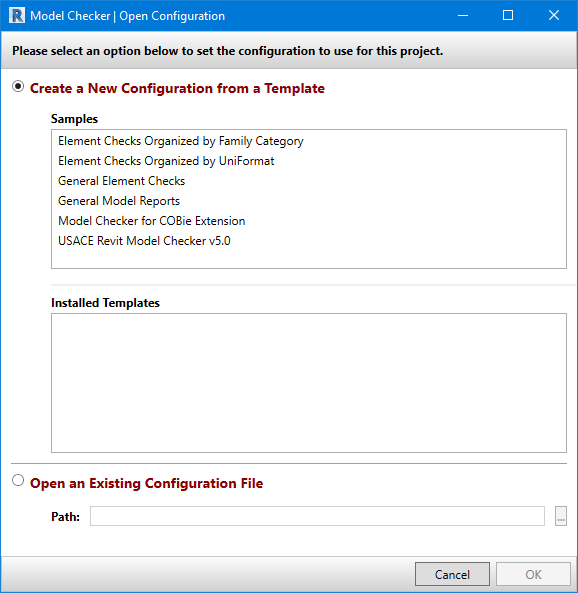 The Open Configuration dialog box for the Model Checker[/caption]
The Open Configuration dialog box for the Model Checker[/caption]
When you first open a file in the Model Checker add-in, the window has three areas where you can access the files. The bottom area is the most straightforward: click the radio button next to "Open an Existing Configuration File" and then click the ellipsis button to navigate to a saved XML configuration file you have. When you access a Model Checker Configuration file this way, the changes you make to the configuration will be saved back to the same XML file when you apply those changes. Meaning, if you uncheck or check a check, once you click Finish, the XML file you opened will get overwritten with the new settings of what is checked and unchecked.
Above that, you have the template selection area. Using these files acts like you expect a template would: once you open them up you have to save any configuration changes to a new file. You can save that to you local drive or a network drive, but you need to save it if you made a modification that you want to use.
The "Samples" area lists an assortment of preconfigured configuration files that are stored on the www.biminteroperabilitytools.com server. They are sometimes modified or updated, so if you do start with one of these be sure to save it locally in case it does change. These include some expansive sample checks that can help show you the power of the Model Checker, as well as checks specifically designed to work with the COBie Extension and the US Army Corps requirements.
Beneath that is the mysterious "Installed Templates" section. This area is intended to have quick access to your company's or collected client's model check files. But where do they come from? It's pretty straightforward: on every user's Documents folder is a folder called "Model Checker Templates". It's as simple as copying the files into that folder, and then they will show up in the Open Configuration folder next time it's accessed.
[caption id="attachment_1077" align="alignnone" width="592"]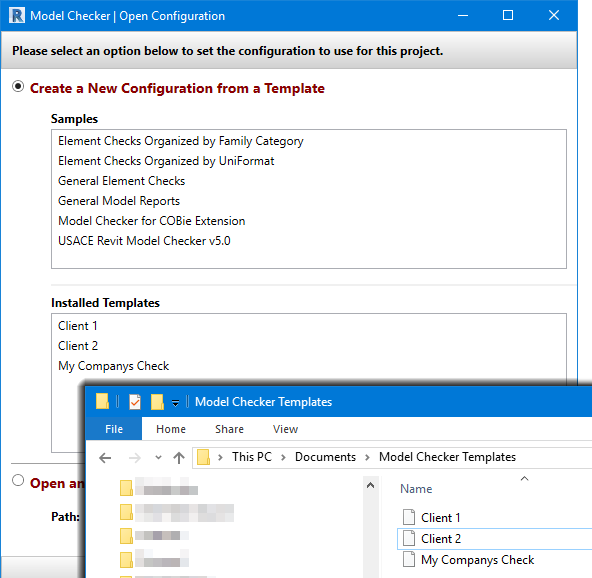 Installed Templates[/caption]
Installed Templates[/caption]
