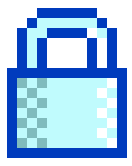It's a new year and I thought it would be a good idea to kick off the year with a blogging bang! This is the part one of a ten-part series of quick tips for Revit users. You probably know some of these, you might even know all of them, but they are little onesie-twosie tips that I try to cover when teaching new Revit users.
PART 1
There is a difference between Callouts and Details
When you are creating a Plan or Elevation or Section Callout, you get the option to choose between "Regular" and "Detail." The Autodesk help page has some information on this topic, but there's a lot more to cover. My favorite tip is that you can use a Detail Callout to "cut" a plan view from a section; might be useful for jamb details if you want them live.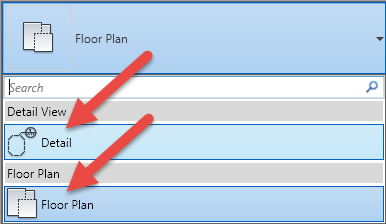
View Name vs Title on Sheet
View Names have to be unique among their specific view type. The View Name is also that view title when you add that view to a sheet. But maybe you want four "Wall Section" views on your sheet as opposed to "Section 1," "Section 2," etc. Use the Title on Sheet parameter to override the View Name. And better yet, the Title on Sheet parameter doesn't have to be unique!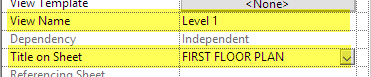
Leave those View Templates alone
Don't mess with View Templates settings, unless that is your specific job. A lot of folks are relying on the integrity and consistency of the View Templates so leave them be!Hide at scales coarser than
This view parameter is a great way to keep your views a little cleaner. It will automatically hide callouts in views that are above (below? you know what I mean) scales that you select in this dropdown.
Display Model Parameter
There is a parameter in your views called "Display Model" that lets you quickly and easily either halftone or hide all your model elements in that view. I've seen folks use this to have a "live" view link but only show detail components (like for a standard detail), or when they quickly want to see what is drafted vs. what is modeled in a view.
View Templates
Are you using View Templates? You should. If you aren't, you are wasting time. Everyone's time. Yes, everyone's.Detail Level by category
Your View has its own Detail Level that will start driving how things are drawn, but don't forget that you can override that setting per element category by getting into the view's Visibility Graphics settings and changing it in the far right column.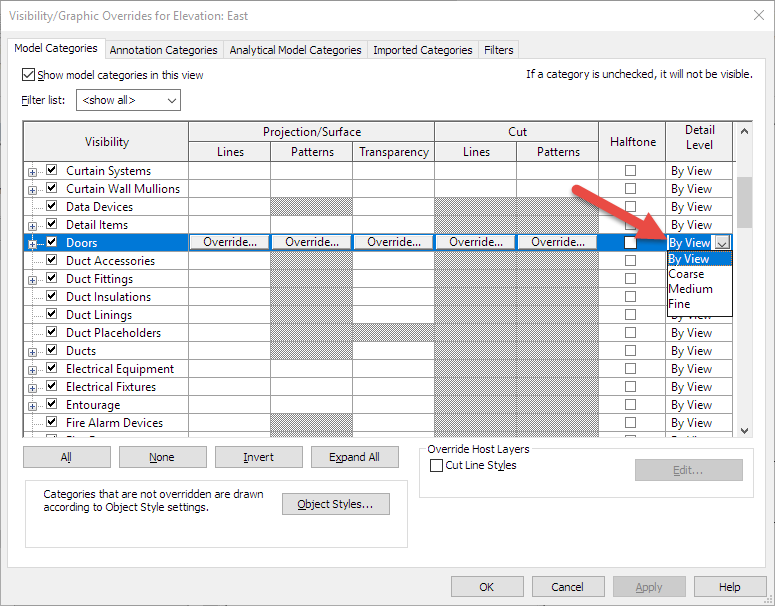
Don't over constrain
Constraints are a nice way to keep things where you want them to be. However, too many in a model can make modeling a challenge, and worse, it can slow things down. All those little toggles mean more math for Revit to do. Be sure to only constrain elements in your project model that are essential to be constrained.