There is a very powerful but little known feature in the Autodesk Classification Manager for Revit that lets you populate a bunch of parameters at once. For most of the databases (Excel files) that the Classification Manager uses, you select an element, pick the tab, and then assign the classification. This will then populate the Number parameter and the Description parameter on that element.
The Classification Manager includes functionality for cross-referencing different tabs in the Excel file. So let's say, I always want to fill in "CH" for an abbreviation anywhere I assign a chiller related classification. It turns out, that's pretty straightforward to do.
If you grab the UniFormat-Masterformat database, you can open it up and see what I'm referring to.
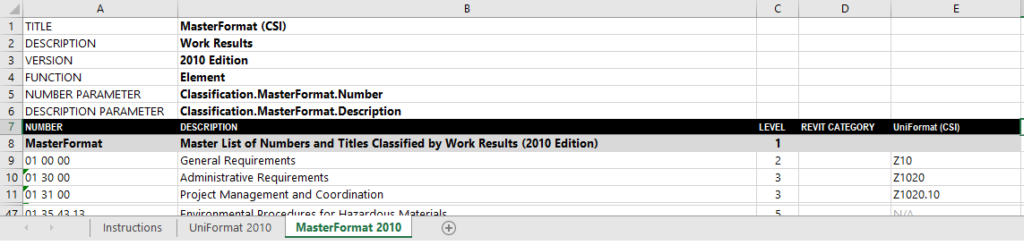
If you look at column F in the MasterFormat tab, you can see that it's labeled UniFormat (CSI). What this means is that any row on the MasterFormat page, if there is a corresponding value in the UniFormat (CSI) column, the Classification Manager will assign not only the values on the MasterFormat tab but also the ones on the UniFormat tab.
The basic rules
But this isn't limited to the default databases. As long as you follow the rules, you can customize your own Classification Manager databases to populate multiple parameters. Some basic rules:
- The additional columns have to start at E, and cannot skip
- The "header" has to match the TITLE (so, cell B1) on the corresponding tab
- The value in the crossmapped column has to be EXACTLY the same value found in the NUMBER column in the corresponding tab
- It's just a one to one link. You can't have the same crossmapped tab more than once on a single tab. Meaning, I couldn't have UniFormat (CSI) in columns E, F, and G in the MasterFormat tab.
- Make sure you have the Assign Multiple Classifications option toggle checked
- Follow the usual custom DB Classification Manager rules - for example, make sure your custom parameters exist in the model already
A real-world Revit example
For a real-world example, we turn to a Revit real-world problem. Most MEP Revit users know all about the lack of granularity around some categories: Mechanical Equipment, Plumbing Fixtures, etc. That is way too big a bucket of elements.
For most of our clients, we recommend creating two parameters to help break things down: a subcategory abbreviation and a subcategory description. The abbreviation is great for schedules and filters and the description is a nice real-world reading of the information.
The Classification Manager is a fantastic tool to make a custom database to help fill in the subcategory parameters. It adds a layer of control so everyone is spelling the data exactly the same, and they are all picking from the same list.
So, what would happen if you wanted to assign OmniClass values PLUS the subcategories at the same time? The subcategories are far more general than OmniClass classifications, but each OmniClass line is only going to correspond to one subcategory. It would be kind of a "many to one" relationship. And this crossmapping is a great way to achieve that.
How to crossmap Classification Manager databases
If we follow the example and rules above, I just need to copy the default OmniClass Excel database, add a new tab for my subcategory information, and add a column to the OmniClass 23 tab that points to the appropriate subcategory.
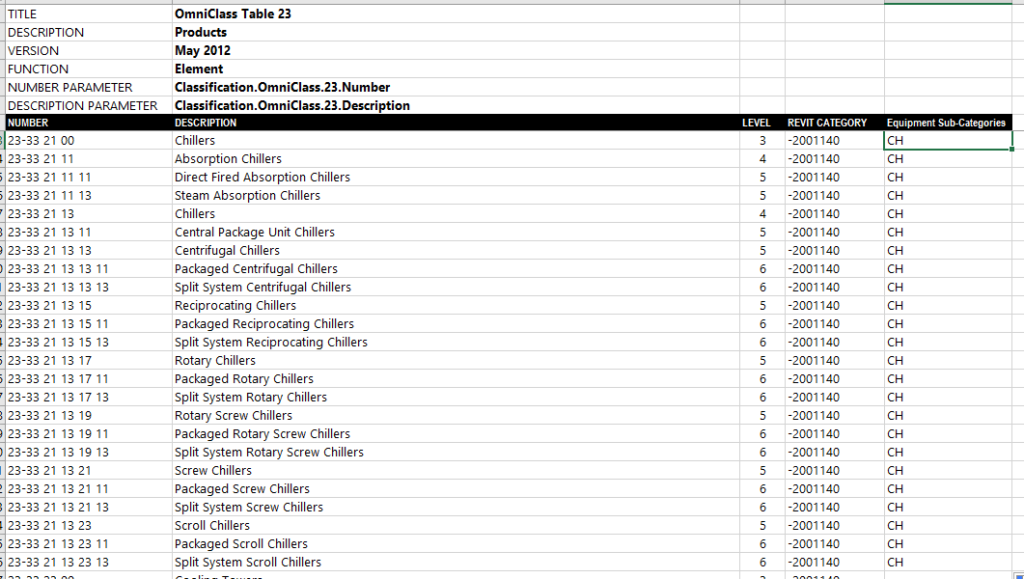
It ends up looking like this. The Equipment Sub Category column refers to the other tab, and there is a NUMBER value "CH" in it that is paired up with a DESCRIPTION of "Chiller."
In my model, I have a big chiller with empty parameters waiting for some data.
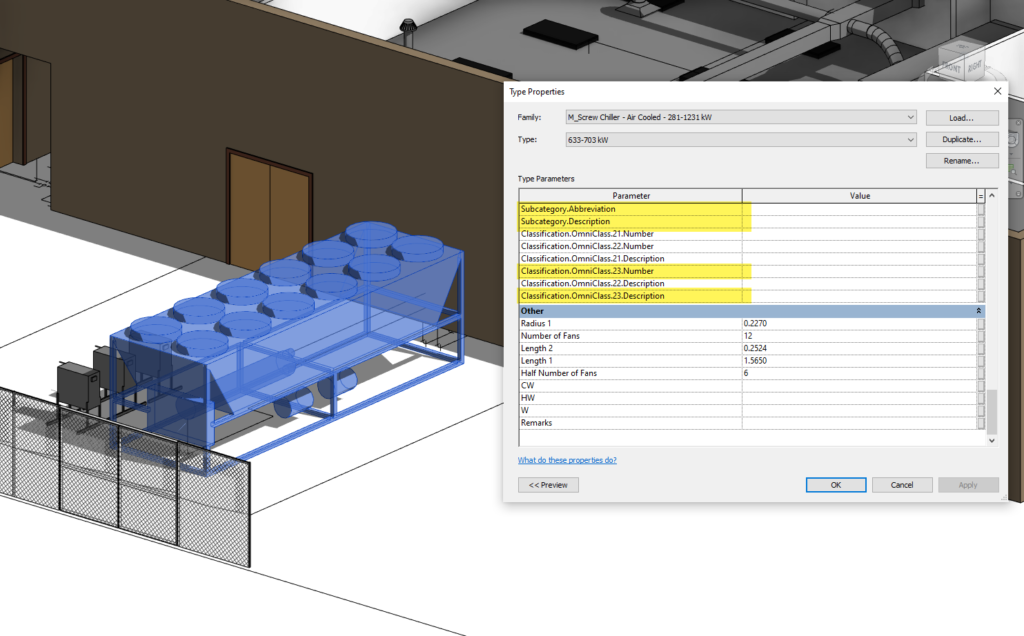
I select the element, run the Assign tool in the Classification Manager, then go to the OmniClass 23 tab and assign the chiller classification I want.
Since there is crossmapping built into it, the Classification Manager gives me a little notice that multiple classifications have been assigned.
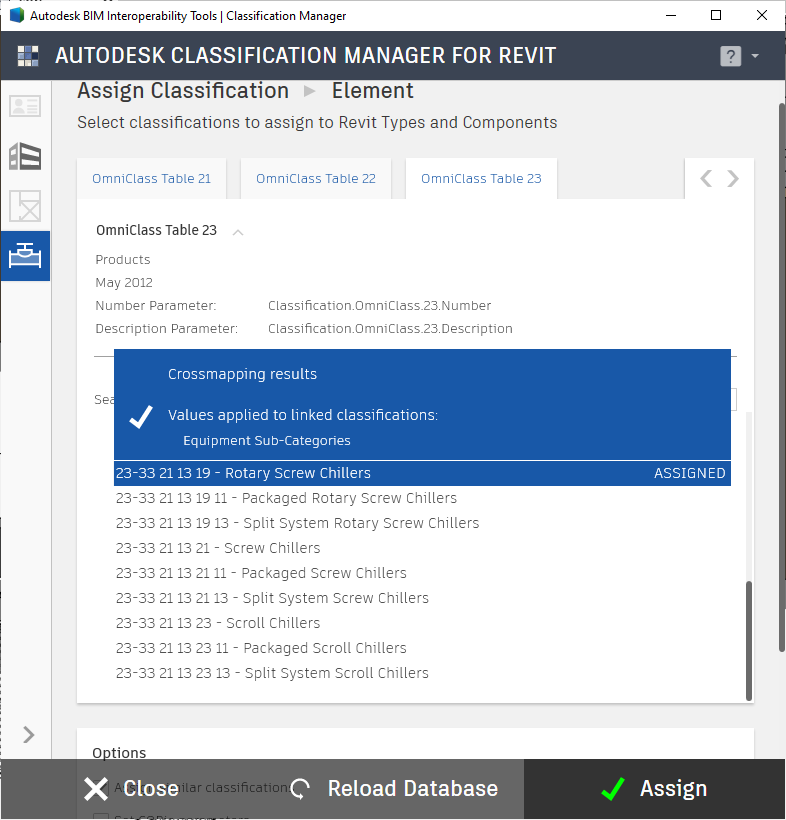
Once I am done assigning the classifications, I take a quick look at my component and see the data is now filled in - data from different tabs in my Classification Manager database.
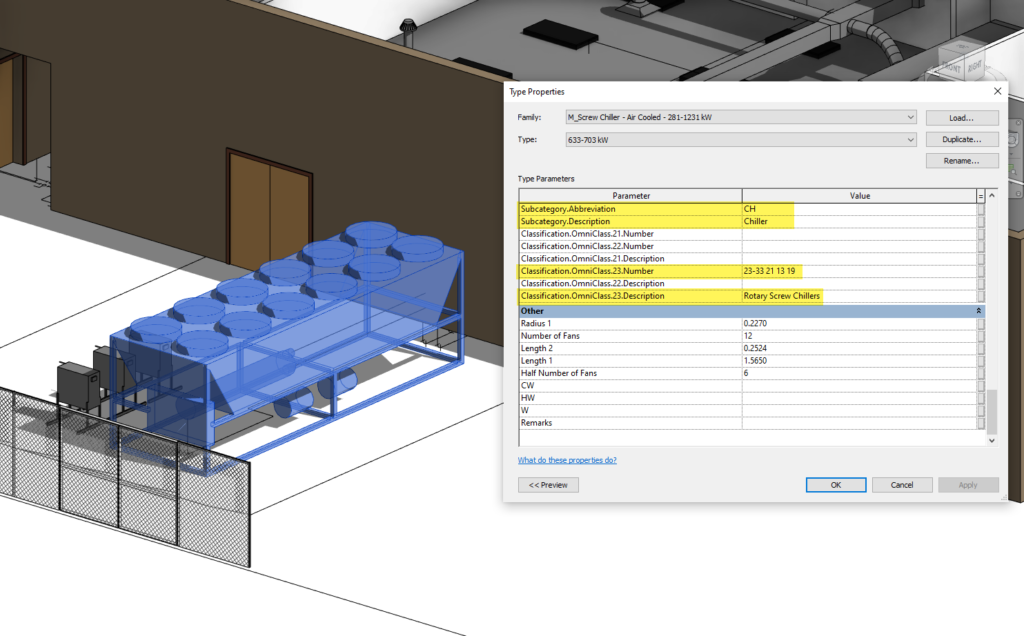
A great way to get your parameter values consistent
This is a great feature in the software, and as I noted, it's one that gets overlooked a lot. We haven't tested more than 2 or 3 crossmaps, so we don't fully know the technical limit. Obviously, there is more of a practical limit of managing all that data and keeping it aligned.
But if you need a clean and consistent way to "push" values into a slew of parameters at once, this might be the solution to get you there.
