Jason KunkelJune 4th, 2019
Using Network Licensing to pool your licenses is a great way to leverage resources effectively. However, the mechanism on PCs that tries to access network licenses can be VERY particular. If your network is slow (maybe you're working over a WAN or VPN) there is a good chance you might see errors about valid licenses not being attained when you launch your application.
Check Connectivity to the License Server
The first thing to do is the usual troubleshooting:
- Confirm there are licenses available on the license server
- Make sure your software is configured properly and is pointing at the right server
- Ping the license server from the workstation to make sure you can reach it
If you're sure the license server is running, and the PC can find it, then you might be having issues with the license request timing out.
Dealing with License Timeouts
Workstations will call the license server and wait for a response to see if they can check out a license. The issue is that the default length of time a workstation waits for a response is VERY short. This time is often too short for a timely reply when you aren't on a local network with your license server.
To be 100% clear - Autodesk does NOT support or recommend accessing licenses over a VPN or WAN. So this is technically an unsupported workaround - but it's one that we do all the time. And it's one that will have zero impact on your production files, so if it doesn't work you've just wasted a couple of minutes, and nothing is going to be broken.
There is an easy way to tell your PC to wait longer for a reply from the license server, and that fixes this particular issue almost 100% of the time. It requires some Windows tweaks, but nothing major and nothing undoable.
You need to add an Environment Variable called FLEXLM_TIMEOUT, and you need to give it a value. The values are in microseconds (which seems like a made-up word from a bad sci-fi movie, but it's real) so you would enter 3000000 for 30 seconds of waiting. You can go up to 10000000, but honestly, if you are waiting that long for a reply, it probably isn't the time out issue.
There are several different ways to add an environment variable in Windows (command line, Windows interface, GPO, PowerShell) so pick your favorite to add it. This is what the new variable dialog box looks like when I go to System > Advanced System Settings > Advanced > Environment Variables in Windows 10:
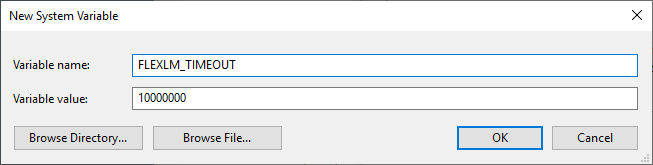
If you keep getting errors trying to access a network license after successfully adding the variable, then it's probably something else. But this fix is high on our list and successful a lot of the time.
