CADD MicrosystemsApril 23rd, 2019
AutoCAD 2020 is here, and inside we find the usual assortment of enhancements along with what some might consider unexpected enhancements. Continuing the trend witnessed in recent years, Autodesk continues to deliver on its promise of anywhere, anytime access to your designs with the web and mobile versions of AutoCAD. While web and mobile play an essential role in the future of AutoCAD, the desktop is, of course, the most used version today. With that in mind, we similarly see many feature-rich enhancements improving the desktop experience as well.
No matter how you use AutoCAD, the 2020 release is important not only for what it delivers to users today but the foundation it builds for the future of AutoCAD. Today we’ll explore each as we work to answer the essential question of why AutoCAD 2020?
Anywhere. Anytime Access to Your Designs

Although AutoCAD is best known as a Windows desktop application, it has grown up to be much more than that. Thanks to the ongoing AutoCAD Fabric project, the current web and mobile versions of AutoCAD run the same core code as the desktop version. The net result is a desktop-class experience through a web browser or your mobile phone or tablet.
As web and mobile applications, each receives iterative updates throughout the year. Through those efforts, the web and mobile toolset is now robust enough to let us create simple drawings from scratch or edit existing drawings. An impressive feat considering none of that was possible little more than a year ago.
While it’s unlikely the web and mobile versions of AutoCAD will displace your desktop installation today, the future of AutoCAD extends well beyond the desktop. Anecdotally, I relate the modern web and mobile versions of AutoCAD to the first web and mobile versions of Google Docs and Microsoft Word.
In the early days, it was hard to see when, where, or why I would want to give up a desktop word processing experience for one reimagined for the web or mobile. While I still make extensive use of Microsoft Word on my desktop, the web and mobile versions now play an important role in my daily workflows. Especially as AutoCAD for web and mobile mature and become more feature-rich, I expect a similar paradigm for AutoCAD users.
Cloud Storage Integration
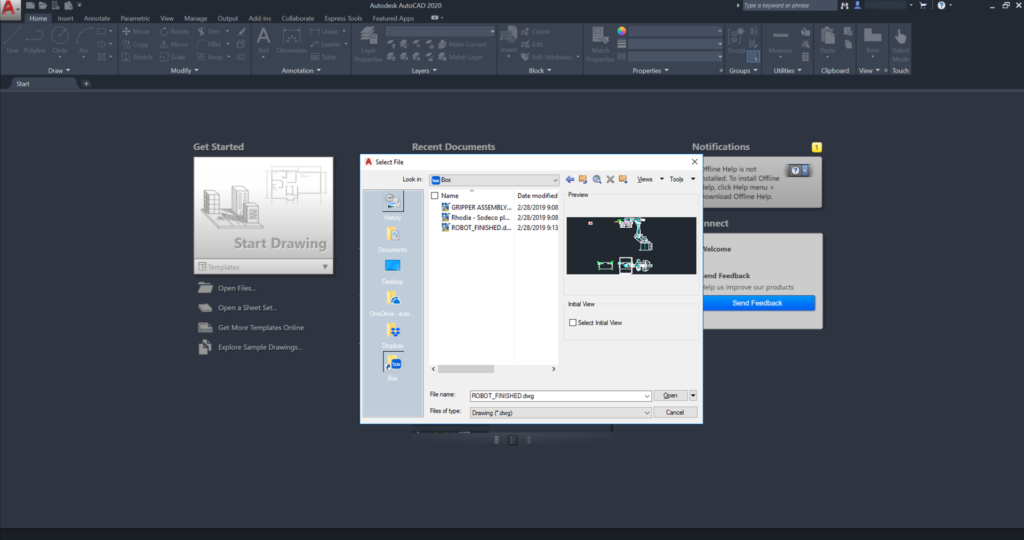
Autodesk announced integration between AutoCAD and Dropbox late last year and has now extended that functionality to Microsoft OneDrive and Box. We experience this integration in several ways.
On the desktop, you’ll notice shortcuts to any of the cloud storage services in use on your machine along the left side of the open and save dialog boxes. We find a similar integration inside the web and mobile versions of AutoCAD. In addition to Autodesk’s online storage, you can now add any compatible cloud storage account to open and save drawings stored on those services.
Of course, the ability to open and save files from popular cloud storage service providers is more or less par for the course at this point. While incredibly useful, it’s not uniquely innovative.
Something I do find innovative is how the integration works both ways. Not only can you access your cloud storage account from AutoCAD applications, but you can also access the web version of AutoCAD from your cloud storage account. When you browse to a file on Dropbox, OneDrive, or Box, you now have the option to open it with the AutoCAD web app.
I see this integration particularly useful when collaborating with individuals who use a cloud storage service but do not have a subscription to AutoCAD. Thanks to this integration they can now open any DWY file shared with them through their web browser. No more converting DWG files to some other format or instructing stakeholders how to download and install TrueView. Just share the file on your preferred cloud service, and let them view the file with the AutoCAD web app.
Faster Installation and DWG Save Times
Counterintuitive as it may seem, even if you don’t yet use the AutoCAD web and mobile apps, you’re probably benefiting from them. Since the same core code powers both as the desktop version, what’s good for web and mobile is also good for desktop. More specifically, preparing code for web and mobile means the desktop code is updated and optimized at the same time.We’ve seen numerous performance improvements in recent years, and this year Autodesk focused on installation and save performance. When installing AutoCAD 2020, you’ll likely notice the process is much faster. In tests, AutoCAD 2020 installs 50% faster, or about 3.5 minutes on average when using a solid-state hard drive.
We see similar speed improvements when saving drawings with AutoCAD 2020. Although the same AutoCAD 2018 DWG file version is used, an average DWG save time is now just .5 seconds. That’s an improvement of about one-second over previous versions.
Feature-Rich Enhancements to the Desktop Application
While web and mobile, and cloud storage integrations are helpful, what about the desktop application? Never fear, diving into the desktop application reveals several feature-rich enhancements as well.More Efficiently Manage and Insert Blocks with the Blocks Palette
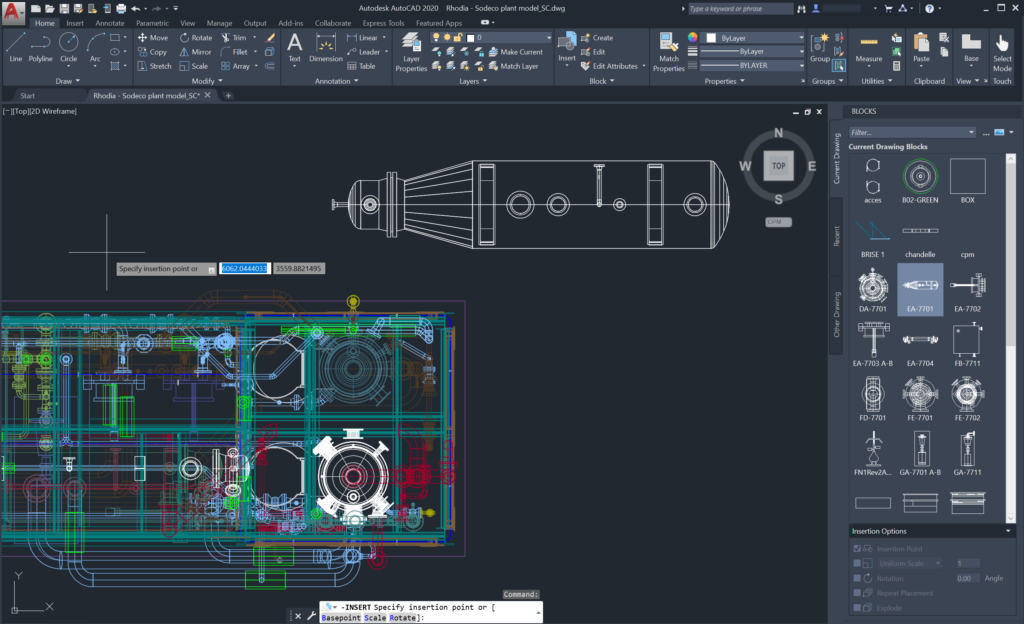
AutoCAD 2020 introduces an all-new Blocks Palette. The Blocks Palette effectively combines many of the best features of the Insert dialog box and Design Center into a single interface. Although both the Insert dialog box and Design Center remain in their pre-2020 format, this new palette has quickly become my preferred method for managing and inserting blocks in my drawings.
With it, we gain a beneficial gallery view of all the blocks in your drawing paired with a search box allowing for you to filter the blocks in your drawing much like you might filter layers from the Layer Properties Manager. Beyond this, the Blocks Palette offers all the same insertion options as the standard Insert dialog box with one key addition – a new Repeat Placement. With it we can place multiple instances of a block with a single instance of the INSERT command.
Quickly Query Dimensions from Drawings
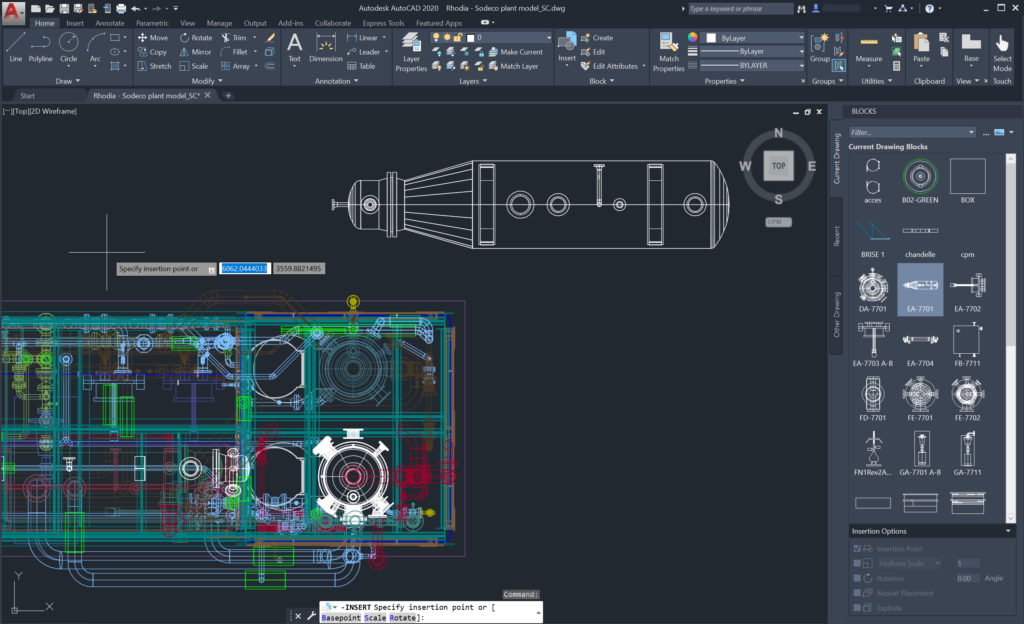
The MEASUREGEOM command now includes a new Quick option. With it, AutoCAD will query the drawing entities around your cursor. Moving your cursor, AutoCAD displays distances, dimensions, and angles of nearby drawing entities.
Dynamically Compare Drawing in Real-time

Autodesk introduced a new drawing compare tool with AutoCAD 2019. In 2020, they build upon its core functionality in some crucial ways. First, you no longer have to create a separate compare drawing to use the drawing compare tool. The analysis of what’s changed between drawing versions is done in the current drawing.
Because the analysis is done in the current drawing, that allows for the other key enhancement to drawing compare in 2020. AutoCAD now analyzes drawing changes in real-time. Even with drawing compare toggled on, AutoCAD identifies drawing changes as edits happen.
Easily Locate Non-Purgeable Items
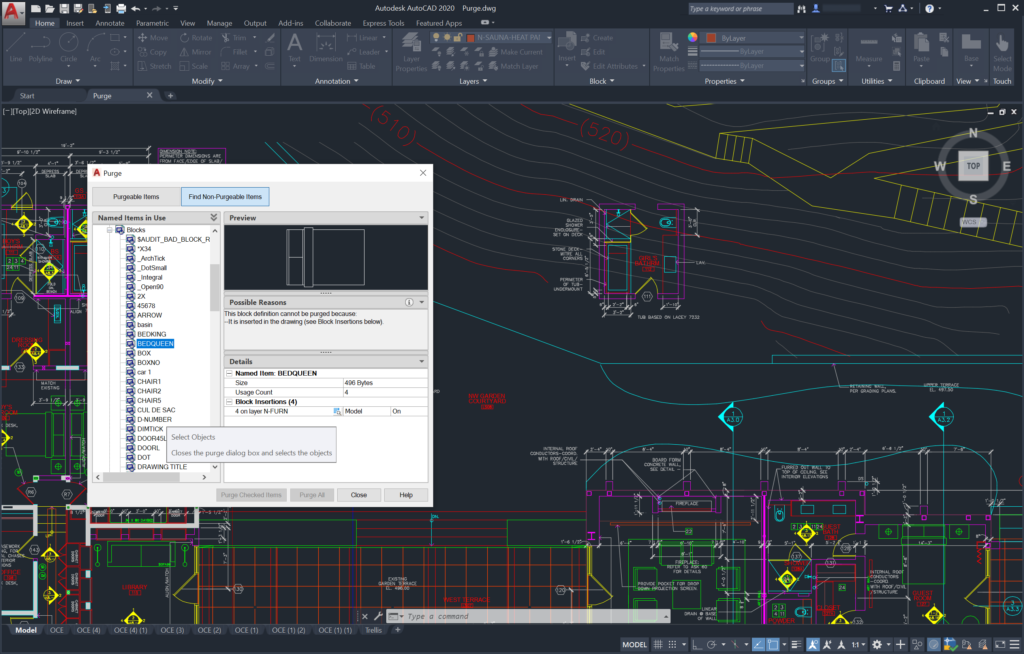
Removing excess and otherwise outdated items from your drawing is critical to maintaining well-performing drawings. Although the PURGE command has long allowed you to see a list of items that cannot be purged from your drawing, the list wasn’t all that actionable. That all changes in AutoCAD 2020.
In addition to a complete redesign of the Purge dialog box, the Purge command gets some new tricks too. Most notably is the Find Non-Purgeable items. With it, not only can you see the items you cannot purge from your drawing, but there’s also a list of reasons why. That list even includes the ability to select the block insertion(s) preventing you from being able to purge it. Several simple improvements collectively represent an incredible impact on the often-tedious process of drawing maintenance.
In Summary
The power of AutoCAD is its versatility, and the 2020 version extends that versatility in some meaningful ways. Some of that versatility comes in the form of the new web and mobile applications. Although neither offers the robust functionality of the desktop version, they do both offer the performance of the desktop version. Speaking of performance, since web, mobile, and desktop each share the same core code, performance improvements on one platform often extend to all three platforms.The desktop version of AutoCAD 2020 is a perfect example of that. With this release, we see the average time to save a drawing reduced to just 0.5 seconds – an improvement of 1-second. Moreover, we see the average install time reduced to just 3.5-minutes.
Finally, we see some significant enhancements to the core functionality of AutoCAD itself. The new Blocks Palette simplifies block management; Quick Measure simplifies how you query dimensions; Drawing Compare simplifies the process of identifying changes between drawings, and the Purge redesign simplifies how drawings are maintained.
What’s your favorite thing about AutoCAD 2020? Share your thoughts in the comments section below.
