We recently published a blog on the Autodesk Desktop Connector, an application that essentially gives you a drive connection to yourBIM 360or Fusion 360 Teams right on your desktop. Following that post, I'm still kicking around the new application and seeing how things work. I decided to stretch myBIM 360Team project folder a bit and work with some non-design software documents. I'm happy to report that things look like they are working exactly as I would hope.
I tested it out with a new blank Word document with the clever text "Hello, world." I saved that through the browser interface directly into my cloud hostedBIM 360Team project, like any other Windows folder.
At first, I was a little concerned since the path in the Word doc properties pointed to the temp cache folder, and I was worried I would have a repeat of the linking DWGs into a pre 2018 Revit file confusion. But after some testing, I am happy to say that concern was unfounded.
After my first save, I took a look at my file list in theBIM 360Team page, and there indeed was my Word document (listed as a "Document") showing up as V1. Clicking on it gives me a PDF converted file to preview, print, or download.
The big question is, would it open up the cloud file or my local cached file when I closed Word and opened it back up?
I tested both directly from the "Recent File" list as well as browsing the file through the Windows file open dialog in theBIM 360drive and I am happy to report that both recognized that they weren't just opening a local copy of a Word doc, but a file that was in the cloud.
[caption id="attachment_29222" align="alignnone" width="1024"]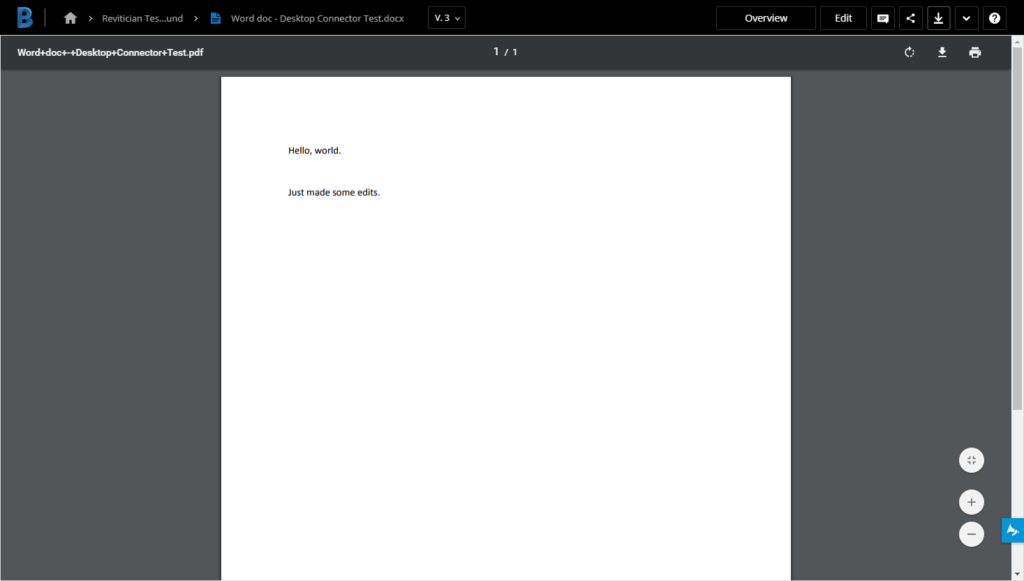 Version 2 showed up with some edits![/caption]
Version 2 showed up with some edits![/caption]
Each time I saved in Word, my version number in theBIM 360interface incremented, and I had access to the prior versions like any other file on BIM 360.
Overall, I'd call this test a rousing success. I'm looking forward to seeing what else we can do having a little more direct access to our cloud projects.
