Daron MooreNovember 1st, 2022
CADD Microsystems is excited to share a notable improvement to the Autodesk Standard Plan starting November 1st, 2022 that will enhance customer outcomes and user adoption.
Administrators for Standard Plan with named user licenses are now able to manage their software investments with the addition of User-level Reporting. No action is required to enable this feature beyond logging into their Autodesk Account Home page (manage.autodesk.com/home). With User-level reporting, administrators can see how frequently a user works with a specific product all the way down to the version level and decide what license model best fits a particular user, Flex or Subscription or if intervention is necessary to encourage adoption and improve productivity in the form of support or training.
For Premium Plan customers that have had access to By User reporting, Autodesk is working towards further enhancing Premium Plan reporting with additional usage insights.
After logging into the Autodesk Account Home, anyone with admin access can easily access critical information through the navigation menu located on the left side of the page. To access the benefits of User-level Reporting, administrators need to select Seat Usage located under Reporting.
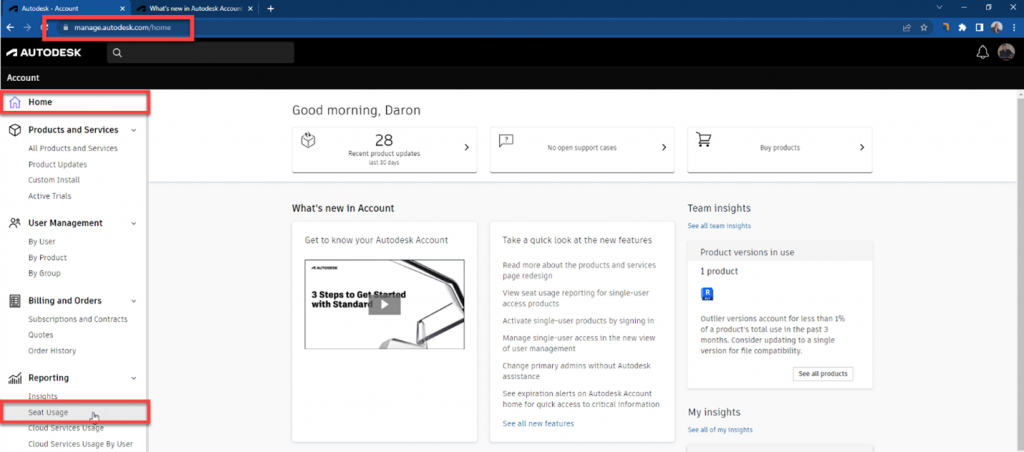
Once Seat Usage has been selected, the administrator will be able to view a summary detailing the total number of users, products in use during a timeframe chosen from a convenient drop-down menu, and the total number of seats for All Teams by default. At the top right side of the page, there is an Export button, which opens the Account Export page. Here, admins can select a date range from the drop-down menu and export Subscription and User data to XLSX or CSV format for analyzing, maintaining, and sharing account data with interested team members who may lack admin rights.
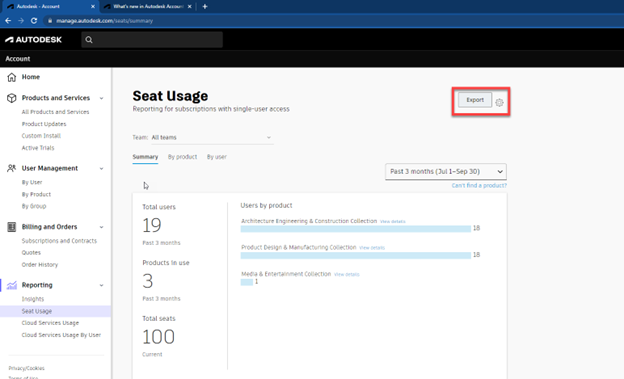
Once the data has been gathered and exported, the resulting file can be downloaded from the Export History area near the bottom of the screen. Exported reports remain in the Export History area for 14 days. The arrow left of the word Export returns the administrator to the Seat Usage page.
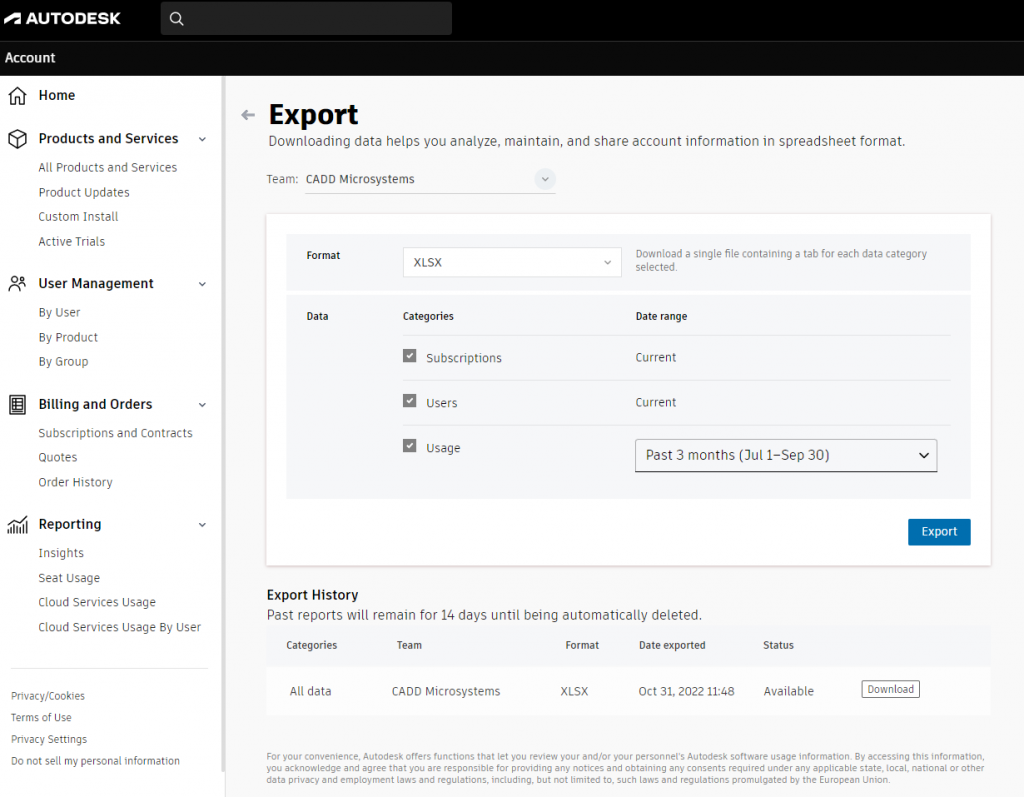
Once back on the Seat Usage page, the administrator should change the Team selector from All Teams to their specific organization’s Team Name and then select the (newly added to the Standard Plan) By User option to access product usage reporting for individual users. Selecting a specific organization's Team Name will show additional features within the reporting interface. The Inactive Users tab is available for Premium Plan customers.
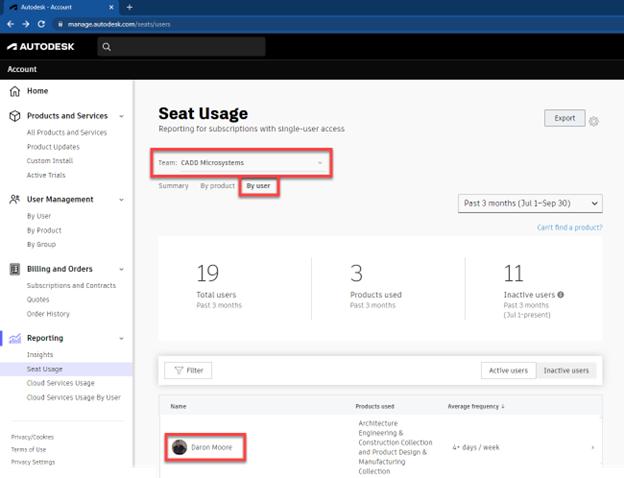
Selecting a user’s name displays the individual user’s product usage data. At first glance, the administrator can see how many days the user has used the products assigned to them within the timeframe chosen on the previous page, the Collections to which the products used belong, and any assigned products that are going unused. Admins can also easily identify products that have been assigned to the user and have never or not frequently accessed them by selecting Unused Products.
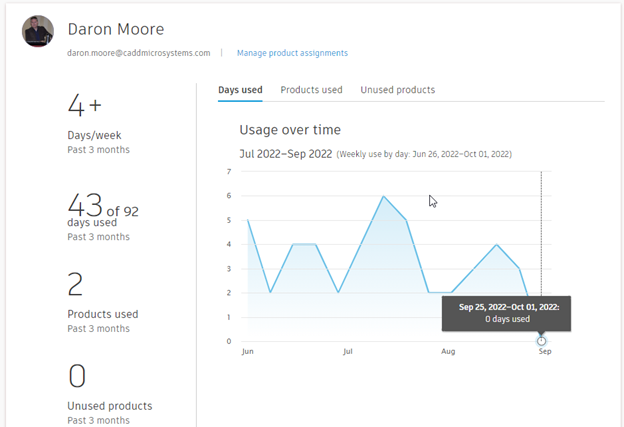
Scrolling further down the user’s page allows the administrator to see the specific products used within the assigned Collections, and hovering over the graph line provides a tooltip indicating the days of product usage within a more focused timeframe.
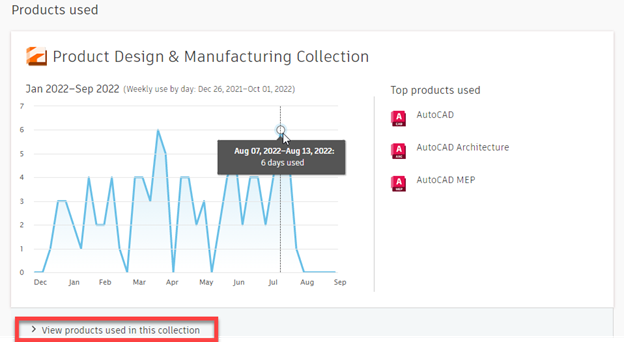
Finally, selecting View products used in this collection allows the administrator to see how frequently their users are working with specific versions of a product within the collection and determine if some products should be unassigned for this user or if encouragement to use a more current version is necessary.
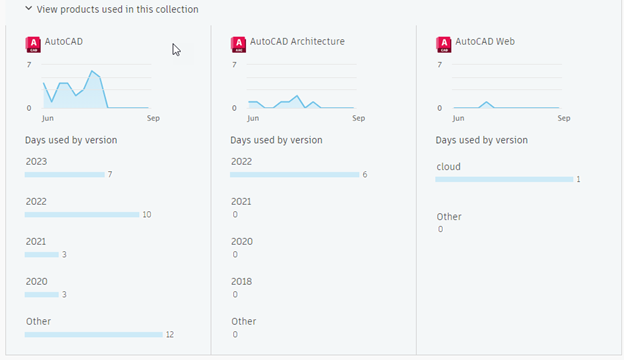
No more guessing what software is being used or not used by whom or when anymore! Thanks, Autodesk!
