AutodeskBIM 360takes your project and connects it within the cloud, enabling BIM collaboration and coordination, review your documents, connect your project teams from field to the office, and helps streamline the handoff process to owners. A project can live withinBIM 360and have modules activated to manage the project within the cloud in several ways. In the second part of this blog series, we will dive deep into theBIM 360Insight module.
BIM 360 INSIGHT provides a true dashboard of your project and its processes throughout its life on BIM 360. Track quality risk, RFIs, project and field issues, project document submissions, design issues, schedules, field reports, and more. This module ensures that your project managers, field coordinators, and other key members are receiving and keeping up to date with the same exact information in one single location.
All of the RFIs, document submissions, design and field issues, schedules, field reports, and other project items are all drawn intoBIM 360Insight and provides your project leadership an overview of your project.
Interface & Menus
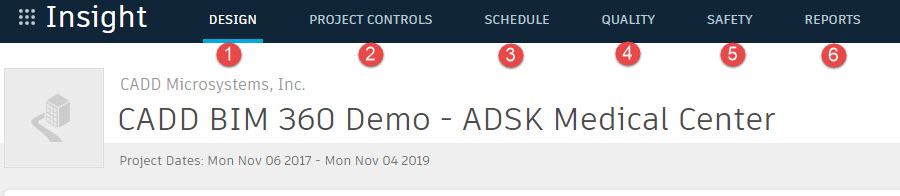
- Design: Here, any issues or RFIs made through theBIM 360project will be shown here
- Project Controls: This tab will show you open RFIs and Submittals, Assignments, RFI tracking per month, and other key components for the project. NOTE: RFIs, Submittals, and Issues created in each module will show up in this location
- Schedule: Here, you can set your project schedule for key dates such as equipment deliveries, submission dates, and key meetings that are to take place
- Quality: This tab will show any Quality Issues made in theBIM 360project
- Safety: This tab will show any Safety Issues made in theBIM 360project
- Reports: This tab will show reports due and made within theBIM 360project
Customizing your Dashboards
Within each of the above tabs, a project manager can customize their dashboard to show them the project data they wish to view. Each tab is constructed to show certain kinds of issues, RFIs, and other items assigned to that project category; for example: A design issue will be shown under the Design tab and a quality issue will be shown under the Quality tab.
To customize your tab, go to the tab you wish to customize and look for the gear icon on the right side of your screen. under your profile.
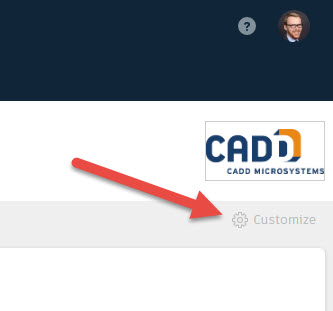
Once there, you can add "cards" do your interface and change the order of these cards on your dashboard.
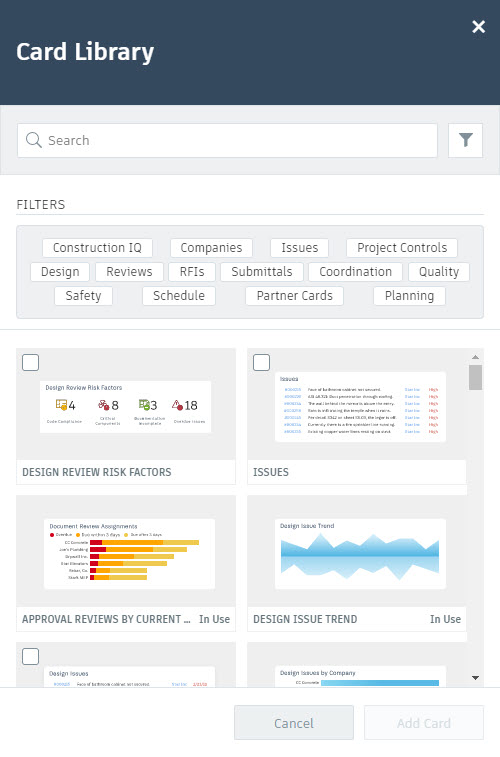
When adding in a card, you can check off the card, search for a particular card, or apply a filter to better search for the particular card you want to show. The dashboard within Insight is highly customizable, responsive, and is automatically updated as the users within your project adds in issues, RFIs, and other crucial project data and items that should be tracked.
Keep an eye out for the continuation of this blog series where we dive deeper into each one of theseBIM 360modules. We will describe how to set up a module, key features to understand and utilize for each module, how it connects to other modules, and provide insights and tips on how to best use these modules for your projects moving forward.
Read the other parts of this series:
BIM 360 Guide Series: Part 1 –BIM 360Platform
BIM 360 Guide Series: Part 2 – Document Management
BIM 360 Guide Series: Part 3 – Project Management
