Hello CADD Community!
As we continue into the working from home trend due to the Covid-19 pandemic, I thought I would follow up my last post regarding home licensing for multi-user subscriptions, and step it up by introducing the idea of collaboration and coordination for those of you who might not be taking advantage ofBIM 360while working remotely.
What is BIM 360 ?
BIM 360 is a cloud-based platform that allows you to connect and organize your projects and teams.
BIM 360 can be used for:
- RFI's and Submittals
- Document Management and version control
- Coordination and Design Collaboration
- Safety Management
- Quality Management
- Data and Analytics reporting
Ultimately,BIM 360will let your team work remotely, together.
What is theBIM 360Extended Access Program?
If you haven't heard yet, Autodesk is extending theBIM 360trial through the Extended Access Program. You can read more about that here.
As of May 11th, the Extended Access Program that offers customers free commercial use ofBIM 360was pushed through June 30, 2020 - so if you haven't signed up yet, the window of your extended trial is whittling away.
Please be sure to read the FAQ thoroughly!
How do I set it up?
First, you'll want to understand the workflow for setup. Autodesk has provided this awesome flowchart that shows what your workflow for setting up the Extended Access Program should be:
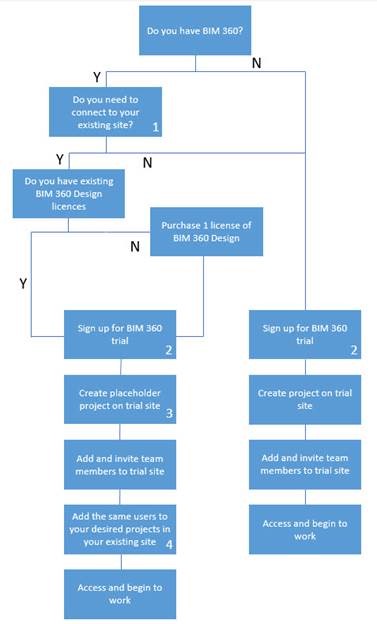
- If you would like information generated during your trial to be connected with your existing hub
- The individual activating the trial should not have signed up for a trial before and not be the current contract owner
- By creating a placeholder project in your new hub and inviting users, their entitlement will automatically be generated
- This will enable your users to your existing hub
Sign Up & Get Started
In order to access the extendedBIM 360trial, go here: Extended Access Program for Cloud Collaboration Products*
- Only theBIM 360admin needs to sign up for the trial
- The admin will add members and assign them access
For best results, ensure everyone is using BIM or higher and has the latest version of the Desktop Connector installed. Otherwise, you may experience issues with users unable to see shared models, access projects, or see things in their hub.
How do I use BIM 360 ?
[Guide] Getting Started with BIM 360
Add Members & Account Admins
- In Account Admin, click Members.
- Click Add > “Add People to the Member Directory” or “Invite Account Admins”
- In the dialog, enter the person's email and click Add.
- Select the member's company and role from the lists and click Save.
- You can change the default company and role later if necessary.
Create A Project
Account administrators can create projects and assign project administrators toBIM 360services. To create a project:
- In Account Administration, click Projects, then Add.
- In the Create Project Profile dialog box, specify the project name, and enter the project information. Required fields are marked with an asterisk.
- Specify the language. English is the default.
Set Up Project Services & Admins
Account Administrators can activate services and add project administrators to a project. To add Project Admins to a project:
- In account administration, click Projects.
- Click a project in the list.
- On the Project Admin page, click Services.
- Choose the desiredBIM 360service and click Activate. For example, forBIM 360Document Management, click Activate to add an administrator and integrateBIM 360Document Management with the current project.
- Enter the member's name or email. Click Save to send the welcome email. This email allows project administrators to sign in to the account with their Autodesk ID.
- Once services have been activated, the modules appear in the module picker.
Upload a Workshared Model
Upload a Workshared Model toBIM 360Document Management (Revit Cloud Worksharing)
- In Revit, open or create a model.
- Click the Collaborate tab > Manage Collaboration panel > Collaborate
- If prompted, sign in to your Autodesk account. When you sign in, your Revit username changes to match your Autodesk ID.
- In the Collaborate dialog, select In BIM 360 Document Management.
- Click OK.
- Select the desired project folder.
- In the dialog, click Initiate.
- Click Close to continue. If you subscribe to notifications in BIM 360 Document Management, you receive an email when your model is successfully published to the cloud.
- If the uploaded model includes links, migrate the linked models to BIM 360 Document Management.
Note: After a model has been workshared, the BIM 360 project is only visible to the release of Revit the model was shared from. Cloud models can only be linked to other models shared using the same release.
Need More Help?
BIM 360 is a highly customizable, workflow-oriented experience. If you can't find what you need with Autodesk's getting started guide, then our additional premium consulting services may be a good place to start!
Common Issues & Fixes with theBIM 360Trial
How do I give access to members who need the trial, when an account already exists?
Essentially, the point here is to use the trial to get users who may not have needed remote collaboration before access to your projects, as theBIM 360Amin.
- Create the trial hub on a separate email from your normal Autodesk account
- Give it a different name than your main company account like "CADD Microsystems TRIAL HUB"
- Do not store data or create projects in that hub, simply add the users (limit of 250 users)
- From your existing hub (or even an external hub), you can then invite the users from the trial and paid subscriptions as members on a project
See the image below for a visual on this process:
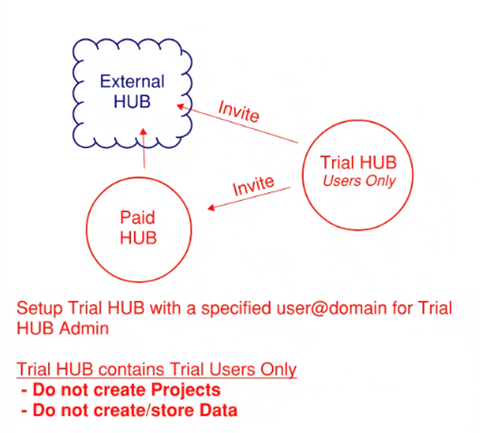
My users and/or I didn't receive my activation email/invite to join BIM 360. What can I do?
Visit this link: Activate Your Account
Follow the steps, paying close attention to the portion outlined in the image below.

I've activated my trial but I can't find my Hub/Entitlements/Services, can you help?
If you have activated your trial and can successfully access yourBIM 360admin portal, but you are missing a Hub, service, or entitlements then please let us know! Our helpdesk team is here to work diligently with Autodesk on behalf of our customers to resolve account based issues with you! Email us at helpdesk@caddmicrosystems.com.
Thank you for reading and happy collaborating!
