Collaboration for Revit (C4R) is Autodesk's answer to cloud-hosting of a Revit workshared model. Utilizing cloud storage and your Autodesk ID, Revit files are stored and shared through the cloud with users both within your own network and outside with other organizations, stakeholders, and other users. Integrated with AutodeskBIM 360Team, Collaboration Revit enables entire project teams to access shared building information models. A subscription to Collaboration for Revit includesBIM 360Team. Here are a list of the top things you need to know when creating, accessing, sharing, and utilizing a cloud-workshared mode in C4R.
UsesBIM 360Team's Hub
C4R hosts a Revit model in a centralized location. This location is theBIM 360Team Hub. This hub, along with its great features including the Large Model Viewer, Model Comparison, Markups, and file storage, is a centralized repository to share digital information with entire project design teams. As such, aBIM 360Team Hub needs to be created prior to a model being shared via C4R. A design team can utilize the cloud in sharing, storing, and communicating with other project teams and team members. For more information onBIM 360Team and it's relationship with C4R, see our post here and be sure to visit the product page on Autodesk's website here.It's a feature within Revit for Revit users
C4R is not a separate software for users to have to install. It sits within Revit and adds new buttons to the 'Collaborate' tab within your Revit. Also, C4R is only accessible from Revit by Revit users. These Revit users will need to be associated to aBIM 360Team project in order to utilize all of C4R's features. Below is a picture that highlights additions to the 'Collaborate' tab when C4R is activated.
Access Revit Models as Normal
One of the beautiful things about C4R is that there is very little that changes in the core Revit user experience. Even something so simple as accessing a file and opening it inside Revit remains pretty much the same. However, users that need to access a C4R cloud-workshared model will now have to click on theBIM 360Team logo in the Open dialog box. Here is an example: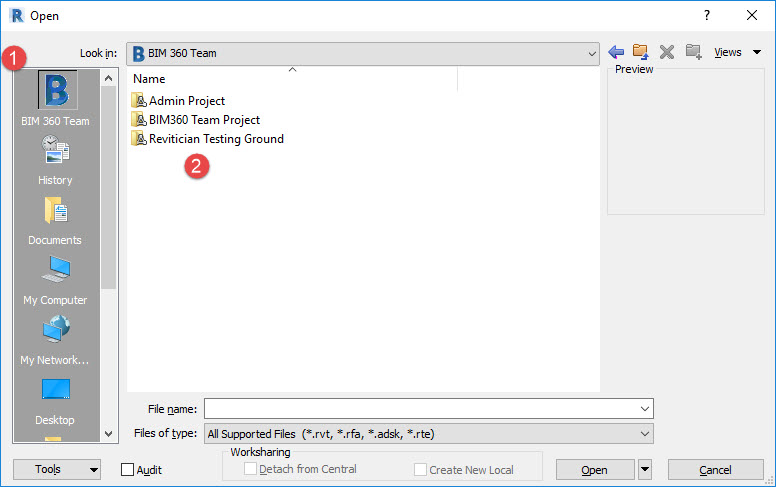
You should note that 1) Is the newBIM 360Team logo that takes you to the cloud where you can find your Team Hubs and 2) is a listing of your Team Hubs. Once you select the appropriate Team Hub, double+click the appropriate Revit Model and click 'Open'.
No more "Create New Local"
The advent of the 'Create New Local' radio button was a welcomed and much applauded addition. No longer did we have to remember or remind others to always COPY a new model; Revit did it for us. However, when utilizing C4R, the requirement of creating a new local file on a machine is no longer needed. Users who use C4R and select a cloud-workshared model will notice that 'Create New Local' radio button is now grayed-out. Why? Well, there is a short answer. The short answer is your computer doesn't need to keep track of local models anymore and, instead, downloads temporary files that 'make up' your model. There is a longer answer to this but it gets pretty deep into the higher functions of Revit. As a Revit user, all you need to remember is to use the Open Revit Model dialog and browse to theBIM 360Team model every morning so that you always have the most up-to-date Revit model.
Communication is Easier
Project Startup Views. Emails. Phone calls and voice mails. Post-its. Project updates. There are countless ways we communicate with each other during a project. There are also plenty of third-party software platforms that we use to do so. Each of these methods of communicating aren't an issue; I'd say the issue is the fact that we have so many and none of these give me the full breath of access, flexibility, and options as the next option. So, in comes the C4R Communicator. This is mainly a chat feature inside Revit but it is much more than that. This feature allows you to connect with users in the same model as you, in another model but same project, or in a completely different C4R project. As long as they have an Autodesk log-in and C4R, you can chat with them in real time. Within a chat, you can communicate directly with someone else by sending them a message, files to download, screen shots directly from Revit, and even export the chat log to keep for record or sharing that conversation with the rest of the project team. This is only one feature inside the Communicator. The best feature, in my opinion, is the Timeline. Much like Workshare Monitor, it tracks who is synchronizing currently, who completed, and when it was completed. Not only that, but it will track and maintain an on-going timeline of the synchronizations and any comments relating to that synchronizing activity. So those Revit users who just click 'Synchronize Now' instead of 'Synchronize and Modify Settings' should switch immediately.
Comments when Synchronizing with Central
As stated earlier, users should start using 'Synchronize and Modify Settings' when using C4R and a cloud-workshared model. The reason should be as plain as day; The comments you write out in the Synchronize with Central dialog will be tagged and added to the Timeline in the C4R Communicator. See below:
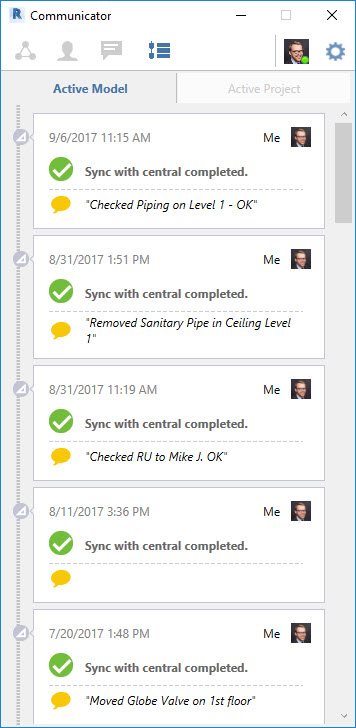
Start using the comment box for easier and clearer communication with the rest of your project teams.
Sharing Revit Models and Views
As a BIM Manager, I was tasked with having to update team members, print out views, create PDFs, and perform on-the-spot training for many colleagues who did not know Revit in a production sense but were required to look at the Revit model as the design team continued to work. This created some strain on our resources and on our colleagues since Revit was to be easier to understand and more transparent than other design products. With C4R, sharing the Revit Models and specific Views for my non-savvy Revit users and colleagues. Since C4R is connected to the cloud and hosted in theBIM 360Team Hub, non-Revit users can utilize the Hub space to understand the Revit model, look at Sheets, get BIM metadata from the model, and take a look at Views that were created specifically for their use. This is easily managed within C4R. Prior to Publishing a Revit Model toBIM 360Team, users can 'Publish Settings' that will be shared toBIM 360Team. Simply click 'Publish Settings' within the 'Collaborate' tab in a cloud-workshared model. Once there, a listing of Views, including Sheets, can be checked and will be directly accessible viaBIM 360Team for anyone using theBIM 360Team Hub.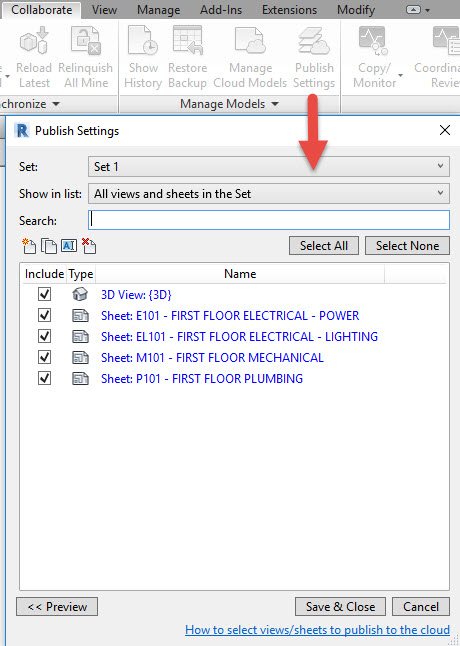
When a Revit file is published toBIM 360Team, the Views and Sheets selected will be updated/published as well.
Publishing Revit Models toBIM 360Team
This is a bit of a tricky topic. To best explain this, you have to think of Collaboration for Revit as a separate hub within theBIM 360Team platform. C4R is built around the idea that when a model is synchronized in the cloud, it updates in that centralized location and every user referencing that model, either designing directly within or utilizing it as a background, will be updated. However, C4R only affects Revit users and only Revit users will see the changes happen after every sync. For those usingBIM 360Team, a Revit user must Publish their Revit model to theBIM 360Team. Within the 'Collaborate' tab, go to 'Manage Cloud Models'. Navigate to the appropriateBIM 360Team Hub, and select the model you wish to publish. Click on the publish button to share withBIM 360Team Hub users. Once the publish button is hit, the latest synchronized Revit Model in C4R will be shared with theBIM 360Team Hub including all the Views and Sheets selected in the 'Publish Settings' dialog as well as all BIM metadata contained within the Revit Model.
Multi-Firm Concurrent Authoring and File Updates
It's Friday and today is the day for the weekly file upload to an FTP or some other file sharing site. If you are not familiar with how model updates work without a cloud-sharing environment, let me be the first to tell you that it is time consuming. Basically, an entire day can be spent updating Revit models to a file sharing site. On Monday, another day can be lost just downloading the files and making sure that none of the updates break your models. These are two full days of production lost just due to file management. C4R replaces that with the ability to centralize ALL Revit models. Weekly file updates are completely replaced by C4R's ability to centralize all cloud-workshared models for each firm, not just your own organization. Each firm can host their central file to the cloud and access their Revit files normally through C4R.
Stand-alone Revit Files can be Shared
Collaboration for Revit andBIM 360Team are not just for cloud-workshared models. Organizations can still host stand-alone Revit models, treatingBIM 360Team as a file sharing only site. C4R users can link those models through C4R, just like they normally would a model hosted on their own in-house server. That model can be interacted with on theBIM 360Team cloud platform as well.Collaboration for Revit is a wonderful feature for project teams looking to expand their worksharing capability to the cloud. If you're looking for a replacement for Revit Server, Collaboration for Revit is it. If weekly file updates are holding the project back and your project teams from making timely updates and design changes, Collaboration for Revit will certainly help. By centralizing the Revit Model, Model updates, Design teams, and providing a Hub for all design team members to work in, C4R pushes cloud-based collaboration and communication for design teams to further heights.
