While Civil 3D uses Object Styles to dictate how intelligent objects will display themselves in a drawing, each object resides on a single, master layer. This is called the "Object Layer." Defaults for these Object Layers are established at the Drawing Settings level. So what can you do if you have established these master Object Layers in a drawing, but you also want to establish them in a separate drawing (and you don't need to import a bunch of Styles and stuff with it)? I stumbled on a weird trick a while back that will allow you to copy these Master Layers from one drawing to another just by opening the drawings in a strategic way. Here are the steps:
- Open Civil 3D
- Open the drawing that contains the Object Layer Settings you want to copy to another file (source file). Here is an example of a source drawing with Master Object Layers established in the Drawing Settings:
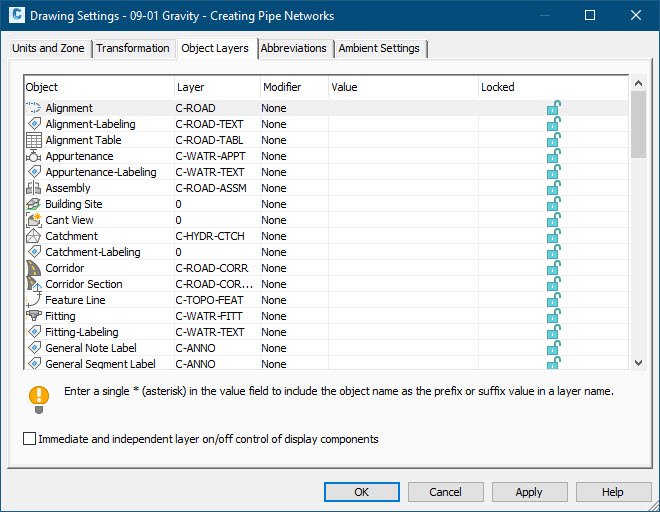
- Switch to the Settings tab of the Toolspace
- Use the drop-down at the top of the Toolspace to establish the "Master View." This will allow you to see the list of all drawings that are open and their settings at the same time.
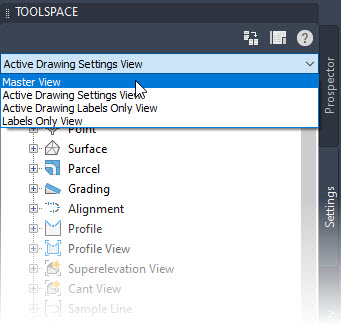
- Open the drawing into which you want to copy the Object Layer settings (destination file). Here is an example of a destination drawing with default settings for the Object Layers:
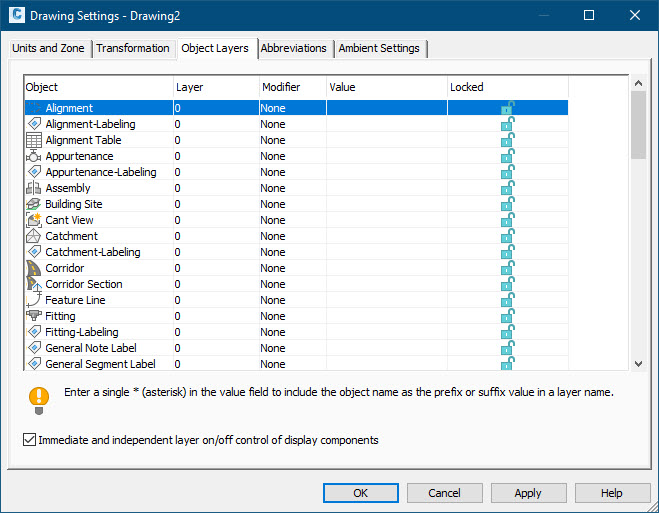
- With this destination file set current, scroll down in the Settings tab and right-click on the name of the source drawing in the list and choose "Edit Drawing Settings." This will open the "Drawing Settings" dialog for the source drawing while the destination drawing is still current.
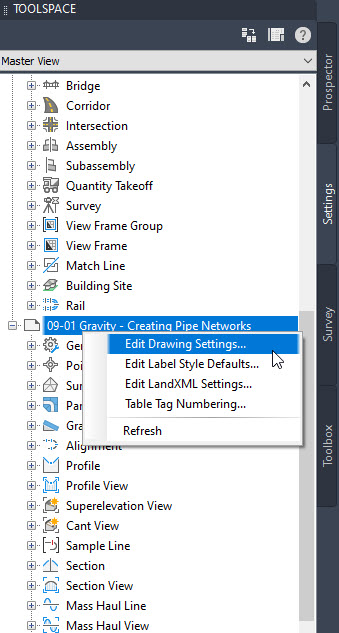
- Hit OK in the dialog, and VOILA! This will save the settings in the dialog to the current drawing, which is the destination drawing!
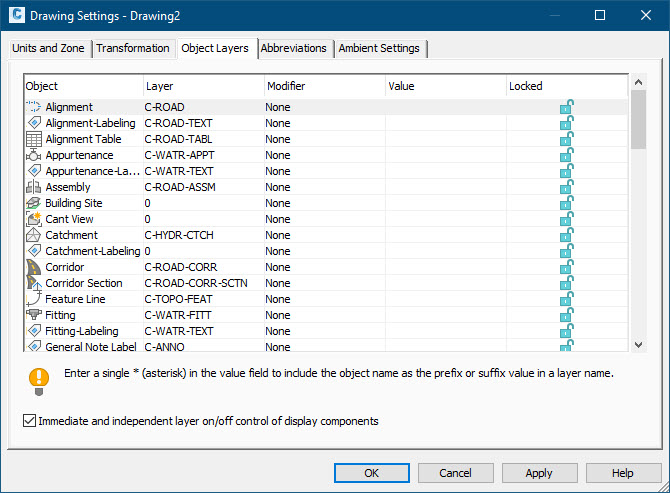
- Save the current drawing and close the source drawing if you are done with it.
Enjoy!
