If you are like most Revit users, you have a lot of instance parameters that help to sort and organize your sheets. It's such a pain to have to set all these instance parameters every time you make a new sheet, right? I have a trick to make this quicker....much quicker....
Did you know that you can copy a sheet, as long as it doesn't have a model view on it? It can contain a keynote legend, a schedule, or symbols (i.e. graphic scales, north arrow), but that's it. If it contains anything else (plans, sections, drafting views, legends), then it won't copy. I discovered this trick by accident once and it took me a while to figure out the exact combo of keys I had pressed to get it to work.
Here's what you do:
In your project browser, select the sheet that you want to copy. Make sure that it's highlighted - you don't have to open it. Hit Ctrl-C (copy) on your keyboard. Now click somewhere in white space in the drawing area and hit Ctrl-V (paste). Revit will create a new sheet with the exact same instance parameter values of the one you copied, with the exception of the sheet number, since you can't duplicate sheet numbers. Voila! No need to manually input all of those instance parameter values!
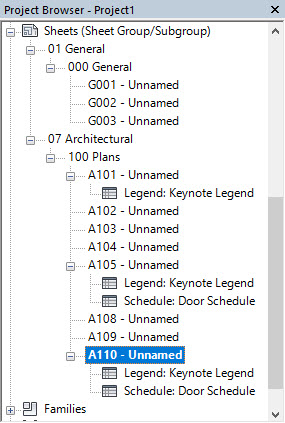
I have clients who have found this to be so useful that they have a sheet at the beginning of each section reserved for this purpose.
Hopefully, this will make creating sheets a little bit faster! Good luck!
