It's funny how sometimes when you are working on what seems like a new problem, your brain realizes it feels a lot like an old problem just with a new coat of paint.
The New Problem - DWGs Showing Up in Dropbox Offline Folders
Cloud hosted storage solves a lot of problems. For us, we like to leverage BIM 360 as often as we can, but for archiving, or sharing files with clients who don't have BIM 360, we use Dropbox. And I bet a lot of you do as well.
I like to use the Smart Sync feature, where my Dropbox folders don't download a file's actual contents until I need them. So there are blank tiny files that show me all the files in a folder, but it helps to not clog up my hard drive.
The strange thing that I noticed is when I opened an Online folder with DWGs in it, those DWGs would download without me accessing them. You can tell because the usual "empty" icons for the offline files were popping into "real" icons.
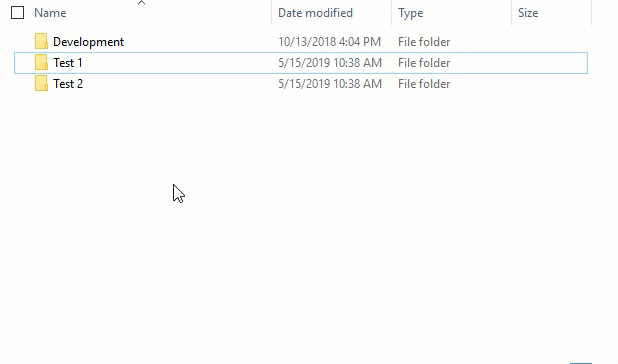
Something was accessing those files and telling Dropbox to download them. What could Windows be doing to want to touch every single DWG it sees? This led me to...
The Old Problem - Network Folders Taking a Long Time to List DWGs
This was... years ago... when file servers were clunkier, and network speeds were slow. Some of you might remember it. I had to troubleshoot it and figure out a way to force the fix on all the PCs.
The issue was when you opened a network folder that had a bunch of DWGs. Windows took WAY too long to list the contents and each file would kind of POP into the list. No other file type had that problem.
Windows was doing something where it needed to touch every single DWG it saw. Which should sound very familiar...
The Old Fix - Which Hopefully Is the New Fix
I sort of remember how to fix it, so some quick Googling got me to this forum post which confirmed the old issue - Windows accesses DWGs to check for digital signatures by default, essentially touching every single DWG it found.
That led me to this AKN article about turning off the digital signatures for AutoCAD files. Basically:
- Press WINDOWS+R
- In the Run window, type ACSIGNOPT
- Click OK. The Signature Validation Options window will open up.
- In our case, uncheck "Validate digital signatures and display special icons."
- Click OK to close that dialog box.
- You're supposed to logoff and back on, but I rebooted because that makes me feel better.
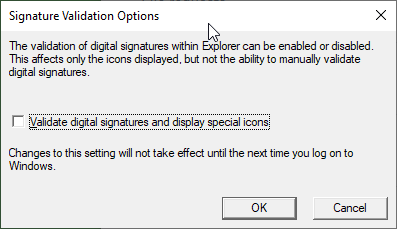
Yeah, But Does It Actually Work
After a reboot, it would be easy to test. Find an online folder that had some DWGs and see if Windows forces Dropbox to load them locally.
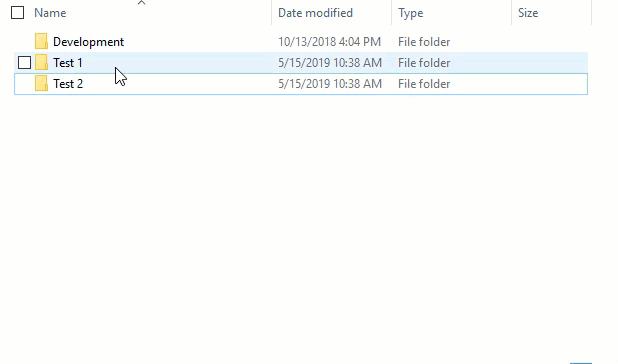
Success!
DWGs stayed online where I wanted them to. Turns out what was a solution to an old issue (that is probably no longer an issue) is the fix to a very current issue.
