Have you ever wanted to send a set of drawings but not all the sheets because they aren't quite ready? Have you had the issue where the section/elevation/detail markers still print for views on those sheets that you don't want to print, because they are on sheets? Here's a quick and easy way to filter them out using a view filter. The screenshots below are from 2017, but it will work in any of the later versions, too.
Create a view filter for sections/elevations/callouts where the Filter is Sheet Number Contains "X".
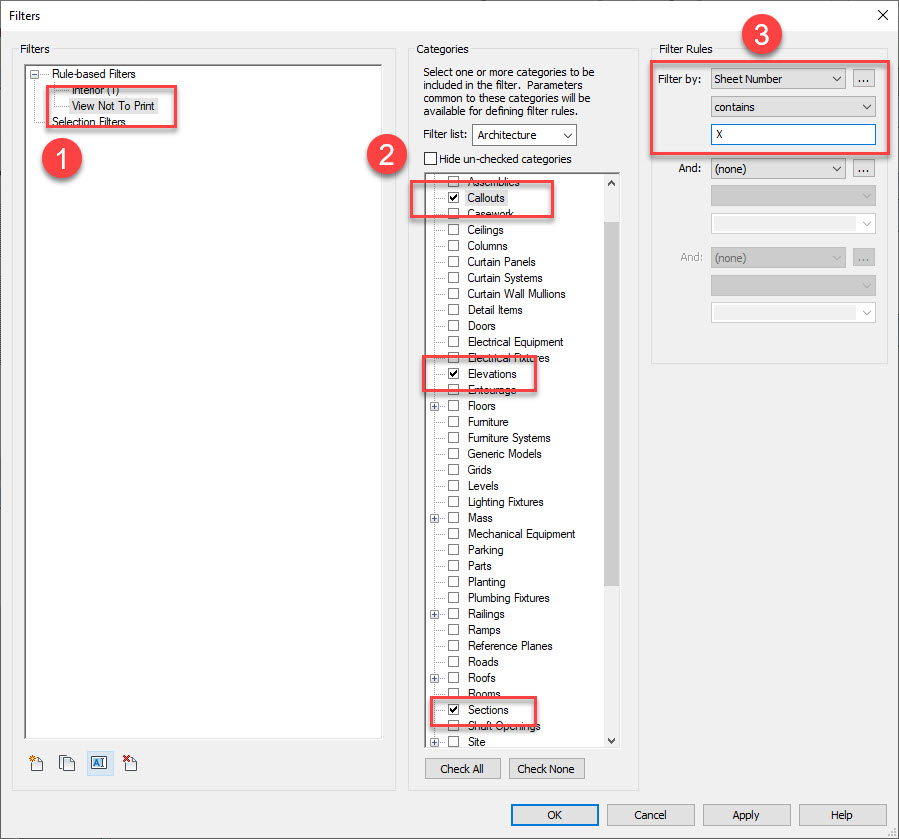
Add an "X" to the sheet number of the sheets that you don't want to print.
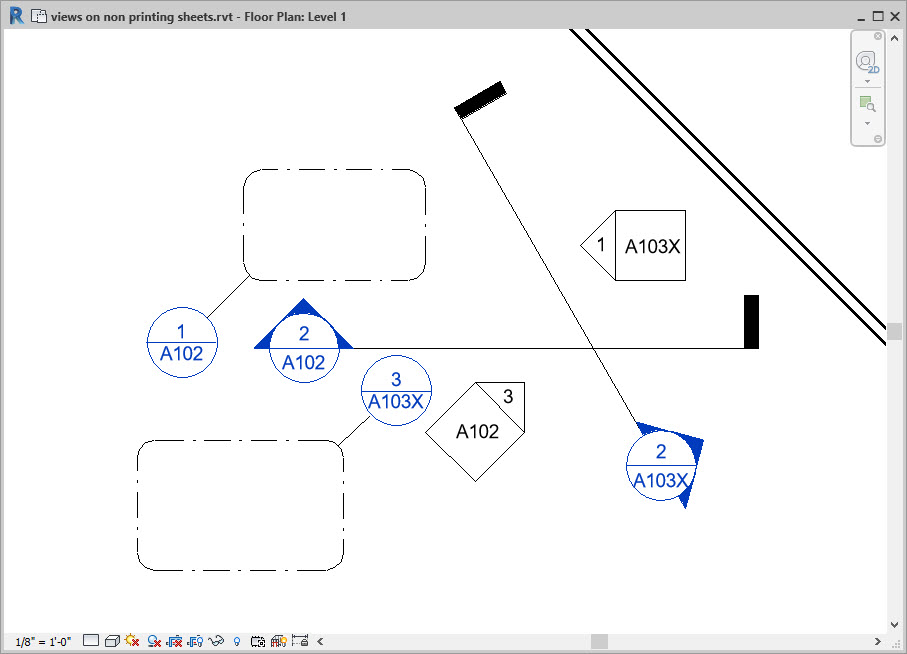
Add the filter to the views/view templates for all your printing plans/elevations/sections. You can also override the color if you want.
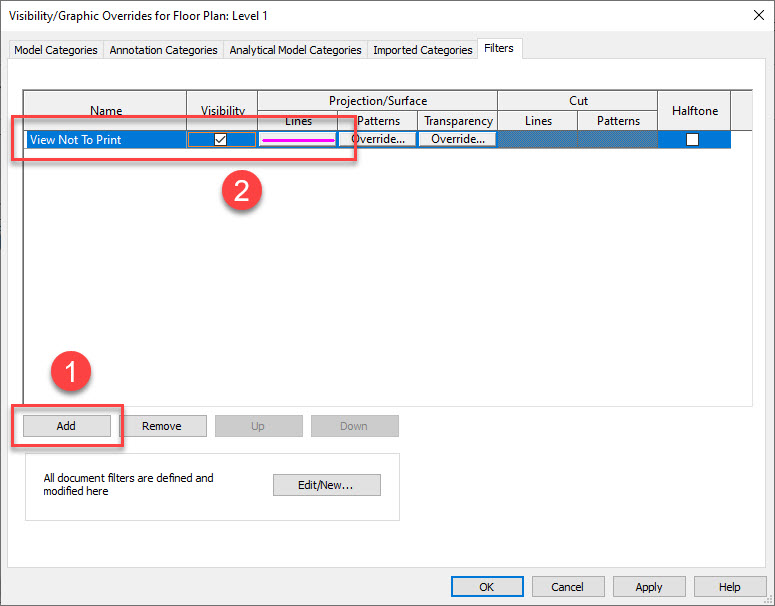
Those view markers are bright pink. It's a good way to check that the filter is picking up what you want it to.
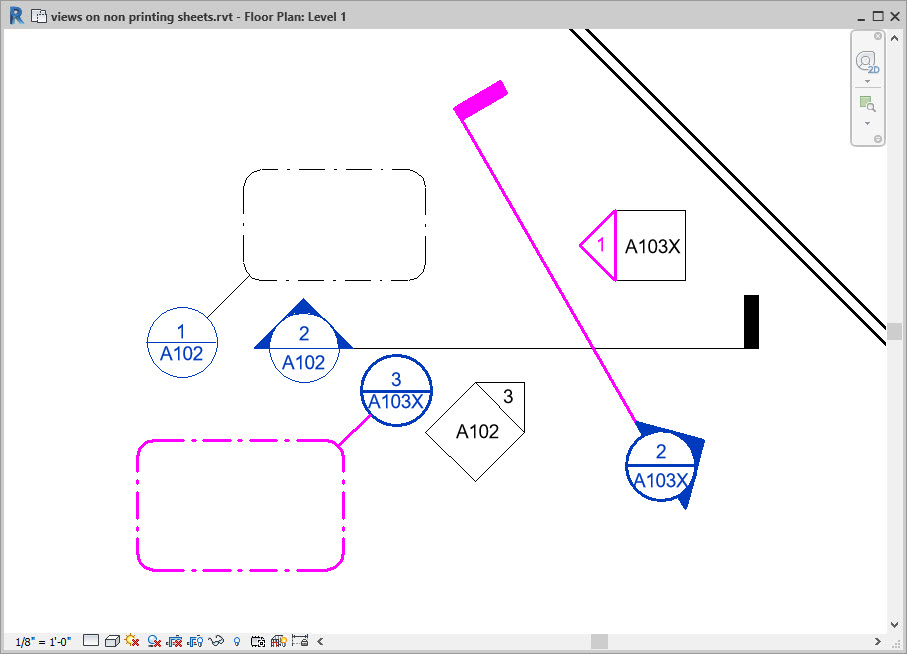
You can now uncheck the visibility box in the filter to turn off those markers that you don't want to see.
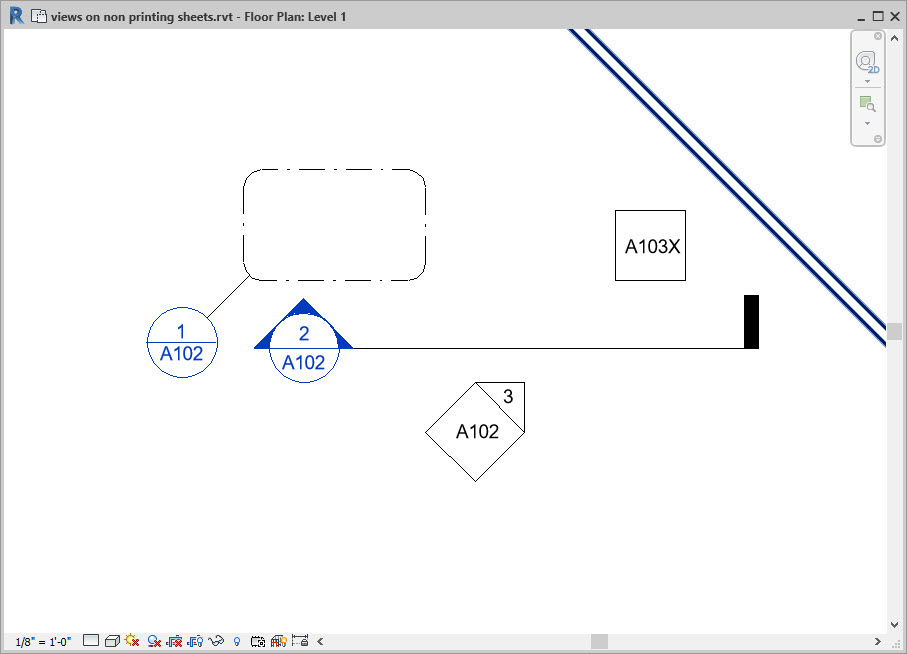
Notice that the elevation sheet number did not turn off. This is a limitation of the tool. The only way to get the box (or circle) to turn off is to make the view filter pick a particular elevation by family and type, not a value of a parameter in the family.
Add a filter to your sheet list - Sheet Number does not include "X"
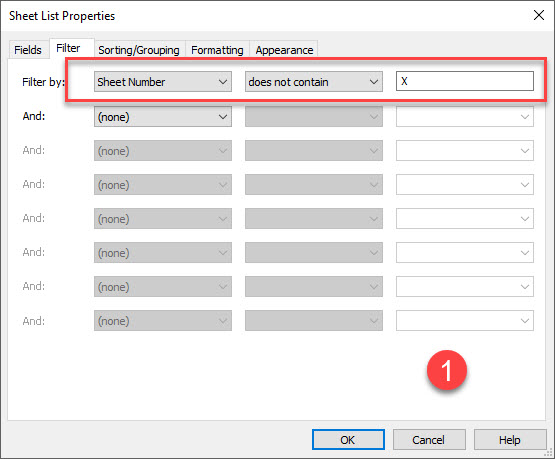
Now the view markers won't show up on your views and those sheets won't show up in your list. This allows you to set up sheets early and then not include them when they aren't ready.
You have to be careful to make sure that you change the sheet number back to not having the "X" so that they will appear again. I recommend adding the "X" for printing and then going back and removing it so that you don't confuse yourself or your team members later.
