As you probably already know, Revit 2020 was released in April and there are several new features that you should check out. Here are our top five reasons why Structural Engineers should upgrade to Revit 2020.
Steel Connections Propagation
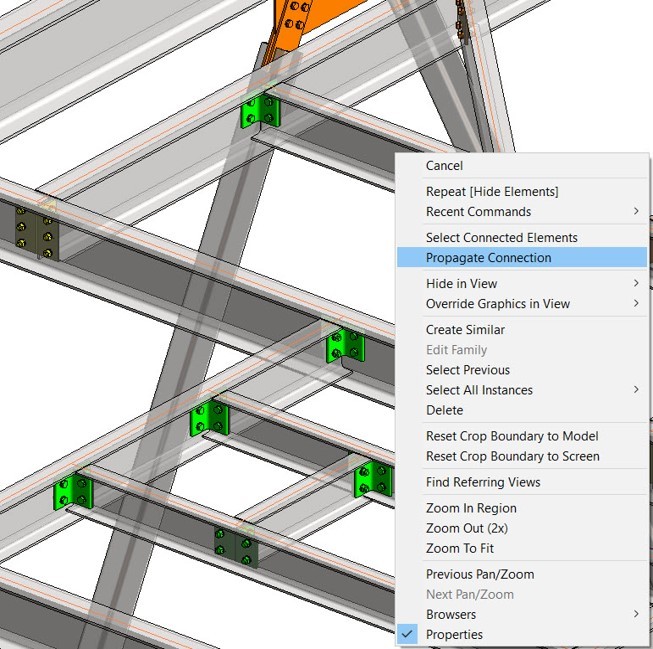
The steel connections propagation feature is very useful when you are working on a large project where the same connection needs to be inserted in multiple locations.
Just pick one steel connection and access the "Propagate" option through the contextual menu.
The steel connection will be automatically copied to other locations where framing conditions meet the same beam section, beam orientation, beam material, or other similar conditions.
The propagation feature will apply the steel connection only to elements which are visible in the view.
Bottom line: This feature helps save time when placing the same steel connections in multiple locations in your Revit project.
Steel Connections Grouping
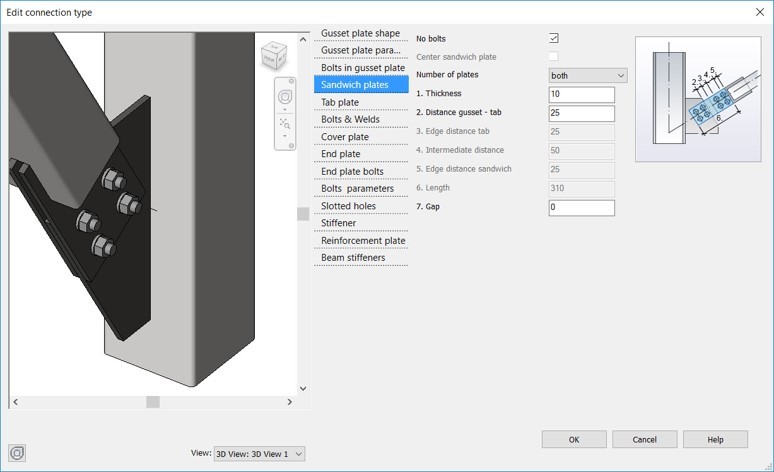
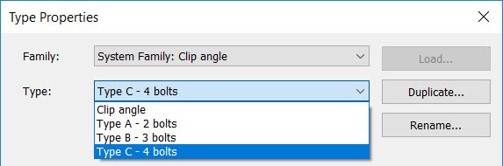
The steel connections UI has been migrated to type parameters, making it easier to use and more powerful to configure.
You can use the "Preview" control to design steel connections more efficiently with the ability to control steel components more effectively.
You can customize type for each connection family, based on the connection parameters, and save it under a specific name.
Once you have inserted the same connection in multiple locations, you can easily update all instances of the same type from one place.
This also gives you the possibility to reuse the same connection configuration in the same project or in a different project.
Bottom line: This feature provides enhanced productivity for steel connections design
Enhanced Performance for Detailed Steel Models
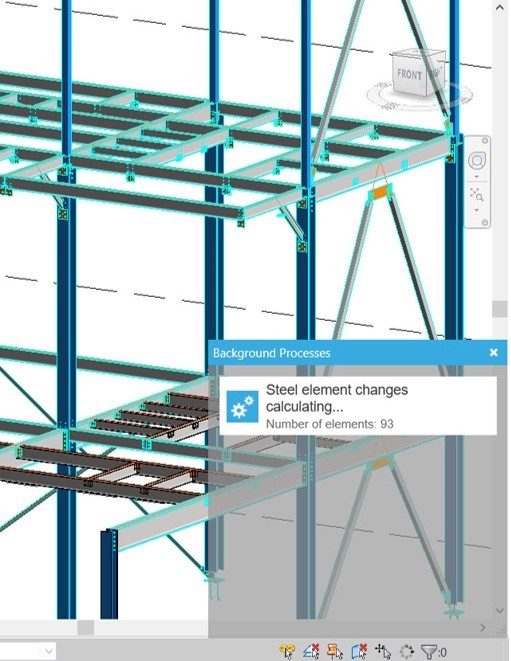
Revit 2020 uses background processes to carry out performance intensive tasks when editing steel connections in the 3D model so you can continue working on your Revit project.
Steel members and connections which are affected by background processes are highlighted in a specific color so that you can identify them more easily in the 3D model.
While waiting for the background processes to be finished, you can perform other actions at the same time.
The notifications displayed in the background processes window tell you what commands are still in progress.
Bottom line: Get a faster response time for most common steel engineering actions while other actions are still in progress.
Improved Rebar Copy & Move Logic
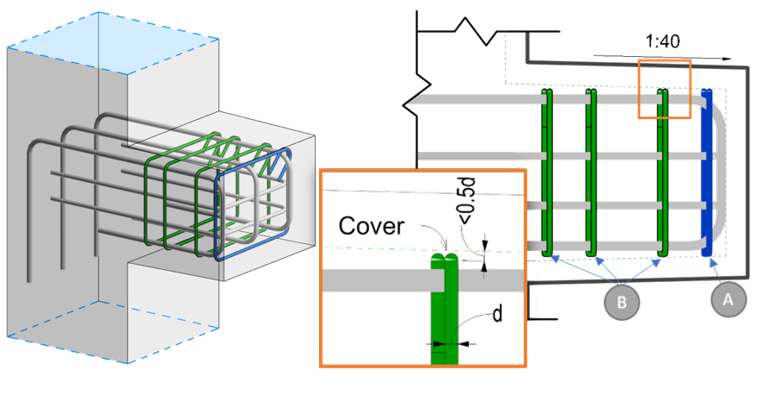
Shape driven rebars now snap more intuitively to the concrete cover when you copy or move them. By not snapping automatically, very small segment length adjustments are eliminated, and the rebar geometry remains consistent. Because of this, no new rebar positions (or rebar numbers) are created. Previously, a rebar would snap to the cover if it was within a half of the bar diameter from the cover. The bars still snap automatically for operations like dragging individual bar segment handles, sketching a rebar or placing a new bar.
Shape driven rebar segments are now automatically constrained only to the concrete host faces that are in range of each segment. This change in behavior ensures that bars will no longer incorrectly connect to faces that are far away and react to the changes of those faces. You can still manually select any face as a constraint target, parallel to the bar segment, even if that face is not within range.
Standard bars now snap to stirrups automatically only if the standard bars pass through the stirrups.
When standard and stirrup sets are distributed in the same direction, meaning they have parallel bending planes, none of the standard bar segments will automatically snap to the stirrup segments.
When you manually select a constraint target, that constraint is set as preferred. If the constrained bar segment is parallel to that face, it will keep that constraint when moving the bar in the same host (even if that face is outside the range of the bar). When copying the rebar from one host to a similar one, it will automatically match the selected (preferred) constraints from the target to the destination host. Structural hosts are similar, if their corresponding faces are parallel and oriented the same way.
Bottom line: Having all these enhancements gives you more predictable behavior when copying and moving shape-driven rebar, for higher accuracy and design intent fidelity.
Rebar in Model-in-place Stairs
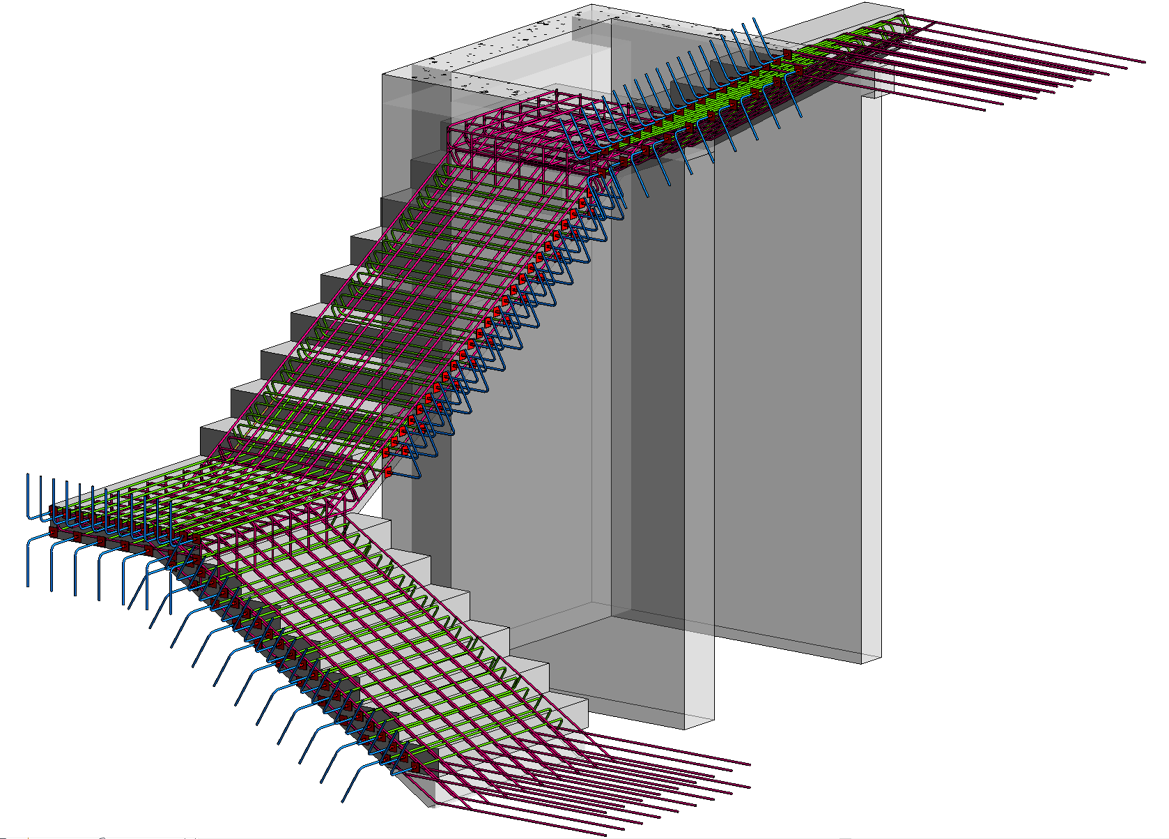
Any type of reinforcement, including shape driven or free form rebars, can be hosted in model-in-place structural elements of the Stairs category.
Simply create a stair component that is unique to the project using the Model-in-Place and rebars to deliver a fully detailed model of a concrete structure.
Bottom line: This new functionality increases 3D rebar modeling versatility and helps you define the accurate reinforcement for standard and non-standard shapes of concrete stairs.
What’s your favorite upgrade in Revit 2020? Share with us in the comments section below.
