I think I might rename this blog series to Tiny Tools Adventures. What do you think? Now you have the theme song stuck in your head, don't you?
Check out Part 1 on the Linework command here.
Check out Part 2 on the Selection Box here.
Match Type Properties
You know when you have a great model and everything is beautiful and then you notice... that one single door is the wrong type. The one across the hall is perfect! If only you could get the one door to match the other door.
I know. Cut to the chase.
You 100% can. Revit has a command called Match Type Properties that lets you "suck up" the type information from one element and "spit it out" onto another one.
On the Modify tab, look on the Clipboard panel for the teeny tiny paintbrush:

I promise that's a paintbrush in front of the universal icon for properties. Here it is a little easier to see:

How to Match Type Properties
It couldn't be easier to use. Just activate the Match Type command, click on the element with the type you want to keep, then click on the element that you want to change. Revit will keep the command active so you can keep clicking on all those pesky doors that got changed at the 11th hour during CDs.
[caption id="attachment_31315" align="alignnone" width="465"]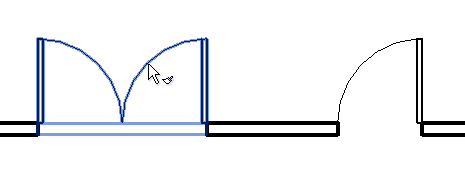 Select the element with the type properties you want to keep[/caption]
Select the element with the type properties you want to keep[/caption]
[caption id="attachment_31316" align="alignnone" width="492"]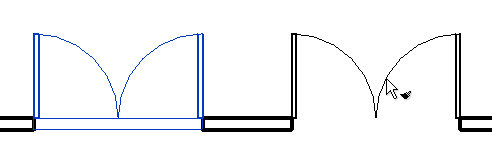 Click on the element you want to change[/caption]
Click on the element you want to change[/caption]
That's it, couldn't be simpler. It's just another one of those commands that got tucked away with a tiny overlooked button.
