Have you ever wanted to measure the distance along a curve in Revit but couldn't quite figure out how? This is where the "Arc Length" dimension type can come in very handy!
In the example below, I want to place some lights in a ceiling, offset 1' from the curved wall. I want them to be 6' apart, as measured along the curve. Here's the desired final outcome.
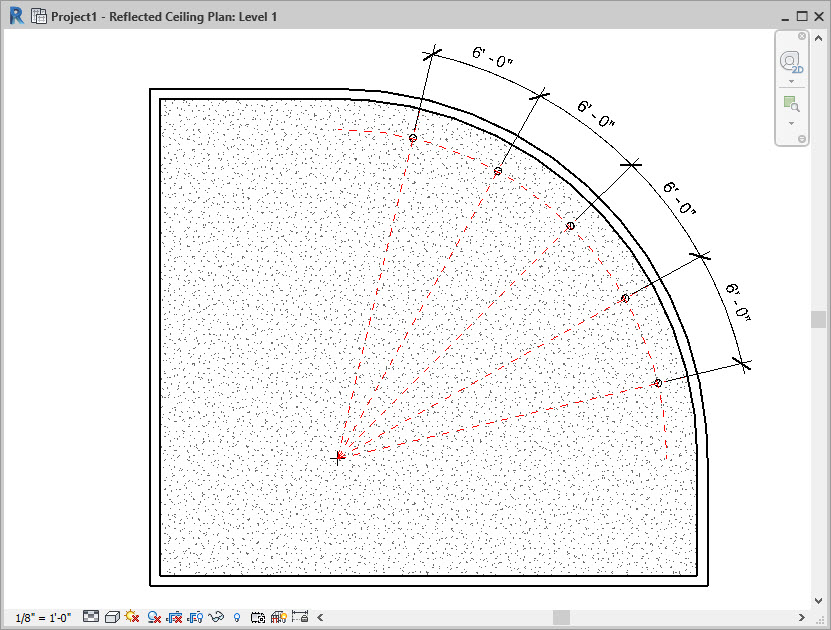
First, I will select the curve, and make the center mark visible. That makes it easier to find the middle when I draw my detail lines.
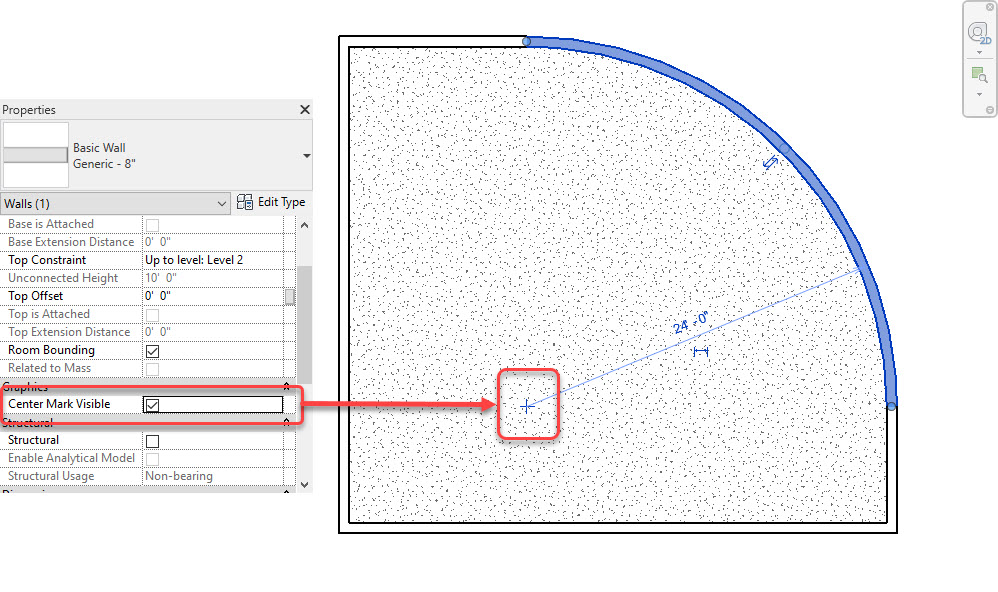
Next draw your detail lines from the center of the circle to the arc.
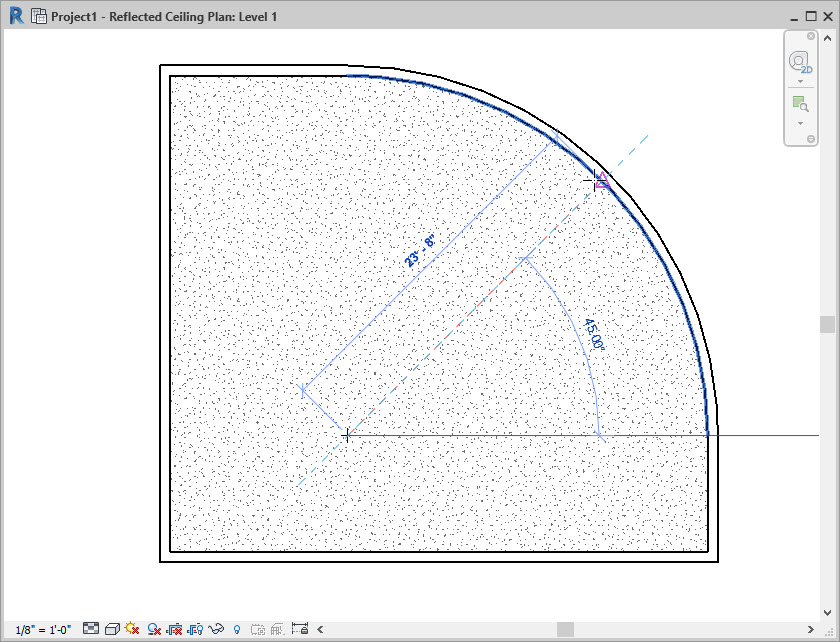
Add in the line for the offset from the wall. This is just a simple use of the "offset" tool.
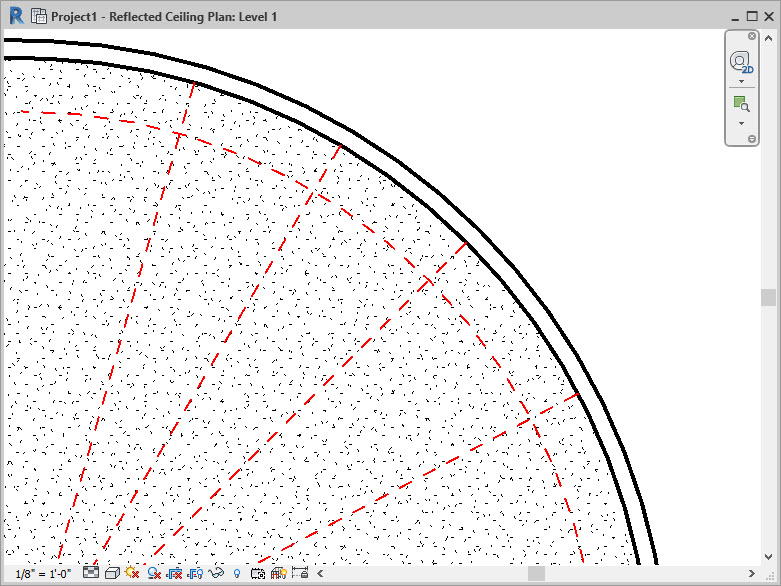
Use the rotate tool, with the "copy" option selected to create another radial line for each location. Alternatively, you could use a radial array to draw the lines initially but just uncheck "group and associate" so that it just copies and doesn't maintain array functionality. If you keep it an active array, you won't be able to use the "arc length" dimension type to adjust the distance between - you can only adjust the angle between the lines.
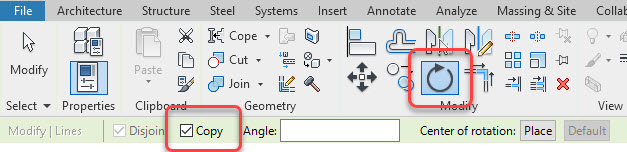
Once you've drawn all the lines, now use the Dimension "arc length" tool to add dimensions.
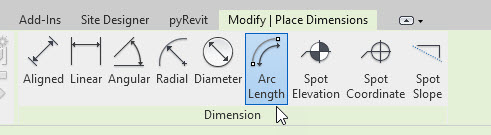
First select the dashed line that's offset 1' from the wall, then choose the angled line on one side, and then the other.
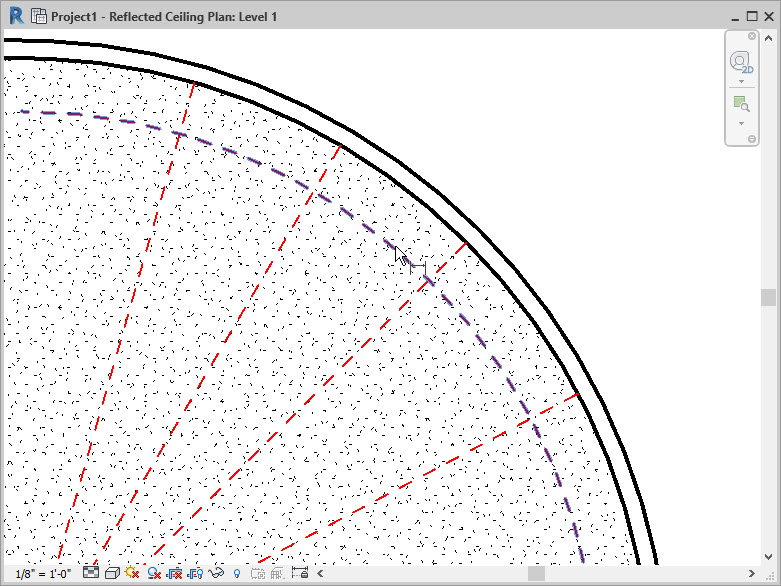
Select the line you want to move, and use the dimension to change it. Repeat for each line until they are spaced how you want.
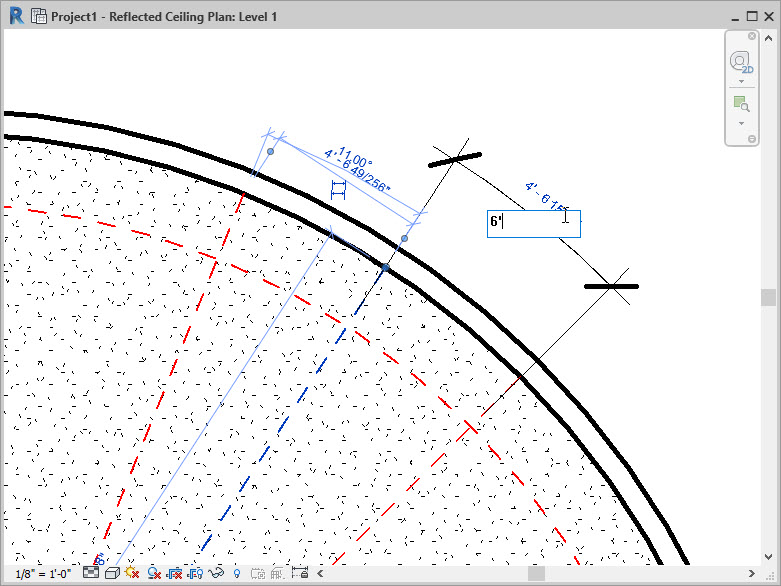
Place a light fixture in your ceiling. You won't be able to snap it to the intersection of your detail lines, which is okay - use the align tool to first align it to the radial line and then again to align to the arc. When you align to the arc, you typically end up picking the point in the middle of the fixture, not one of the axes.
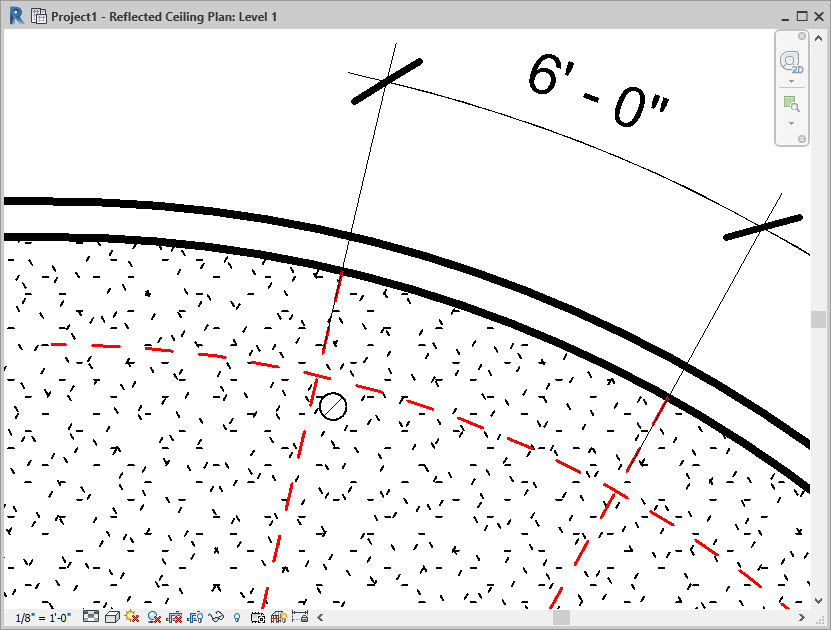
And that's it! This is the best way I've found to specify a distance along an arc. Let me know if you have any ideas on how to achieve this workflow more efficiently.
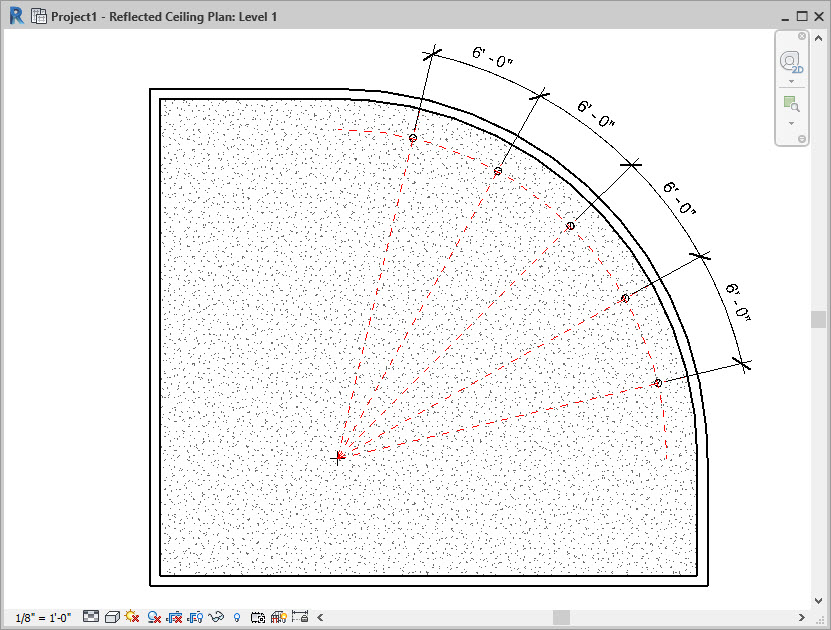
Happy Reviteering!
