Most people utilizing Revit are also utilizing worksets. Worksets allow multiple users to collaborate on the same file. There are so many ways in Revit to control objects, how can worksets really make a difference?
I always think of worksets as layers on steroids - without the rage. Using worksets allow you to control the visibility of a group of objects with just a few clicks. It can speed up performance in especially large models. Worksets also allow you to do a visual check of modeling accuracy.
The project type of your worksets can vary, but we always recommend the following:
- CAD Links
- Individual Consultant Links:
- Site
- Structural
- Architectural
- MEP
- Interiors
- Core & Shell is useful depending on the project type, but it can also be separated out into its own model.
- Furniture – Some (okay, most) of these families contain a lot of detail, especially if they came from the internet. For that reason, it’s great to drop them on a workset and leave it off everywhere and only have it on in specific views.
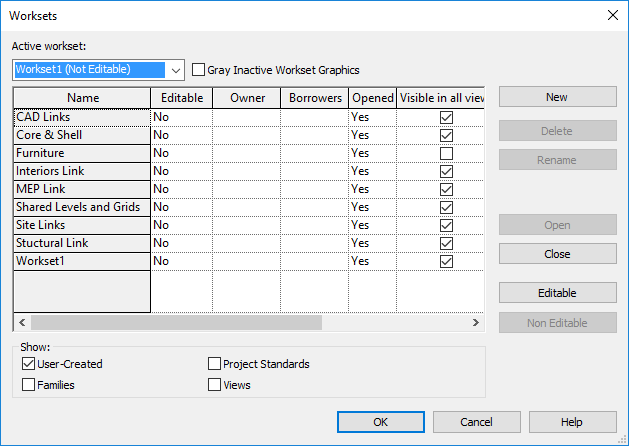
I know you’re thinking - that’s great, but just like AutoCAD, stuff always ends up on the wrong workset! Then what do I do? - That’s easy! Turn on Work Sharing display
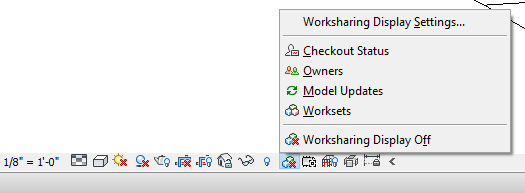
This turns your model into a technicolor dream! The colors visually tell you what objects are on certain worksets. It’s pretty evident in the model below that the walls fall into two different worksets. If that’s the intent then you are in great shape. But if all the walls are supposed be on one workset, then it’s time to get to work!
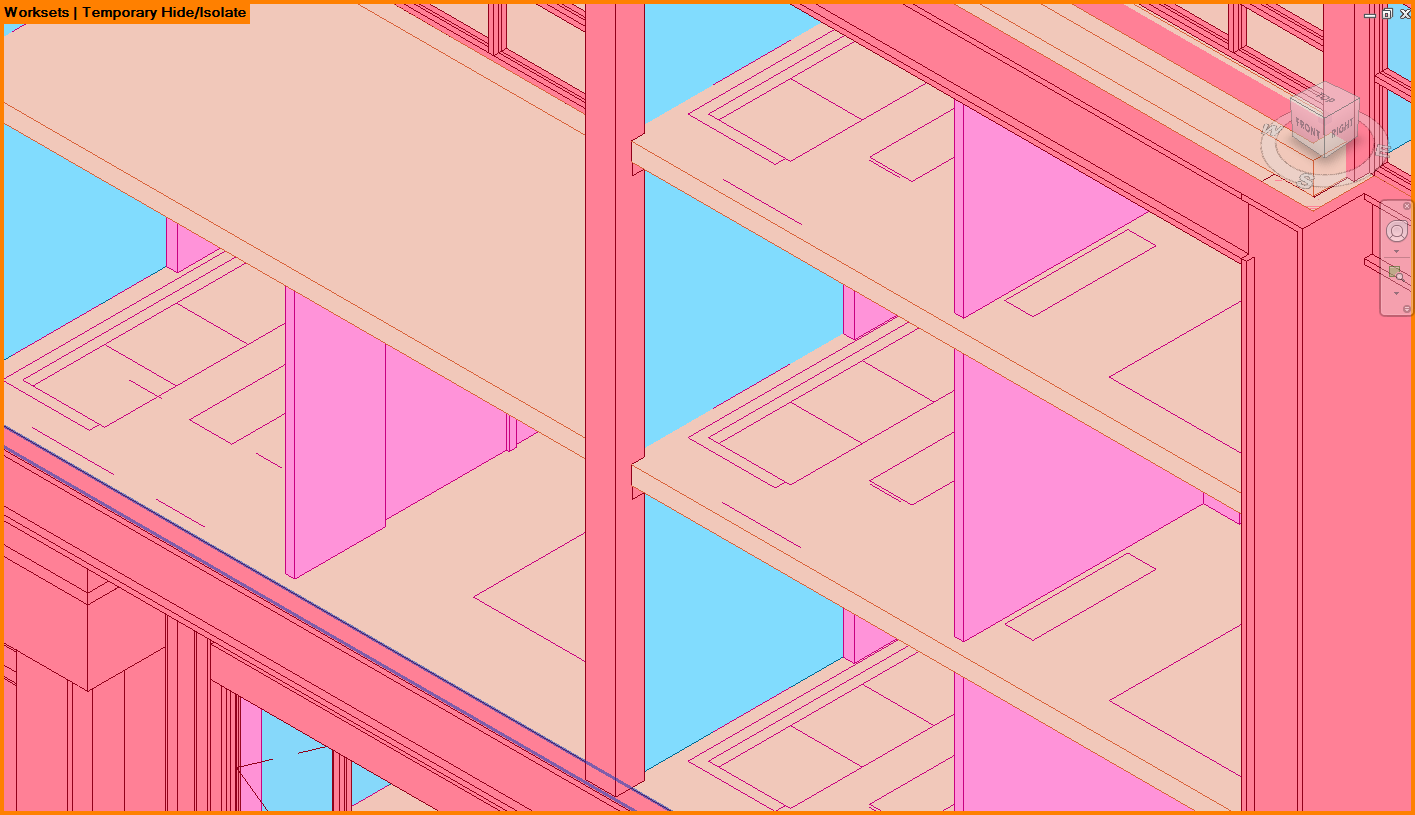
Worksets can really make organizing a model simple and visually easy to manage. Keep in mind there are two ways to control a workset. Globally, through the workset dialog box, and view specific, through view templates. View templates override the global setting.
