Because the Model Manager is the central repository of the critical information regarding the Revit models, it makes sense that this person would also coordinate coordination, both internally and with outside consultants. In this post, we will talk about those tasks and key things to include.
Internal BIM Meetings
At the first Internal Team Meeting
- Talk through which discipline is responsible for which elements.
- Walk through the model and the worksets.
- Review the model maintenance schedule and what will be removed.
- Remind all team members to name any views they would like to keep, as unnamed views will be regularly deleted from the model.
- Remind all team members to keep a running list of the major changes they make to the model each week and provide this list to the model manager the day before the model exchange is to occur. Create a central location for this information to be inputted (shared Evernote, OneNote, Google Doc, etc.)
At regular team meetings
- Review any major changes to the model – i.e. Design Options, new worksets.
- Review any issues with the model and reinforce best practices.
- Remind all team members to name any views they would like to keep, as unnamed views will be regularly deleted from the model.
- Remind all team members to keep a running list of the major changes they make to the model each week and provide this list to the model manager the day before the model exchange is to occur.
Coordination Review
Frequency: Weekly/as needed
Time Required: 10-45 minutes
When working with consultants who are also working in Revit, Coordination Review is a great tool to help you automatically detect certain issues between models. Coordination Review consists of a few different tools:- Copy/Monitor – Associate certain elements (levels, grids, floors, columns, walls) between models so that if they change in a link, you are notified in your model.
- Coordination Review –Review the discrepancies discovered by the copy/monitor process and resolve them.
- Reconcile Hosting – Review orphaned elements and delete/rehost as required.
- Interference Check – Identifies elements that interfere with one another within the project, or between the host project and a lined model.
You should also work in Navisworks coordination and clash detection at key milestones in your project, do a more in-depth coordination.
Model Exchange Coordination
Frequency: Weekly (or as determined by the team)
Time Required: 30-60 minutes
Model exchanges should happen regularly between the architect and consultants to ensure that the most current information is available to all. If you model is lean and compact, then you can just upload to Newforma for the consultants as is (very rare). On the other hand, if the model has multiple links and requires some cleanup, then the quickest way to package for transfer is using eTransmit (most common).My recommendation is to have the architect (or whichever team member is the prime) collect all the updated models and lists of major changes, relink them into the main model (typically the arch model) and then use eTransmit to create a nice, neat package that can be sent out to everyone.
- This ensure that everyone gets the same thing.
- If it's a single zip file, then each person has to download the whole thing, so they can't miss something.
- The prime controls who gets the info when (great for all us Type-A personality architects).
Relocate Project
If a building must move on a site or in elevation, you should NEVER select everything and move the building. Revit has a tool for this called “Relocate Project” and what it is actually doing is revising your project base point. The most important thing to understand here is that when you “move” the building in a Revit model, you are actually leaving the building where it is and moving everything else around it, even though it appears that you are moving the building.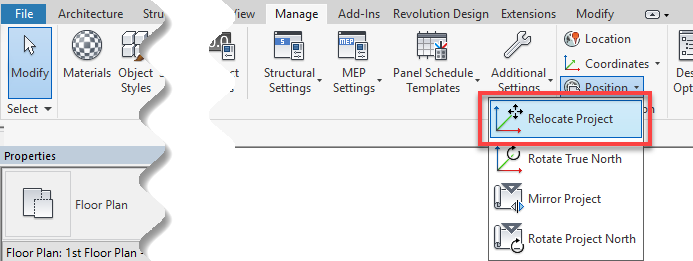
Stay tuned next week for the final installment in the series, Part 7 - Project Milestone Tasks.
Happy Reviteering!

