Out of the box, the Autodesk COBie Extension for Revit and the Autodesk Classification Manager for Revit add-ins will not function in the Family Editor workspace. What that means is that you cannot use the add-in buttons to assign settings or classifications when you are not in a Revit project.
However, if you want to set up your families with the default appropriate parameters and start adding data BEFORE they are in a Revit model file, there is a pretty easy way to do that.
Both of the add-ins install with their own Shared Parameters file. They can be found here:
COBie
C:\Program Files (x86)\Autodesk\COBie Extension\\COBie Extension Shared Parameters.txt
Classification ManagerC:\Program Files (x86)\Autodesk\Classification Manager\\SP_ClassificationManager.txt
When you are in your Family Editor, you can point Revit to either of the Shared Parameter files.[caption id="attachment_28131" align="alignnone" width="422"]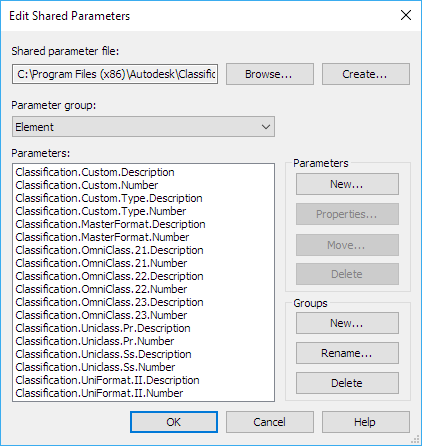 Using the Classification Manager shared parameter file[/caption]
Using the Classification Manager shared parameter file[/caption]
Then, you can add those parameters to your family, and fill in the data you want. That family can then be saved to your library and will be all set when you use the COBie Extension or the Classification Manager.
[caption id="attachment_28130" align="alignnone" width="434"]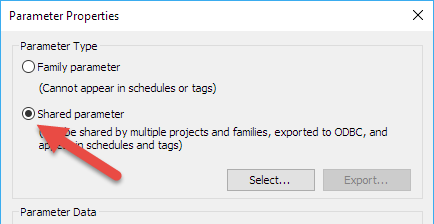 Add a shared parameter[/caption]
Add a shared parameter[/caption]
Tips
Some things to keep in mind (in no particular order)- Be sure you add the parameter as a Type or Instance parameter appropriately, meaning the way the add-in would do it. If you add a parameter as “Instance” and the COBie Extension or Classification Manager thinks it should be “Type” or vice-versa, there could be issues running the add-in in your project.
- The data you pre-populate WILL be overwritten if you uncheck "Blanks Only" in the Classification Manager or select "Update All Parameters" in the COBie Extension Batch Modify Other Fields dialog box.
[caption id="attachment_28133" align="alignnone" width="318"]
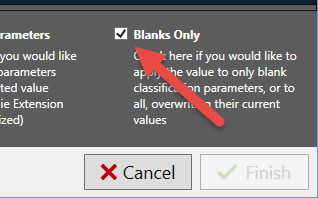 Classification Manager Blanks Only[/caption]
Classification Manager Blanks Only[/caption][caption id="attachment_28134" align="alignnone" width="264"]
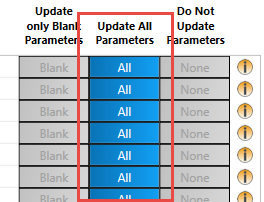 COBie Extension Update All[/caption]
COBie Extension Update All[/caption] - When you add the parameter to your family, it doesn't matter what "Group" you use. The add-ins will move them to a group that they want.
- You can also use the Shared Parameters file in your Project Template to add parameters. However you still need to run the Setup for both the add-ins for them to function as expected.
- For the COBie Extension, it's best practice to just prepopulate Type data, as Instance data will often be determined on information specific to the placed instance of the family.
- Do NOT edit either of the Shared Parameters files mentioned above. Doing so will break the add-ins.
All of the BIM Interoperability Tools can be found here.
