There are some great new features in Revit 2021 focusing on structural reinforcing and steel elements. Here are the top five, in no particular order:
Create New Standard 3D Rebar Shapes
It used to be that in order to have 3D rebar shapes, you had to create custom rebar elements through an arduous process of sketching them in a sketch mode. Well, new to 2021, there are now standard 3D rebar shapes.
For example, reinforcing bar assemblies, known as standees, are normally required for the support of top mats of reinforcing bars in thick concrete members, such as footings and slabs. These standees have a 3D rebar shape:
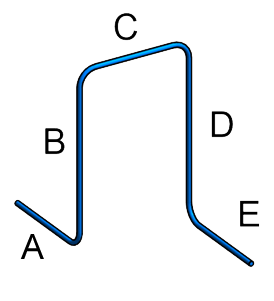
In Revit 2021, you can define such 3D rebar shapes by rotating the hooks at the ends of the bars and directly inputting the hook lengths for each rebar instance.
Hook rotation is considered when defining a rebar shape, if included in the rebar shape definition. Rebar numbering considers hook rotation along with the other segment length parameters.
You can also change hook lengths quickly for each bar in the project; this is accomplished by selecting the “Override Hook Lengths” option in the Properties Palette and inputting the new length in the respective rebar shape parameter field. This is applicable for any rebar with hooks and requires that the hook lengths be assigned to a rebar shape parameter.
You can also use rebar shapes with 3D hooks inside path reinforcement to distribute rebar standees in your structural project.
Bottom line: Thanks to this new functionality, structural engineers and detailers can now model standardized 3D rebar shapes, extract bending instructions, and provide full fabrication data for rebar.
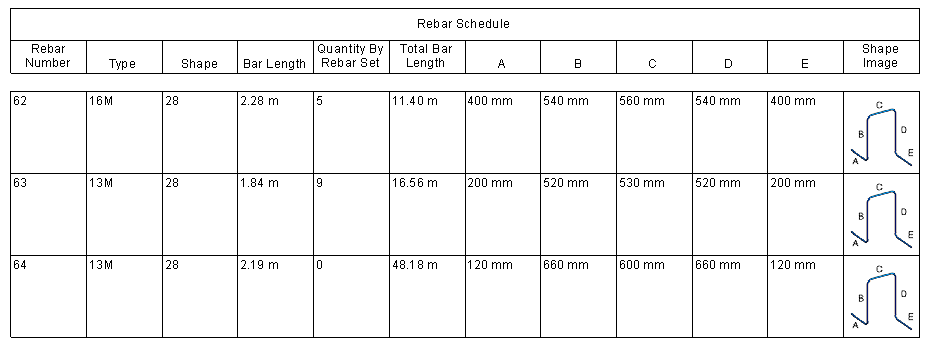
Override Hook Lengths by Instance
So, has this happened to you? You create a rebar type within a rebar family. Then you, place that type throughout your project and discover there are a couple of places that you need the Hook Lengths to be a little longer or shorter than what is specified in the type properties. You know what you have to do now: all those placements are going to require a new rebar type just to have varying hook lengths. Well not anymore with Override Hook Lengths by Instance.
The bond between steel and concrete is essential to ensure that they perform as a single entity in a loaded structure. To achieve the full bond, the surfaces need to be in contact for a calculated length, called the anchorage length.
In Revit 2021, you can easily specify the hook lengths for each rebar in the project, without the need to duplicate the hook type and change the length for that type.
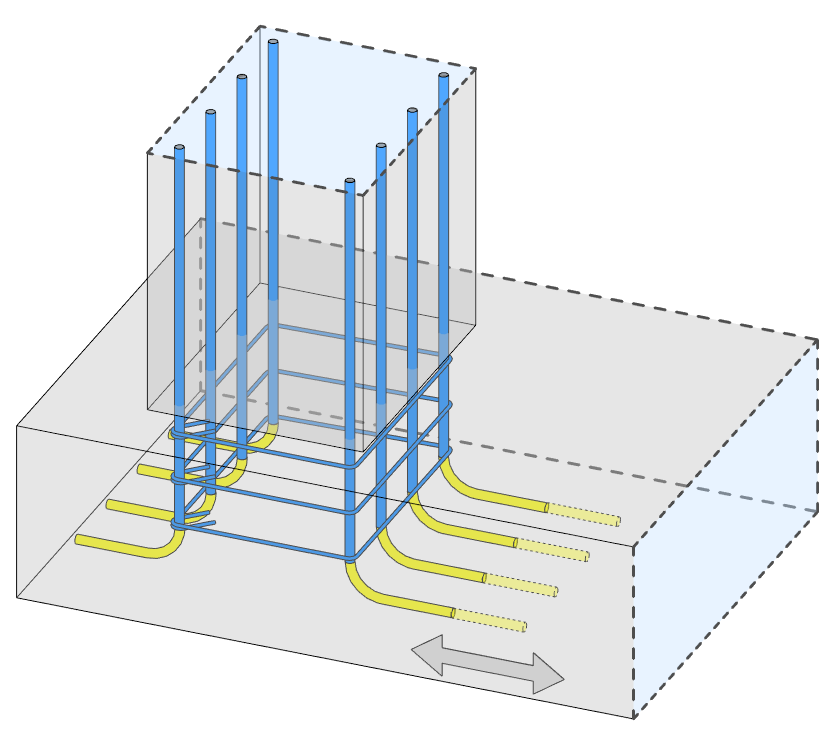
This is accomplished by selecting the “Override Hook Lengths” option in the Properties Palette and inputting the new length in the respective rebar shape parameter field:
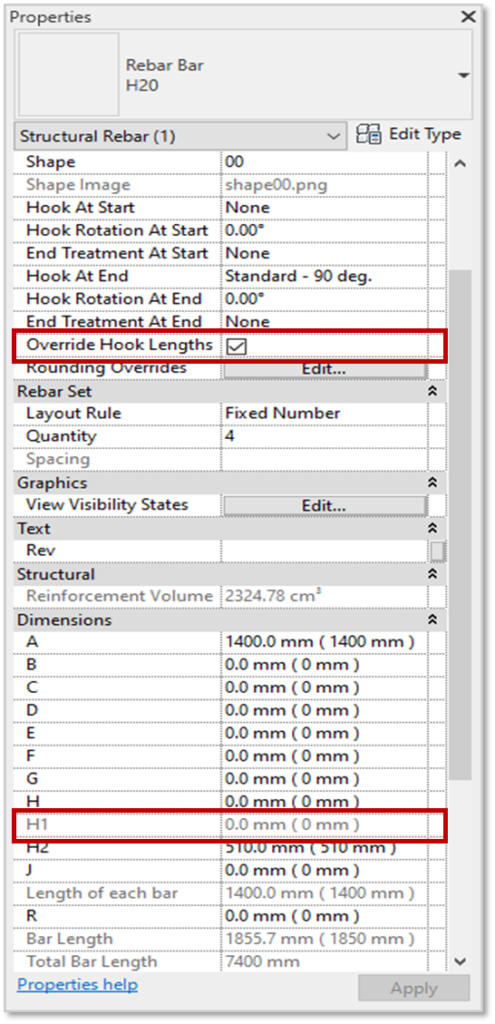
Bottom line: This new feature improves user efficiency and productivity in modeling accurate reinforcement.
Steel Object Editing Enhancements
Revit 2021 is going to make your life easier with these new editing enhancements for steel objects.
Steel detailing capabilities have been extended to allow more flexibility when modifying steel elements or connections.
To change the shape of a plate, simply select it, press the “Edit boundary” button, and stretch one of the plate’s edges to the desired location.

Bolt parameters, such as quantity and intermediate distance, are accessible through the Properties Palette, so you can make changes quickly.
To edit simple and complex cuts easily, simply select the desired cut using the TAB key, press the “Edit boundary” button, and choose from several options to change the shape of the cut or add a radius to one of its corners.
The size of circular openings can now be adjusted in a similar fashion. Select the opening, press the “Edit boundary” button, and enter the desired diameter value.
Bottom line: These improvements offer you more flexibility and efficiency when detailing steel in Revit.
Revit 2021 - Create Stiffeners on Steel Beams
You’ve always had the ability to add stiffener plates to beams and columns, but not like this. Not as easy and not fully parametric.
Stiffeners are an important component of structural steel design; they are used to strengthen a steel beam or a column.
A dedicated tool for creating stiffeners is now available in the Structural Connection settings dialog box. Once loaded into your project, it is available from the type selector. You can then insert stiffeners on the selected steel member by specifying the insertion point.
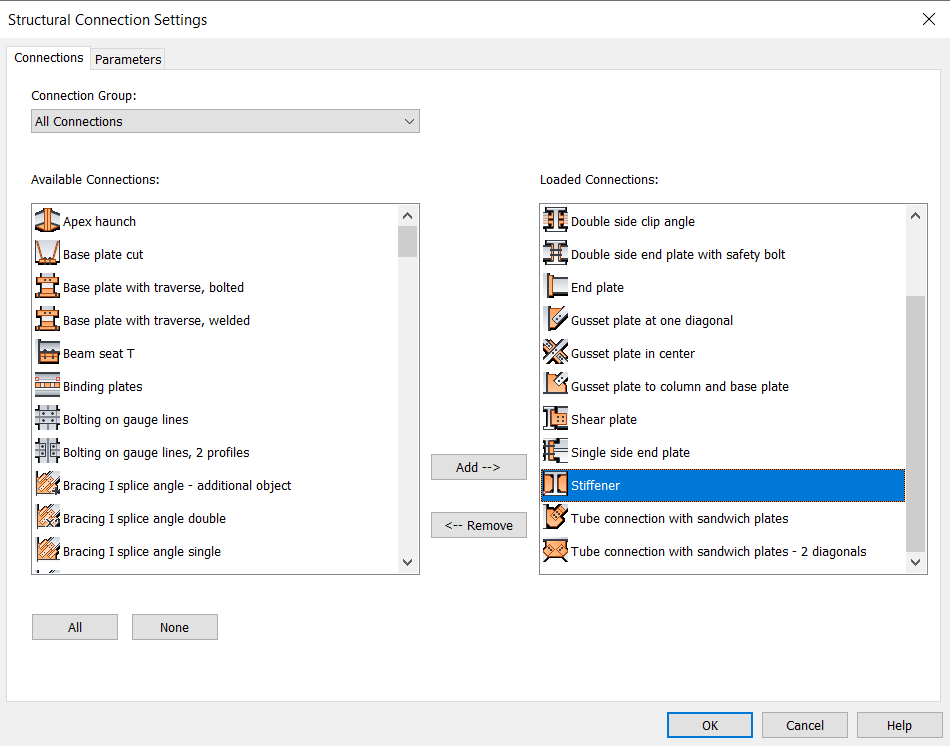
Because they are parametric components, modifying the section size of the supporting member will automatically adjust the size of the stiffeners accordingly.
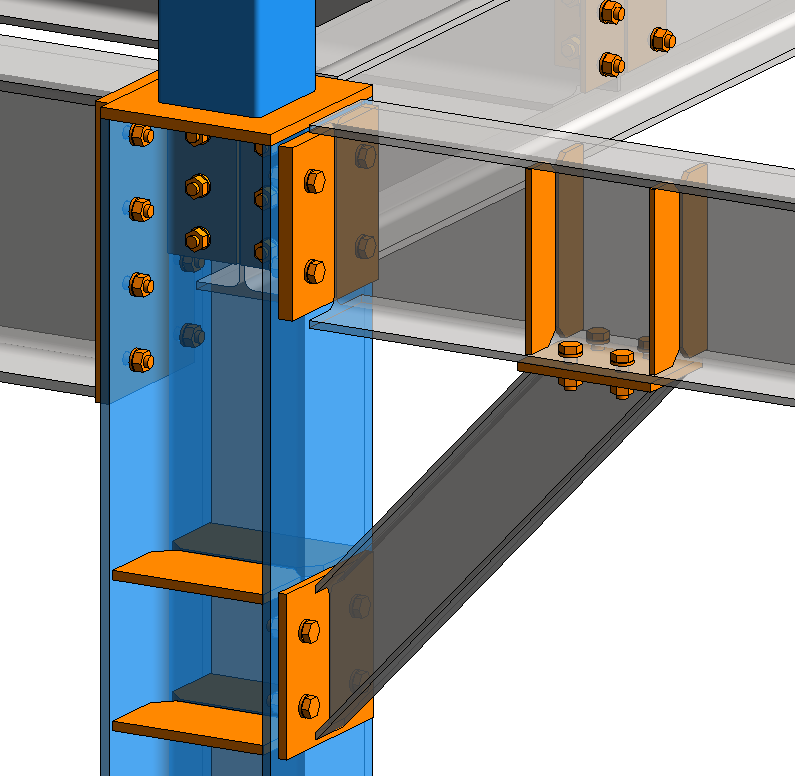
Like all Revit families, stiffeners have types; this means you can create a library of stiffeners. Simply duplicated an existing type and give it a new name. Its parameters can be quickly configured in the properties dialog box. The properties dialog box contains images to help you understand the impact of changes.
Stiffeners can be moved or copied to a different location, along the same beam or to a different one.
Bottom line: This new dedicated tool will help you efficiently add stiffeners and create more accurate steel design models.
Revit 2021 - Insert Steel Elements in Section and Elevation Views
This new feature solves a very frustrating issue. Here’s the scenario: you want to add a steel component to your model. The best view of where you want to place it is a view that doesn’t have any other elements obscuring that location, like a section that you cut right where the component is going to go. You start the tool to add the component and Revit yells at you “You can’t add that in this view, go to a plan view or 3D view!”. But those views will make placing the element so difficult that you either place it in one of those views and go back to your section anyway to adjust it, or you just give up and document it as a 2D detail. Well, now you don’t have to do any of that. Now you can place that element in vertical section or elevation views.
Revit enables steel connections and components to be easily and efficiently added to structural models using a variety of tools, but not in a variety of views.
Revit users were previously limited to inserting steel components in 3D views and 2D horizontal views, such as levels and floor plans.
In Revit 2021, this limitation has been removed. Revit users may now place steel components in 2D vertical views. For example, a user may insert a steel plate in an elevation view or vertical section view.
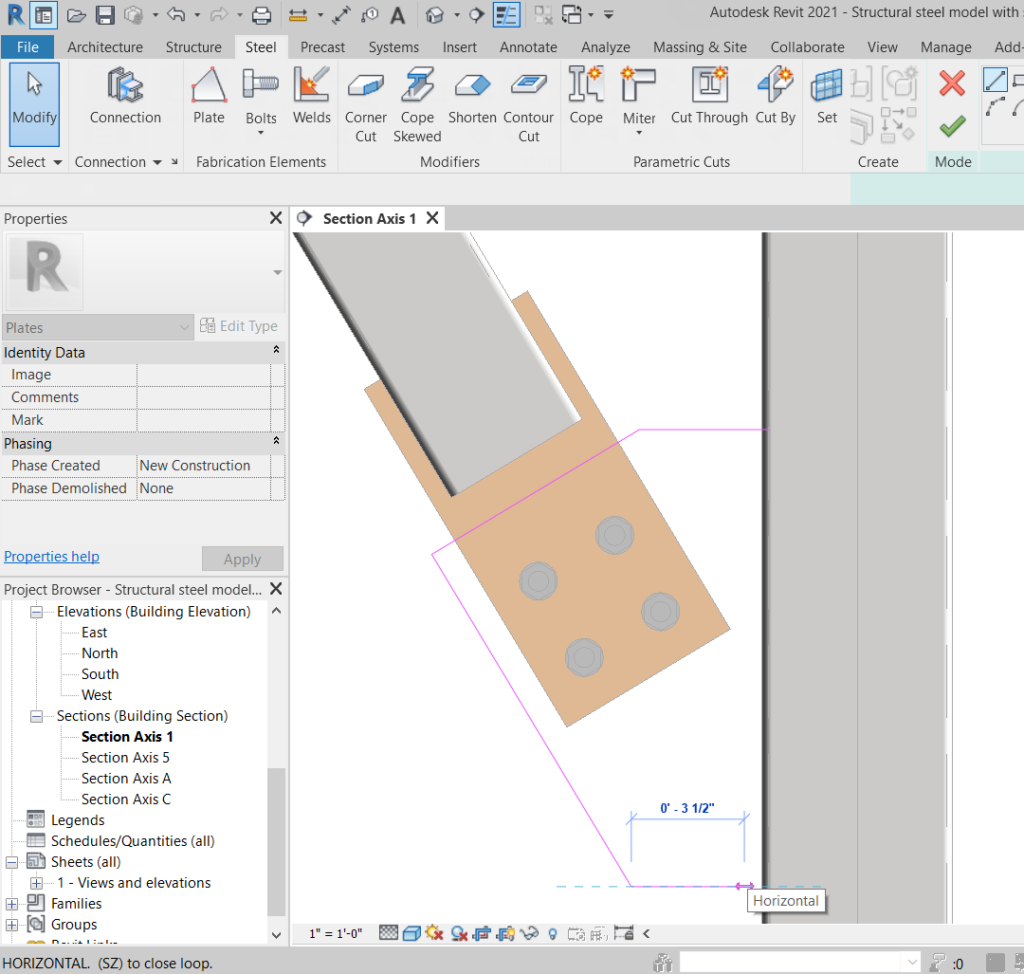
This new feature gives you the freedom to model steel components in any view—wherever you prefer to see, create and adjust them.
Bottom line: You can work with steel components simultaneously in any 2D and/or 3D view(s).
What’s your favorite upgrade in Revit 2021? Let us know in the comments section below.
