We can all agree that there are times when we need to link or import DWGs into Revit. Sometimes when DWG files are linked or imported, text gets formatted strangely and causes unwanted overlap, like what is shown in the image below.
[caption id="attachment_28627" align="aligncenter" width="400"]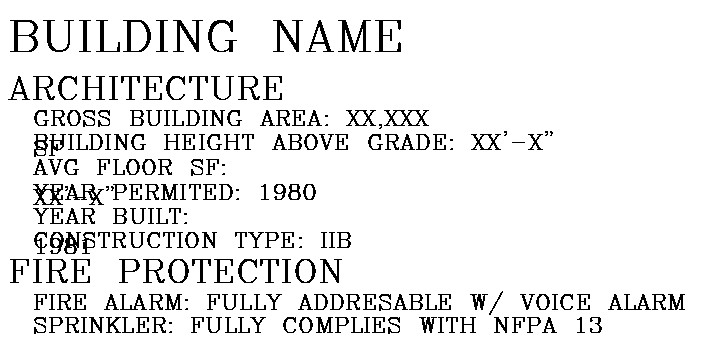 Text in Revit from DWG Link[/caption]
Text in Revit from DWG Link[/caption]
[caption id="attachment_28629" align="aligncenter" width="400"]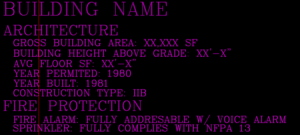 Text in AutoCAD[/caption]
Text in AutoCAD[/caption]
This is normally directly related to text in AutoCAD. The text is in a SHX font style, which are special fonts used in AutoCAD. Before we can solve this, we need to examine the differences between multi-line text (mtext) and single-line text (text) in AutoCAD, and how Revit handles SHX fonts when importing or linking DWG files.
Mtext and Single-line text
Single-line is the oldest version of text in AutoCAD, and it does exactly what it sounds like it does - creates a single line of text. Regardless of how much text you type, it will always be on a single line and the text box will continue to expand.Mtext is multi-line text. This type of text is typed within a text box with a specified width. As you add more text within the block it will automatically wrap to the next line, just like Microsoft Word. This has become the more common text style in recent years.
Revit Linking and Importing SHX Fonts
Revit does not like SHX fonts, plain and simple. Revit dislikes these fonts so much that when DWG files are linked or imported it converts these SHX fonts into TrueType fonts (windows native fonts). An example of a TrueType font would be Arial, or any other font available in Microsoft Word.To convert these SHX fonts, Revit looks at the shxfontmap.txt file located at
%userprofile%\AppData\Roaming\Autodesk\Revit[Revit version]
For Revit 2018 the path would be: %userprofile%\AppData\Roaming\Autodesk\Revit\Autodesk Revit 2018
[caption id="attachment_28632" align="aligncenter" width="500"]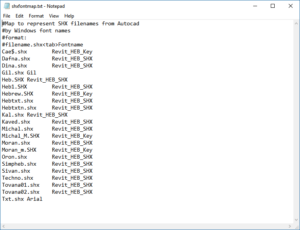 Default shxfontmap file[/caption]
Default shxfontmap file[/caption]
Out of the box this file has only a hand full of SHX fonts, see image below. It does not even include all the out of the box AutoCAD SHX fonts. If the SHX font is not in this file Revit gets a little confused and tries to find the best substitute.
So, when Revit links or imports text from a DWG it converts the font from the SHX font into a TrueType. This conversion can cause the text to change size. If the text was single line text in AutoCAD it will continue to keep the text in the same line. However, if the text was multiline text when the text reaches the end of the text block it will automatically wrap, causing this issue you see in the above image.
Solution
To solve this problem on imported text, just change the text style to one of Revits standard text styles and stretch the box as needed.Linked text it’s a little more complicated. First thing to do is add the SHX font to the list in the shxfontmap.txt file and map it to a TrueType font. In the example above romanc was used in AutoCAD and we will now have Revit convert this to Arial. To do this, locate the shxfontmap.txt file in the directory noted above. This file uses the following format:
“[SHX fontname].shx[TrueType Font Name]”
To add romanc and map it to Arial the format would be as follows: “romanc.shx Arial”
When the DWG file is reloaded, Revit will to convert romanc to Arial, see image below. As a note, Revit will not regenerate the text until Managed links dialog window is closed. This solved the overlapping text because changing the font to Arial did cause the characters to wrap to a new line. However, this is not always the case.
[caption id="attachment_28628" align="aligncenter" width="400"]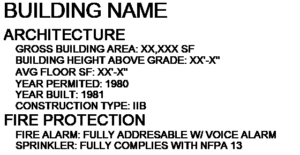 Text in Revit after setting up SHX mapping[/caption]
Text in Revit after setting up SHX mapping[/caption]
If this does not solve the text wrapping into another line, open AutoCAD and explode the multi-line text. This will create separate single line text for each line of multi-line text. As mentioned above, single line text will not wrap, however, it will get wider. This widening may cause other issues so beware of this side-effect.
