The other day I was working on making some Dynamo scripts to help automate some of a client’s workflows. Like most architects, this client likes to show milestone deliverables on their drawing list.
[caption id="attachment_31095" align="aligncenter" width="464"]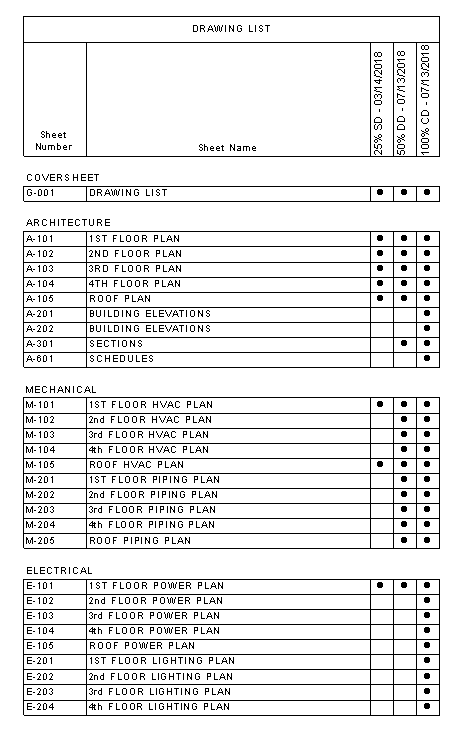 Example Drawing List[/caption]
Example Drawing List[/caption]
Revisions on Drawing Lists
Revit has an excellent revision tracking system, but for some reason, this feature is not built into the program. A lot of firms use additional sheet parameters to solve this problem and then manually fill in this parameter. So we went about trying to determine how we could automate this task.Now our first thought was to use Revit revisions. They're already using Revit revisions to note these submissions on the sheet title block. But what about the placeholder sheets that represent consultant sheets?
Placeholder Sheet Properties
The only place in the Revit user interface that a placeholder sheet shows up is in a schedule or when you create a new sheet. However, when you select one in a schedule, the properties of the sheet are not displayed. With a little bit of snooping, you can get the placeholder sheet element ID. If you use "Select by ID" tool on the Manage ribbon, the properties pallet will display the properties of the placeholder sheet.[caption id="attachment_31096" align="aligncenter" width="341"]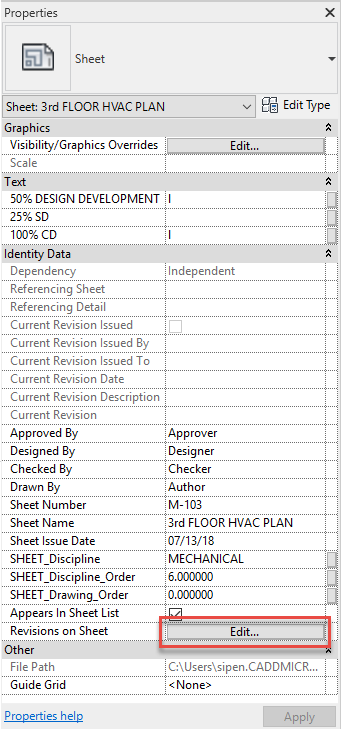 Placeholder Sheet Properties[/caption]
Placeholder Sheet Properties[/caption]
If you look at the properties above, all the standard sheet parameters are available to placeholder sheets including revisions. Therefore, you can add revisions to placeholder sheets just like any other sheets.
