You still hanging in there? We are over the hump of our grab bag of 100 Revit tips as we continue on with our blog series 100 Things Every Revit User Should Know – Part 6. Click here to see the other parts in this series for additional Revit tips.
Select All Instances
Right-clicking on any element will bring up the option to Select All Instances. And from there, you can select all of them in the current view or the entire project. Be careful with the latter option, but when you need it, it's nice that it's there.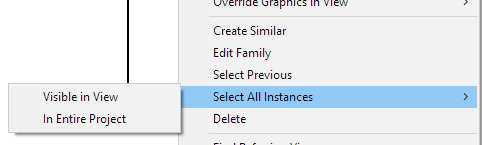
Pull out the tape measure
The Measure tool will do exactly what you think it will; it will measure between two points without using the Dimension tool. The thing to keep in mind is that it might be more accurate than the Dimension tool depending on the accuracy settings for your dimension elements.
Placing a tricky dimension
Dimensioning between some elements can be tricky or impossible; curves, poorly made components, mesh shapes. Place a reference plane where you need it and dimension to that instead. The reference plane won't print if you don't want it to.Demo is not a phase
Use the demo tool if something is going to be demo'ed. Don't make a new phase. I KNOW you want to, but don't do it! And don't just override the appearance of the elements to look dashed. The demo and phase functionality in Revit works great.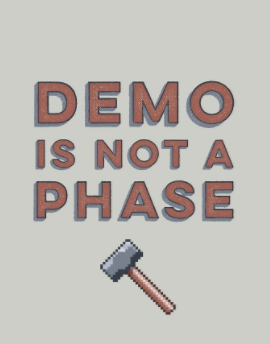
Name your reference planes
You can name a reference plane once you place it. Either look for it in the properties and name it there or when you have the plane selected you can click in the name box at either end. Naming a reference plane makes it easier to align elements to it later, and for folks to know what the heck it is used for.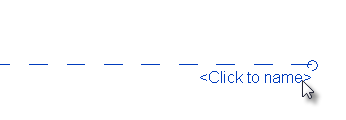
Combine those parameters
Newer project files have the ability to "merge" parameters in schedules. This is a huge benefit that lets you make one schedule field out of multiple parameters. For example, have a single panel size field that is made from a door's width, height, and thickness parameters.What is up with those "0002" and "0003" files?
If you are using a non workshared model, you are going to see your file and next to it a batch of files ending with .0001 or .0059 or .00whatever. Those are the backups of your model and family files. They open and function just like any other Revit file, so be sure you are opening the actual file you want to.Under new management
Typically, the items and functionality on the Manage tab are model-wide settings.This view only
Typically, the items and tools on the Annotate tab are view specific.Move to a new host
When you are using the Move tool on a hosted element, you can check the Unjoin toggle in the Options bar to move it to a new host. Otherwise, it wants to stay with its current host. It doesn't want to be rude, after all.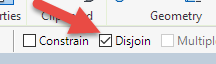
That’s all for now. Check back next week for 100 Things Every Revit User Should Know – Part 7!
