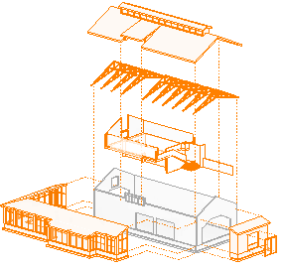Lucky number 7! Let's check out this batch of Revit tips! We continue on with our blog series 100 Things Every Revit User Should Know - Part 7. Click here to see the other parts in this series for additional Revit knowledge.
Sketch Mode tip
When working in Sketch Mode, we have found it can be best to take some baby steps; do some work, see if it sticks, then go back into Sketch Mode and do some more.Wall editing
When you are editing the structure of a wall, be careful not to hit the ESC key. That will cancel all your hard work. Another good place to take baby steps of making some small changes, seeing if they stick, and then going back in and trying some more.Individual wall joins
Revit will automatically join two walls that touch each other. Sometimes you really don't want that. When you select a wall, you can right-click on the end grip and select Disallow Join. That will keep that end of the wall from joining up to other walls.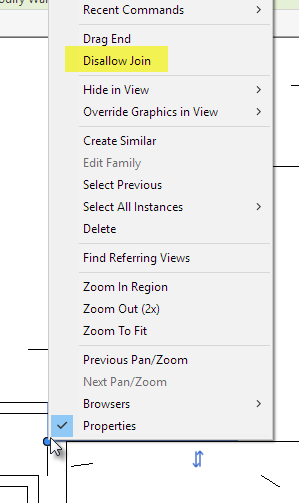
View wide wall joins
If you set a view to coarse, you can change that view's Wall Join Display parameter to override the joins for every wall for that entire view.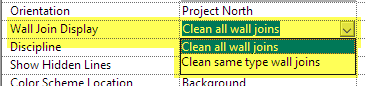
Chain of walls or lines with one click
Need to select a string of walls or lines easily? Mouse over the first one, tap your TAB key to highlight the chain, then click your mouse to select them.Get linked element properties
If you have a linked Revit model, usually when you click on it you get the whole link. If you mouse over an element and then TAB first, and then click the element, you will only get that one element selected. You cannot edit it, but you can see all the element's properties.Move your ribbons around
CTRL-drag to move around your ribbons. Actually, what usually happens is you accidentally drag a ribbon to a different place and you really just need to know how to drag it back. CTRL-drag with your mouse will do it.Get organized
There is a lot of data in your Revit project file. Getting and staying organized is your best friend in keeping your sanity when working on a large project.Exploded view
Using the Displaced View feature is a great way to take a peek inside your model by "moving" model elements around in a single view.