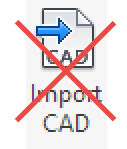We continue our dive into random Revit tips with the blog series, 100 Things Every Revit User Should Know - Part 2! Click here to take a peek at the other parts in this series for additional nuggets of Revit wisdom.
Part 2
Have a view naming standard and use it
Tired of your model having "Section 14" through "Section 89" and not knowing what in the world it is? Get yourself a view naming convention. That's the easy part. The hard part is using it! As soon as you create a new view you should rename it. A Machiavellian method for making sure renaming views happens is to give everyone free reign to delete any view that isn't named properly.Temporary View Properties
Need to tweak the Visibility Graphics of a view for just a second? Don't turn off that View Template, just turn on Temporary View Properties and then switch it back off.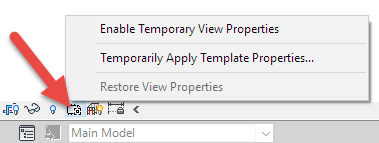
Reference other view
Don't duplicate your effort. In your Options bar, look for the "Reference Other View" checkbox if you are making a callout to refer to a view that you have already created. We see this a lot with wall sections.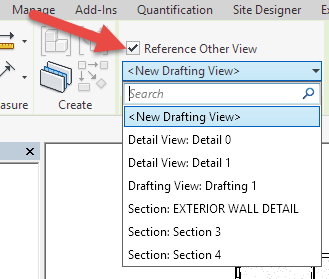
Duplicating a view also duplicates the tag
A lot of folks like to save time by duplicating an existing view. If that view has a callout, the callout tag is going to be duplicated as well and it might look funny sitting on top of itself, with little dashes like you tried to censor it out.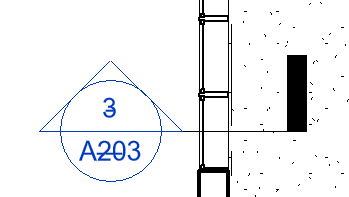
Watch out for Annotation Crop
Did you just place a keynote or piece of text in a callout and then it disappears? Take a look at your Annotation Crop. That piece of annotation probably is just outside of it.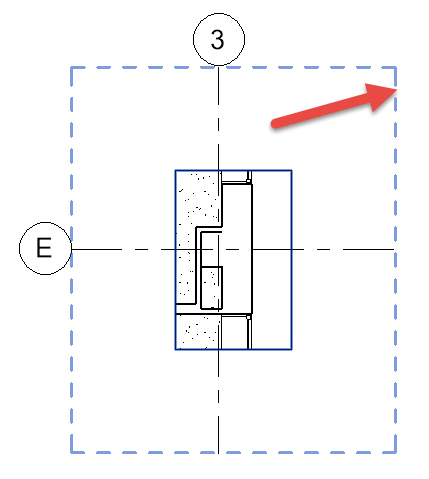
Don't print those unreferenced tags
You know those callouts that aren't on any sheet? And they have a bunch of dashes in the callout bubble? When you go to print, you can tell Revit not to print those tags. Just click the Hide unreferenced view tags box in the Print Setup dialog. We recommend to NOT use this during progress printing so you can see what callouts and sections are not on sheets yet, but for that final printing, this is a nice box to check.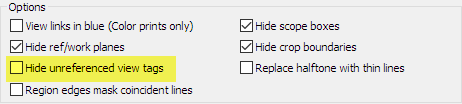
Avoid using too many DWG links
Having too many DWG links can slow down that model. Don't rely on them too much.Never Import CAD file
Granted, when I say "never" I usually mean "99% of the time." But really, importing a CAD file just adds so much garbage to your model, you are almost always better off just recreating the linework natively in Revit.