On the second day of CADD Care, my CADD Team gave to me...an easy way to see what objects are assigned to which layer.
In AutoCAD type ‘LAYWALK’ and then press enter. A dialog box will appear showing a list of all the layers in the current drawing. At the very top of the dialog box users can see the total number of layers in the current drawing. Any layer name highlighted in blue is on and thawed. Any layer name highlighted in white is either frozen or off. When a user selects a specific layer name in the dialog box the objects on that layer are isolated. A user can use LayerWalk to walk through the layers of an unfamiliar drawing to see what objects are on which layer or can use LayerWalk in their own drawings for QA/QC to ensure that no objects have been assigned to the wrong layer. For example: if a user clicks on a layer name such as A-DOOR and they see a bunch of Doors and one Window, then that window is probably on the wrong layer.
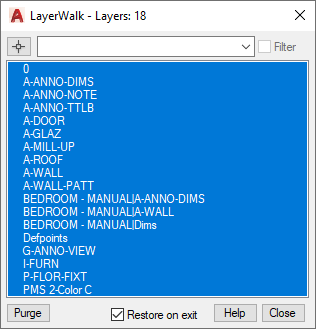
View previous posts in the Twelve Days of CADD Care blog series:
Check back tomorrow and the rest of this week to see what the CADD team has in store for all Twelve Days of CADD Care.
