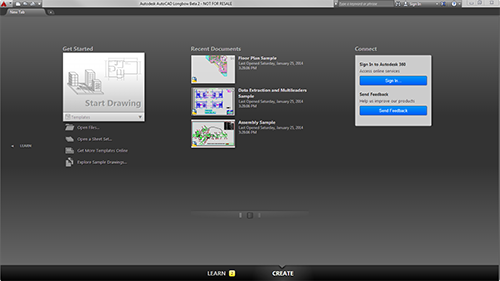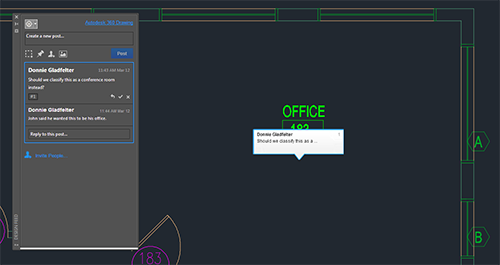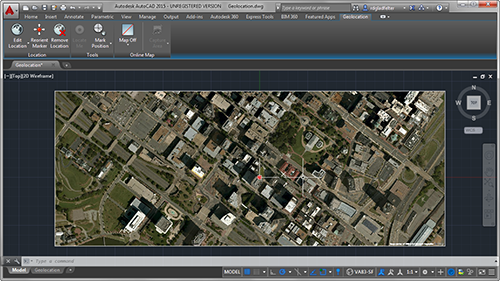One-Click Product Updates

The new Autodesk Application Manager dramatically simplifies the process of keeping your Autodesk software up-to-date. Installed not only with AutoCAD, but also Autodesk's other 2015 applications and suites, the Application Manager automatically alerts you when new updates are available for any of the Autodesk applications installed on your computer.
Opening the Autodesk Application Manager will display a list of available updates, allowing you to select which updates you would like to install. Clicking Update will begin downloading and installing any number of application updates as a singular procedure. For companies where IT is responsible for installing software updates, the Autodesk Application Manager also integrates with the Autodesk Account Portal, allowing IT departments to push out updates to all users at once.
Streamlined Interface
New Tab
AutoCAD 2015 gives you more control than ever when you first launch the software. Instead of a blank drawing created using a one-size-fits-all drawing template, a New Tab interface is displayed. Regardless if you're starting a new drawing or editing an existing one, the New Tab interface provides direct access to what you need the moment AutoCAD launches. Organized into a series of columns, the left column provides access to your entire library of templates for creating new drawings, and the middle column provides access to your recently opened drawings to let you advance the designs already underway.Dark Colored Interface
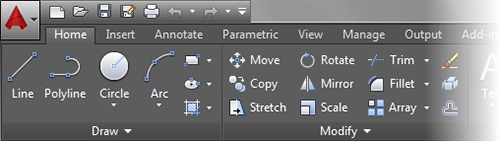
Easily Locate Tools in the Ribbon
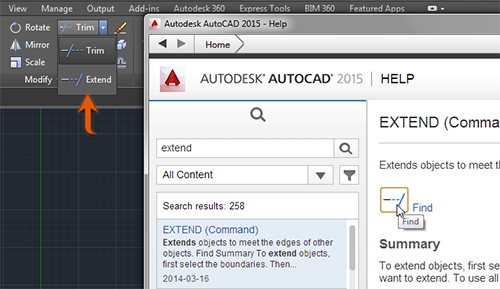
The Help interface of AutoCAD 2015 has been updated to include a locate button to show where any Ribbon tool is located on the Ribbon itself. Picking the locate button in any AutoCAD 2015 help document will switch to the necessary Ribbon tab, and even expand panels and/or tools to display exactly where the command you're looking for is located.
Powerful Team Collaboration
Design Feed feature has been expanded to allows teams to collaborate on files stored on their own servers, in addition to Autodesk 360. The Design Feed was one of our favorite collaboration features added to AutoCAD 2014. With the Design Feed it's possible to collaborate within the context of your designs by adding comments to a specific point or area within your drawing. Instead of an annoying "Reply All" email, the Design Feed allows that same dialog to be captured within the context of your design.Although the Design Feed was first introduced with AutoCAD 2014, to use the Design Feed in 2014 your drawing had to be stored on Autodesk 360. AutoCAD 2015 removes this limitation, and allows you to use the Design Feed within your office, using drawings stored on your own internal network.
Interactive Drawing Creation
Text Enhancements
The Multiline Text Editor now comes packed with a number of tools to make working with those large blocks of text a little easier. This includes several enhancements: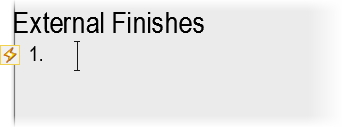
Auto Bullets & Numbering: Enter something like "1. Note", and AutoCAD 2015 will automatically start a numbered list. In a similar way, entering "- " will start a bulleted list.
Caps Lock Monitoring: If you forget that Caps Lock is turned on, and accidentally enter something like "gENERAL nOTES", AutoCAD 2015 will automatically correct your text to read "General Notes".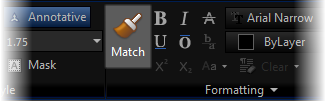
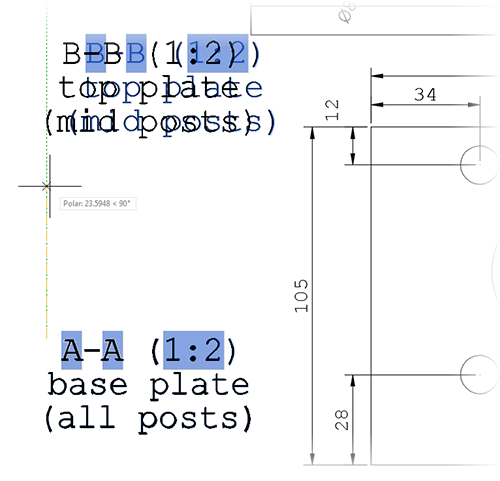
General Usability Enhancements
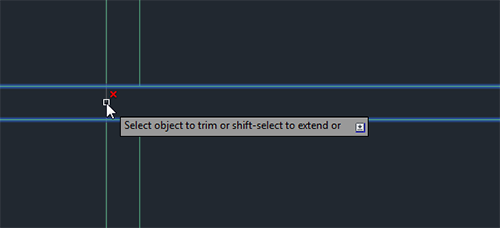
- When moving objects, the selected objects display in their original location with a faded deletion effect applied instead of the dashed effect found in earlier versions of AutoCAD.
- The TRIM command now applies a faded deletion effect for the portion of an object being removed.
Quickly Establish Project Context
Understanding what surrounds your project is of paramount importance, especially during the preliminary design phase of a project. Part of that understanding comes from being able to communicate that existing context to other stakeholders. AutoCAD 2014 introduced the ability to query aerial imagery from Microsoft Bing Maps. Although this allowed project teams to study a projects surroundings, what it did not allow was a way to communicate those surroundings.Building upon the aerial imagery feature found in AutoCAD 2014, the 2015 release allows you to capture the imagery for any area you need, and print it to any output device (DWF and PDF included).