On the sixth day of CADD Care my CADD Team gave to me… a great way to organize markups utilizing the Subject property!
Seasons Greetings to you all! In today’s collaborative environment in building design, construction, and management, Bluebeam® Revu® has become a mainstay in offices and site trailers. Bluebeam Revu is about collaboration and coordination with PDFs, one of the most widely used formats to coordinate a project. Bluebeam Revu has many features to utilize when trying to convey information, issues, changes, comments, and much more. Some of these features you may have heard about; Estimation in measurements, fillable forms, dynamic metadata stored in the markups, and so much more. In this post, I want to focus on the easiest way to utilize built-in properties to better convey, organize, display, and think about the comments and markups you make in Bluebeam Revu.
Every markup you make within Bluebeam Revu, be it a measurement, callout box, or even a highlight, has a built-in property called “Subject”. This property, by default, is named after what the markup tool is. So, for example, the subject for the highlight tool is, simply, highlight. Same goes for callout, cloud, and so on. However, this property can be changed. This property can be use defined and defined in such a way that the property takes on a more utilized role.
Think of the property “Subject” as a means to organize your comments easily. Let’s say that all the comments you make, a highlight, callout, text box, or whatever, are all to be tied to a team member or department. You can change the subject property for all your markups to say that team member or department. See this example below:
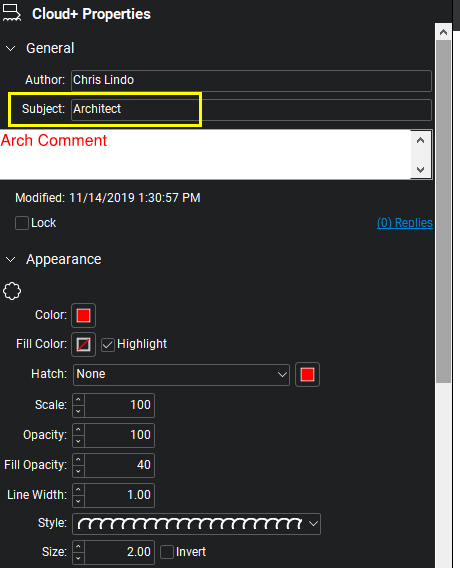
So why is this so useful? Well, if you know Bluebeam Revu well enough, then you should know about one of the best tools within the software: Markup List. This built-in list will list out every single markup you make to a PDF. If that is true, then how does it organize the markups? Just like an excel spreadsheet, your markups can be organized by columns. Each column is looking for a specific kind of data. It just so happens that one of the key columns in the Markup List is the property “Subject”. So, if you have all your markups assigned with proper subjects, then you can better organize your markups which makes your coordination efforts much easier. Change the subject for each markup to truly describe what that markup is; a markup for the Architect, a markup for Tom the Engineer, a markup to describe changes to the site plan. There are endless possibilities.
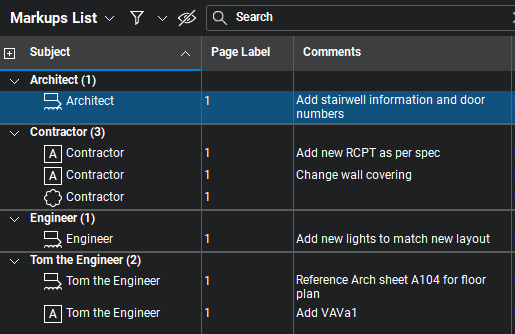
View previous days in the Twelve Days of CADD Care blog series:
(Day Five) Revit User Groups
(Day Four) CADD Toolbox
(Day Three) Autodesk Account Assistance
(Day Two) AutoCAD
(Day One) BIM 360
Check back tomorrow and the rest of this week to see what the CADD team has in store for all Twelve Days of CADD Care.
“Bluebeam®, Revu® and Studio® are registered trademarks of Bluebeam, Inc., used under license.”
