You may have logged into your Autodesk Account recently and noticed there is a new tab under "User Management" : By Group. Groups is a new way to help with overall user management. You can now organize your users based on role or discipline, allowing you to assign and un-assign a group of users with a certain software in one step. Below are some of the important and interesting things about Groups that I think you should know as an admin to help you use this new feature.
Creating a Group and adding users
It is extremely easy to create a new group, rename a group, and add users to the group. When adding users to the group, you can either choose from the existing users in your account, or import users via a CSV file. Similar to the import to assign feature under By Product, you can use this import to add new users to the Autodesk Account and assign existing users to the group at the same time.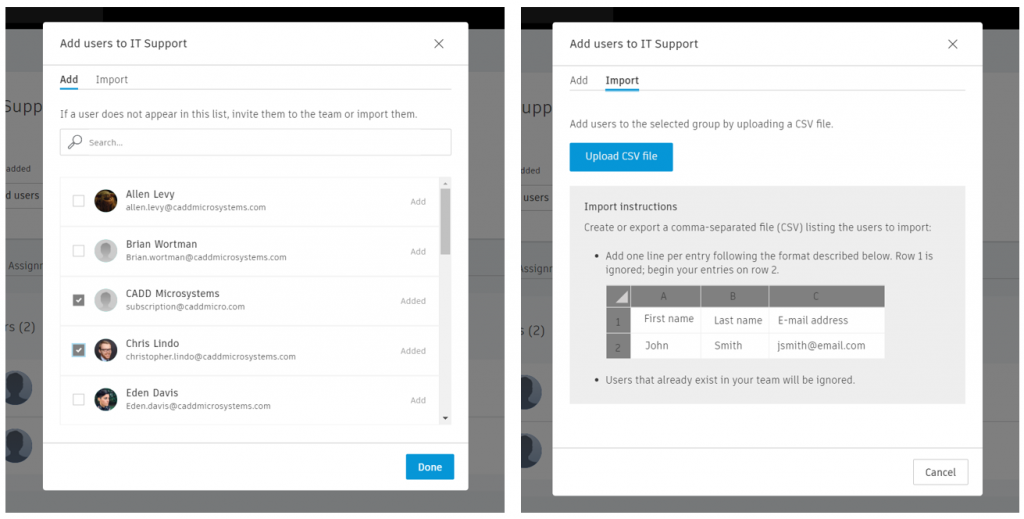
Un-assigning software for a user in a Group
You can see what group a user is assigned to in their user detailed view. You can also add or remove a user from a group in their detailed view. One important thing to note is when you assign a user a software through Groups, you cannot remove their access to the software through the By User or By Product view. You must remove the user from the group for them to be unassigned to the software.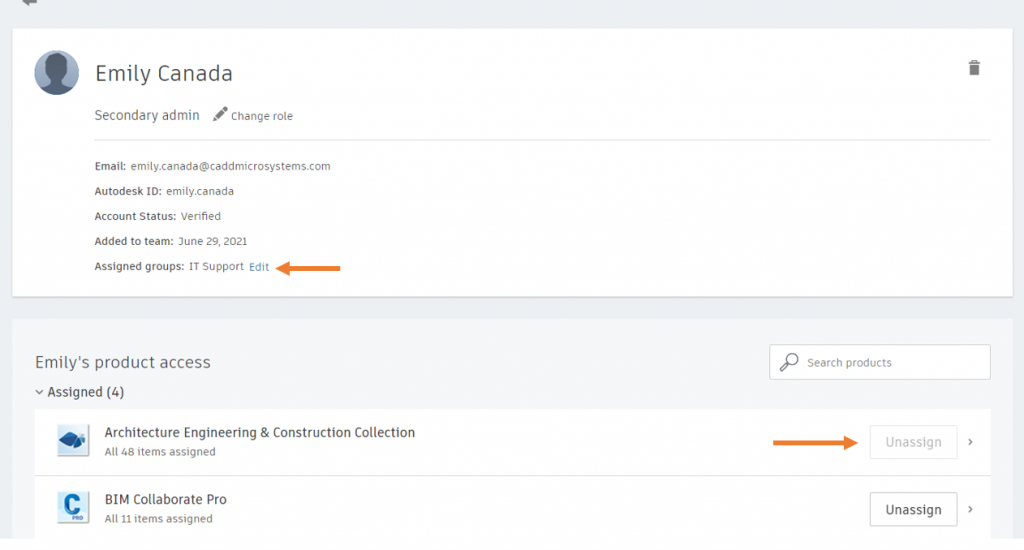
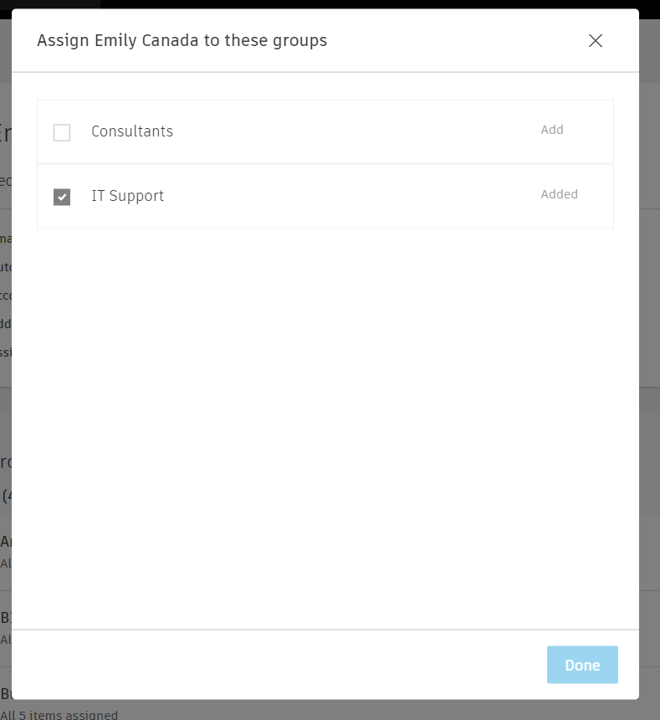
Users already assigned a seat
If a user is already assigned a software, and you add them to a group that is assigned the same software, it does not assign them two seats. It is important to know though that if you remove them from the Group they will still have access to the software they were previously assigned in By User or By Product view. This may impact whether you want to utilize groups if you've already assigned all your users their software.What about Teams?
Teams is still the tool to use for large organizations that have multiple locations or departments that require different Admins to manage their users. If you create Groups in one Team, it will not reflect in your other Teams.Reporting
Groups is currently not reflected in the Reporting feature of the Autodesk Account. Fingers crossed as Autodesk expands their Reporting, Groups will be eventually be added as a way to filter data.Groups and Premium Subscription
Lastly, for our Premium Subscription customers, Groups is an exciting new feature and I'll tell you why! Groups is the first step to allow customers to be able to sync groups from their Active Directory with their Autodesk Account (a collective YAY from all our Premium Subscribers). This will enable admins to assign groups of users to a default set of products based on their permissions in the Active Directory.Autodesk continues to add features into the Autodesk Account to help management of users and licenses be more efficient. Groups is a great tool to use if you have multiples roles within your firm that require different software and licenses. Autodesk says this is just the first phase of Groups, so I'm looking forward to updating you on the next phase in the future.
