Since the release of the Autodesk Premium Subscription Plan last year, Autodesk has been taking notes from its customers on how they can improve the features included in the plan. Enhanced usage reporting has shown to be one of the best features included, allowing admins to get a perfect picture of their license utilization across their user base.
One question I often get asked, is how do I see who is NOT using the software? Many times admins find that certain users want to be assigned a license, but then rarely or never use it! Although you used to be able to find your inactive users through a series of steps with exported data, Autodesk heard that this was information customers wanted and just released the Inactive user feature in the Reporting tab. You will be blown away with how easy it is to now get access to your inactive users, and make sure you are making the most of your licenses.
To view your inactive users, begin by accessing the Seat Usage tab in your Autodesk Account. When you access the By user tab, select the Team with your Premium Subscription licenses. You will notice that it defaults to All teams, but in order for the inactive users feature to show, you have to select the individual team with your Premium subscription.
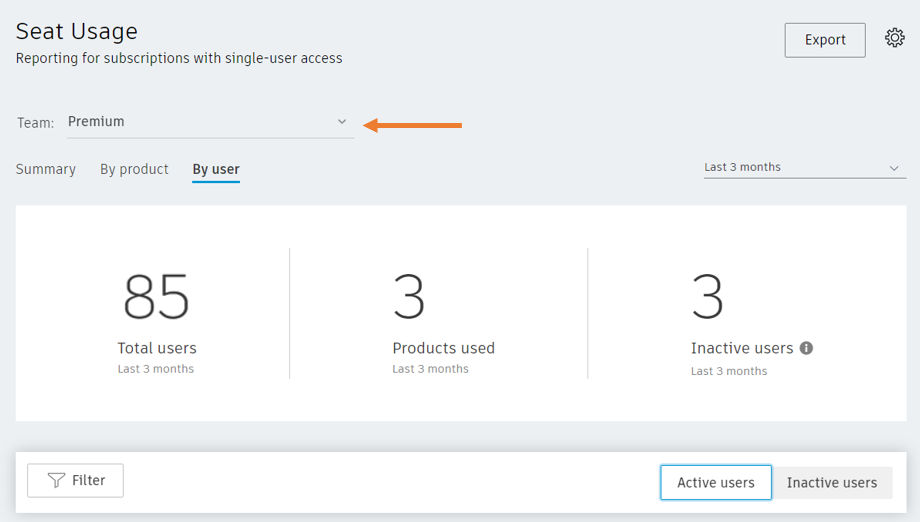
After selecting your Premium team, you will now see the inactive users count listed on the top right of your screen. The default data will show inactive users across the last 3 months. You can change the data range from the last 3 months to the last 6, 9, or 12 months. Inactive users are currently not available with this month's data range.
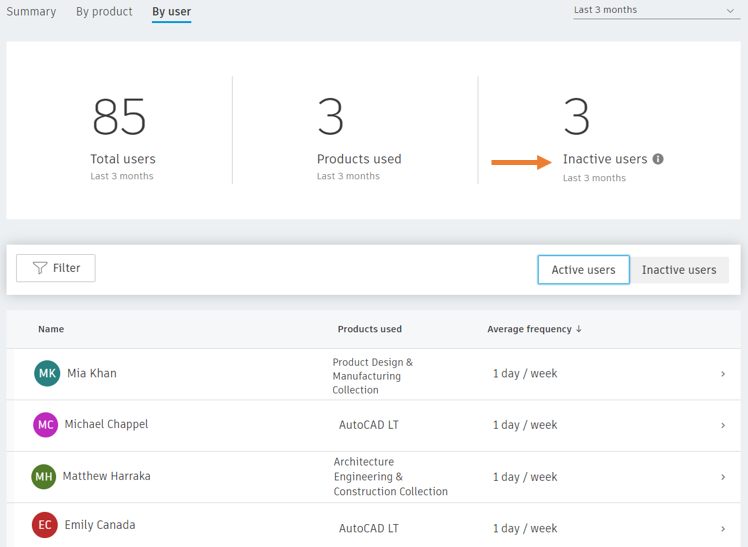
Above the user list name, you will see two new buttons labeled Active users and Inactive users. Click on the Inactive users button to show which users are not using their assigned software.
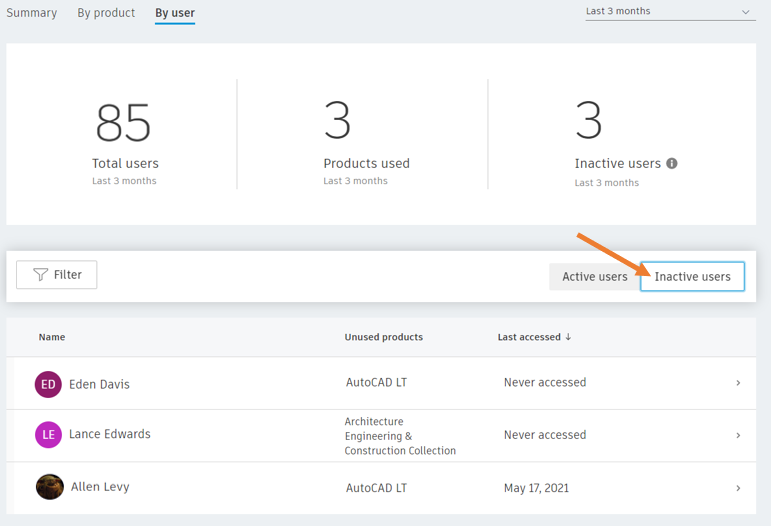
You can now see which products are unused by the user, and when they last accessed the product. If a user is assigned a collection, it will not break down which software within the collection is used, it views it as a whole.
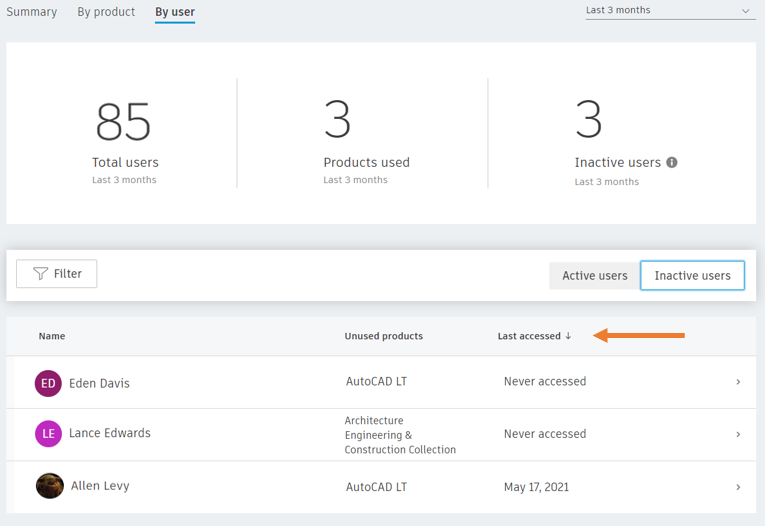
Click on an individual user to identify additional information about their usage statistics. You can now see in one place what software the user is utilizing and what they are not!
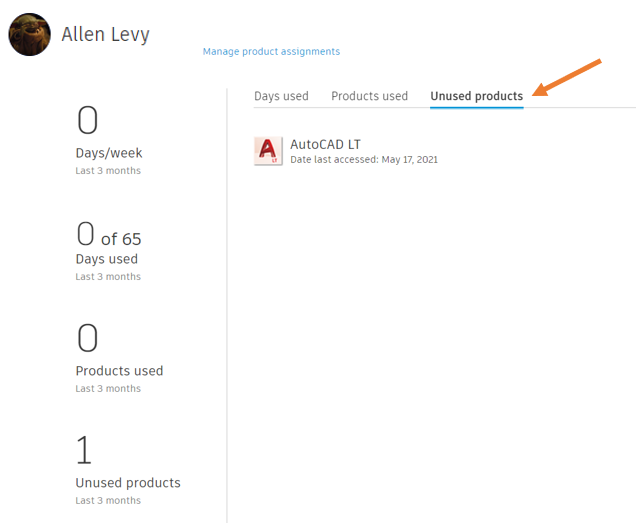
Autodesk is continuously improving the features for their Premium Subscription customers, so keep an eye out for blog posts sharing future updates.
