During times of quarantine, many design professionals are continuing to work on their projects from the comforts of their homes. This new normal can bring with it a new set of issues. This post will outline several options, resources, and best practices for working from home with AutoCAD.
License Types
AutoCAD can be installed on home computers with several options depending on the license type.
Single-User Access
Single-user subscriptions or single-user maintenance plans allow AutoCAD to be installed directly on home computers with access provided by using an Autodesk ID (email address and password).
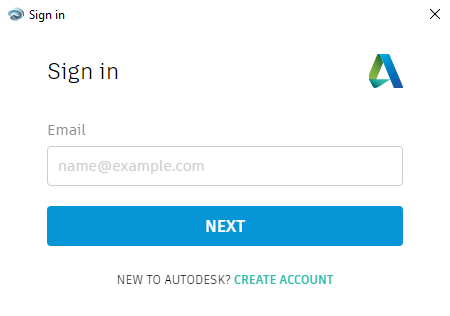
This means that when AutoCAD is installed on a home computer, the user will “log-in” to their Autodesk Account within AutoCAD to activate and access the software.
Multi-User/Network License
With a Multi-user or Network license, there are several options. One involves the use of a VPN or Virtual Private Network. Logging onto one’s company network through a VPN allows the Autodesk License Server to distribute a license for use of AutoCAD on a home computer. The other option would be to borrow a license from the License Server for a period of time.
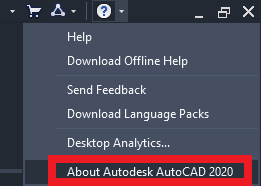
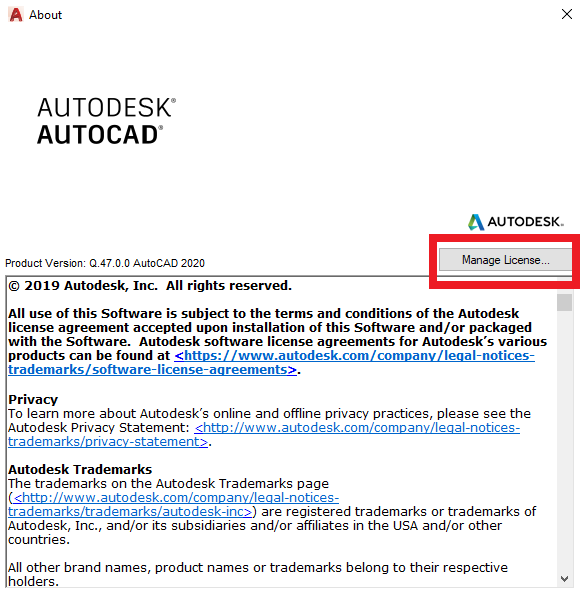
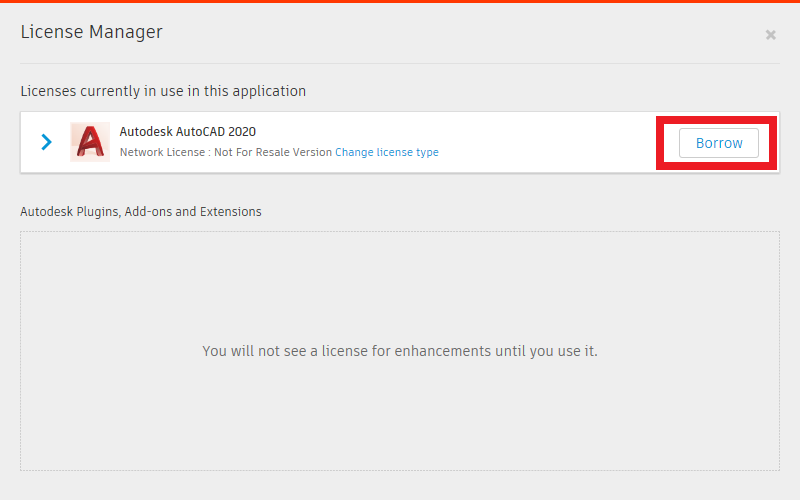
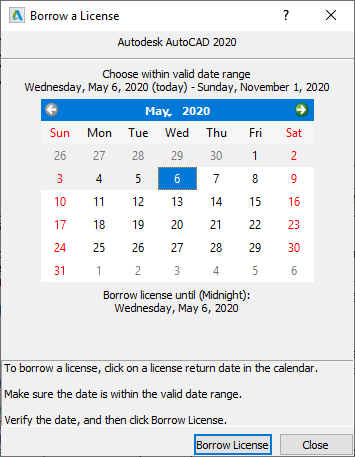
This can be done by also logging on to the VPN to access the license server or directly connecting to the network then borrowing a license.
For more information on optimizing a VPN network, consult the link below:
https://knowledge.autodesk.com/search-result/caas/simplecontent/content/autodesks-best-practices-for-optimizing-your-vpn.html
Stand-Alone License
Stand-Alone licenses include home use rights. This allows users to install Autodesk software at home for work-related business, personal education, or training, and also have a copy on a work computer. The stipulation of this benefit is that when working at home, the computer at work cannot run Autodesk software at the same time.
For more information, consult the links below:
https://knowledge.autodesk.com/customer-service/account-management/users-software/home-use/subscription-home-use
https://knowledge.autodesk.com/support/autocad/learn-explore/caas/sfdcarticles/sfdcarticles/Best-practices-for-using-Autodesk-software-when-working-remotely.html
Using Remote Desktop Connection
Using Microsoft Windows Remote Desktop Connection app (RDP) to remote into a work computer that has AutoCAD installed is an option that has both advantages and disadvantages.
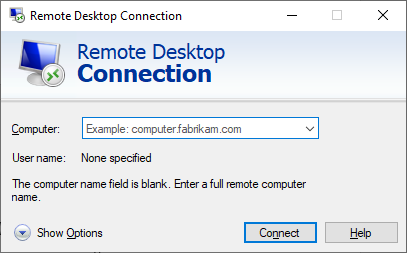
Advantages
If a home computer does not have the minimum recommended systems requirements, then remoting into a work computer is a good option. Plus, there is no need for additional licensing options.
Disadvantages
The first thing to keep in mind is that Autodesk states that their programs like AutoCAD were not designed to be used through RDP due to performance issues.
Depending on network speeds and traffic, and drawing file size and complexity, AutoCAD performance can be hindered through the use of RDP. Cursor lag and delays when using and selecting Hatch, and general latency are some of the more common complaints users have when remoting into their work computers to use AutoCAD. Since AutoCAD is a graphics-intensive program, the extra load of working through RDP can cause these performance issues.
AutoCAD Settings that Might Improve Performance
One of the main complaints users have when using AutoCAD through RDP is cursor lag. Users have found that changing the CURSORTYPE system variable from the default crosshair <0> to a Microsoft Windows mouse pointer <1> removes the lag. The drawback to this is the loss of the crosshairs.
Use of such a graphics-dependent program like AutoCAD can place an extra burden on performance when used through RDP. Performance can be improved by decreasing the utilization of the more graphic intensive features of AutoCAD. This includes changing several system variables that can put a drain on the graphic resources, like SELECTIONPREVIEW for instance, which automatically highlights any entities the cursor hovers over.
For a full list of these settings and their recommended settings to ease the graphics load, consult the link below:
https://knowledge.autodesk.com/support/autocad/troubleshooting/caas/sfdcarticles/sfdcarticles/Improving-AutoCAD-performance-with-older-graphics-cards.html?_ga=2.51238126.615050588.1588802209-278109179.1504660643
Autodesk Remote Work Resource Center
Autodesk has prepared a repository of information for working through this difficult time with their software. The COVID-19 Autodesk Resource Center has information on remote-work resources, maintaining business continuity, and other support resources to help users of Autodesk products continue to work and be productive during this period of quarantine:
https://www.autodesk.com/covid-19/resource-center
https://knowledge.autodesk.com/search-result/caas/simplecontent/content/covid-19-autodesk-resource-center.html
