Revit is tailor-made for coordination amongst different disciplines, so it would be disadvantageous of us not to leverage its collaboration capabilities.
The Copy/Monitor feature within Revit is a powerful tool that allows us to copy objects from a linked Revit file into our own model and monitor those same objects for any changes that might occur during the design process. If changes do occur - for instance, those objects are moved or deleted - we will be alerted immediately to those conflicts. We can even monitor critical objects for change from within our own file, like project Levels or structural Grids. Seems like a no-brainer, right?
Simply navigate to the Collaborate tab from within Revit, and you will find the Copy/Monitor tool located within the Coordinate panel. It is here that we first make the decision to coordinate objects from a linked file or from within our own; left-click onto the dropdown to display these options. We can copy or monitor objects from a linked file, but we can only monitor objects from within our own file.
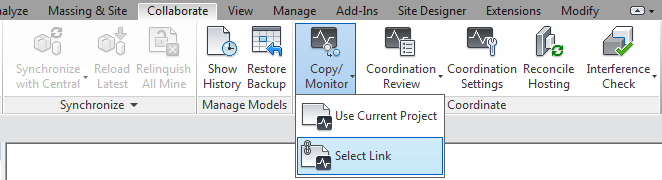
Once the Copy/Monitor command has been enabled, we must first configure the options for copying and monitoring. Note that only 5 categories are applicable to this command: Levels, Grids, Columns, Walls, and Floors.
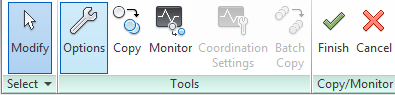
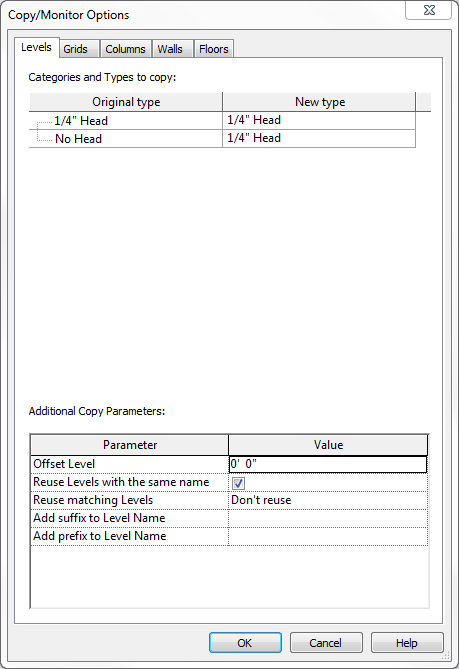
If we are copying objects, we must tell Revit which Type of object(s) needs to be replicated. Here we will see two columns: “Original type” and “New type.” Original type refers to the original objects located in either the linked Revit file or our own file, and New type refers to those objects that will be copied.
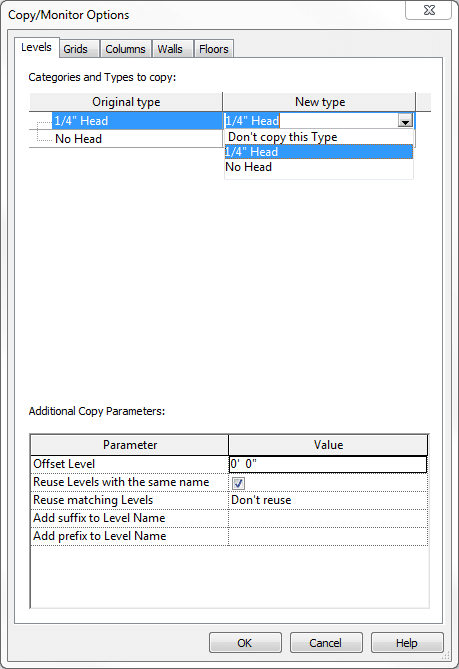
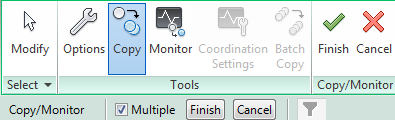

To learn more about Revit check out our online and in-person training here.
