More Revit tips! When will this madness end?! We continue on with the blog series, 100 Things Every Revit User Should Know – Part 4. Click here to see the other parts in this series for additional Revit tips.
Part 4
Embed that wall. Need a little chunk of wall in another one? Let Revit do the cleaning up for you.Watch those Warnings
Keep an eye on your Warnings. It's easier to deal with them as you go along. OK, it's actually easier to just ignore them, but that can kill your model. So spend some time each week cleaning them up. We also have a nifty tool that can help prioritize and organize your warnings for you and it's called WarningsPLUS.
ID that element
Every element in your Revit model has its own Element ID. You can find it by selecting an element and going to Manage > Inquiry panel > IDs of Elements button. When you export your warnings, the element ID shows up in the report. Then you can select the element by its ID number by going to Manage > Inquiry panel > Select Elements by ID.
Inside/Outside
Many Revit elements have an interior and an exterior. Sometimes it's hard to tell which is which just by looking at it. But if you select the element, you should see a double arrow icon to flip it. That double arrow is always on the exterior side of the element.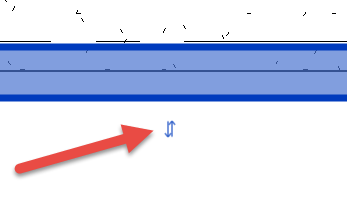
Temporary dimension to permanent
When you click on an element, you sometimes see a temporary dimension that lets you move that element. If you want that temporary dimension to grow up and be a "real" dimension, just click on the little dimension string icon to convert it.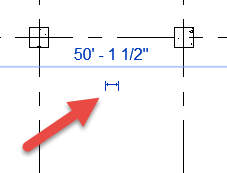
Copy vs Copy
The Copy command and Copy to Clipboard command are two very different functions that are used for different reasons. Yes, I know, they are both "Copy." It's kind of confusing.When to model and when to draft
You aren't going to model everything in your project file. Sometimes, though, it's tricky to know what to model and what to create with just annotation elements. A good starter rule of thumb is if you are going to see an element or its data in more than one view, you probably want to model it. And don't forget that schedules are views, too.Easy rotate
Many components will rotate in 90-degree increments if you select them and press your spacebar. If you are close to an angled wall when you tap the spacebar, the component will often rotate parallel or perpendicular to that angled wall.Long dimension string
Do NOT use multiple dimension elements for one long dimension string. Just use one string with multiple dimension lines.Rendering teapot
Why is the Render button a teapot? Meet the Utah Teapot.
Check back next week for 100 Things Every Revit User Should Know – Part 5!
