On the fifth day of CADD Care, the CADD team gave to me… a Revit tip
Creating an Electrical Analytical Model in Revit 2023
New in Revit 2023 are electrical analysis tools that allow engineers to analyze and plan the connected loads in a Revit model before placing physical electrical families. This new functionality allows electrical designers and engineers to capture electrical design requirements natively within Revit, in contrast to workflows reliant on maintaining data in spreadsheets, PDFs, and other disconnected repositories.
Below is the recommended workflow when using the electrical analysis tools inside of Revit.
- Define electrical analytical load type settings.
- Create electrical analytical loads.
- Apply the loads to the conceptual distribution system.
- Document the electrical load analysis.
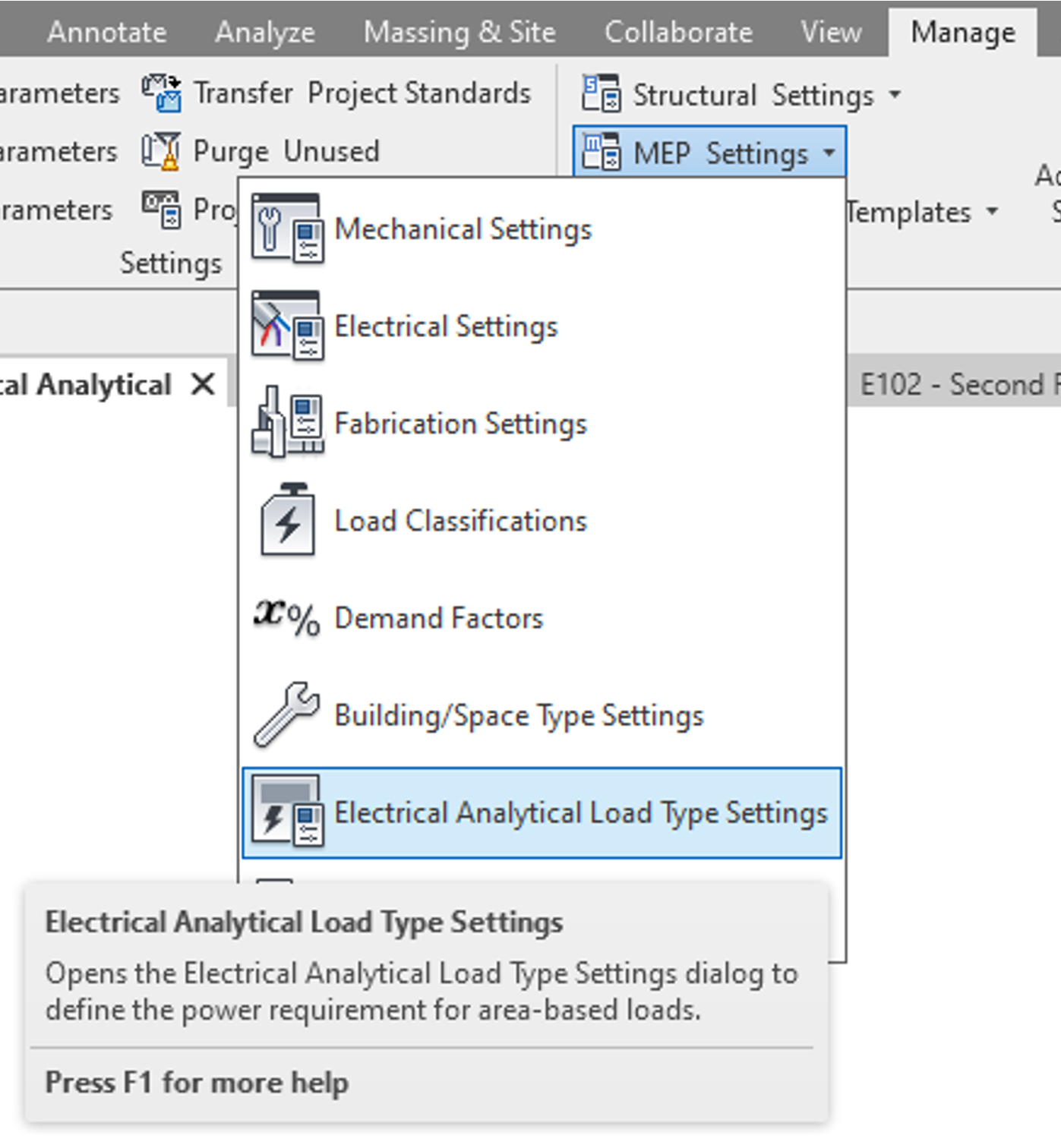
Load Type Settings
There are new settings that define the electrical analytical load types. These settings can be accessed on the Manage tab under MEP Settings. You will notice in the dialog that there are two default types. These types are General Lighting and General Power. These types
can be used, or new types can be created. Load types should be made for the different areas in the project (i.e., office, corridor, equipment, mechanical, common). There are tools to create new types, duplicate types, rename types, or delete types. Common load types used on typical projects can be created in the Revit project template, or specific project load types can be created.
Create
Defining Electrical Analytical Loads
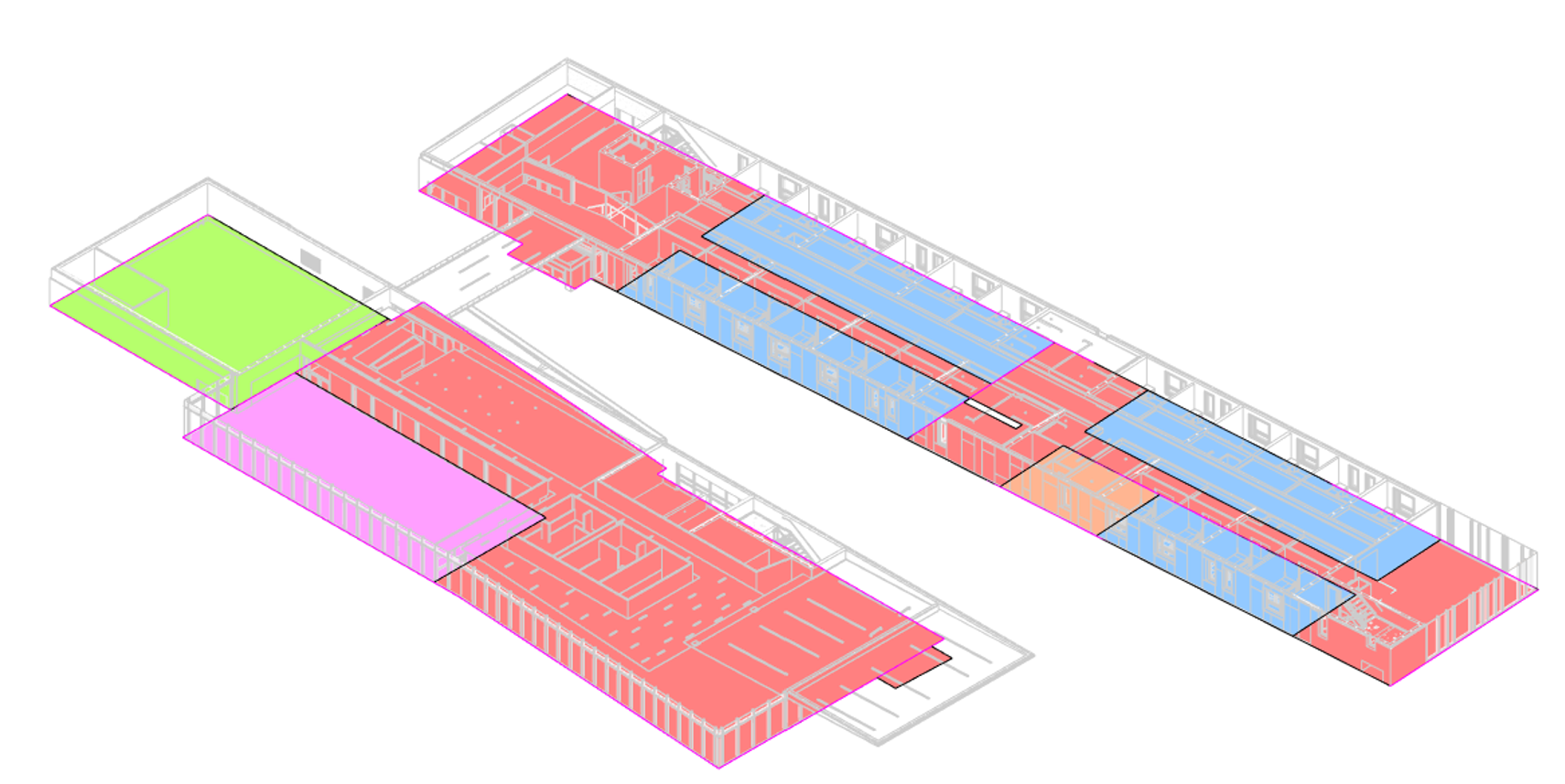
Electrical analytical loads will be defined in Revit by either creating an Area-Base Load or an Equipment Load. Area-Base Loads are
created using a closed boundary to define an area within the project. The power requirements are based on a load density defined in the
Electrical Analytical Load Type settings.
Equipment loads are assigned to major components, such as elevators, chillers, or other components beyond the general power density-based loads. The power requirements for Equipment loads are defined by inputting the apparent load in the properties palette. Both Area-Base Loads and Equipment loads are then assigned to a power source.
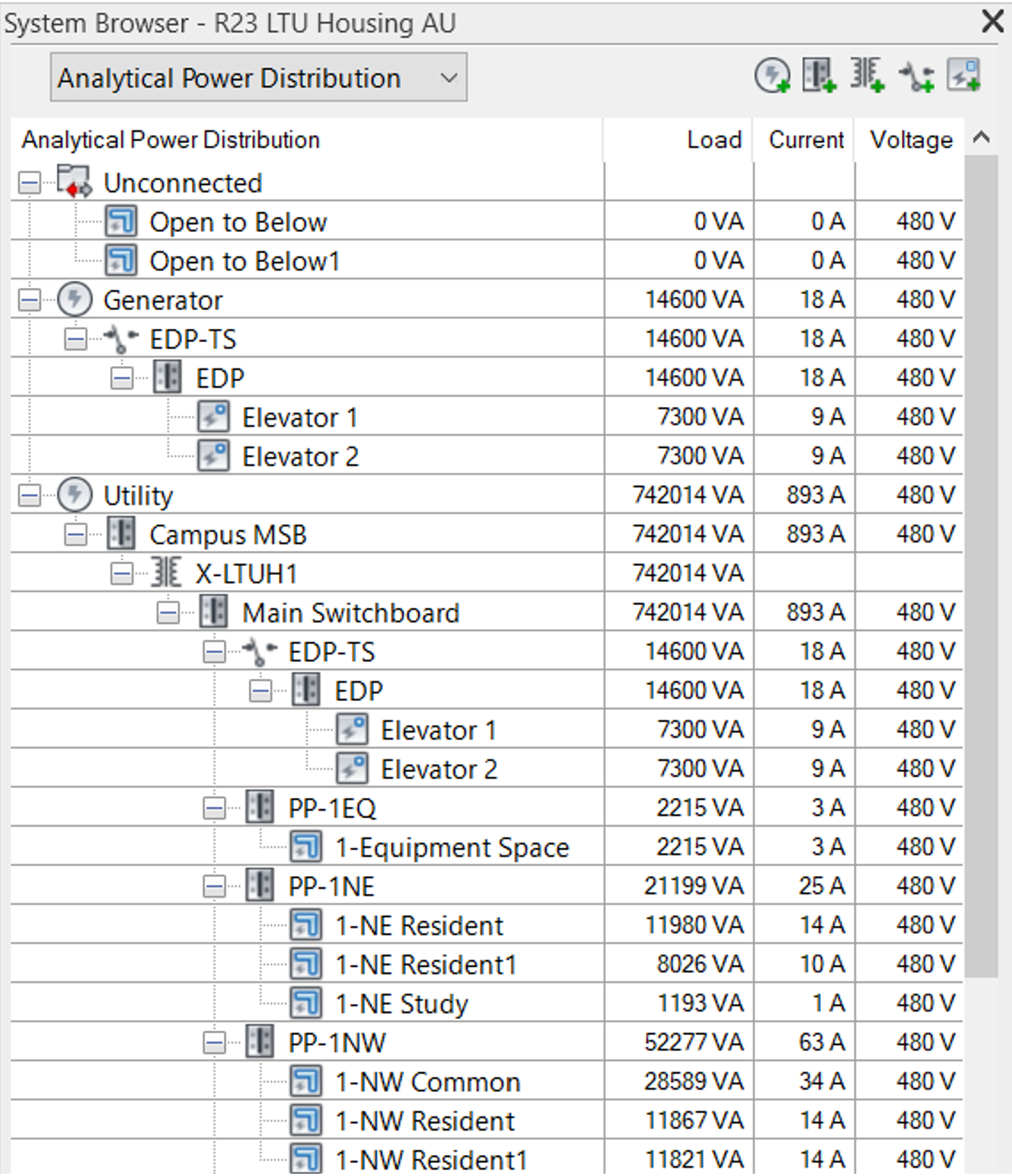
Apply
The System Browser
The System Browser is not a new feature; it has been around for many years. Typically, the System Browser is used to see the connected electrical devices in a Revit project. The new feature in Revit 2023 is the ability to use it for an Analytical Power Distribution. This can be done using the drop-down at the top of the browser.
As the distribution system is created, ensure that the hierarchy is correct and that the power flows from the power source to the end load.
Document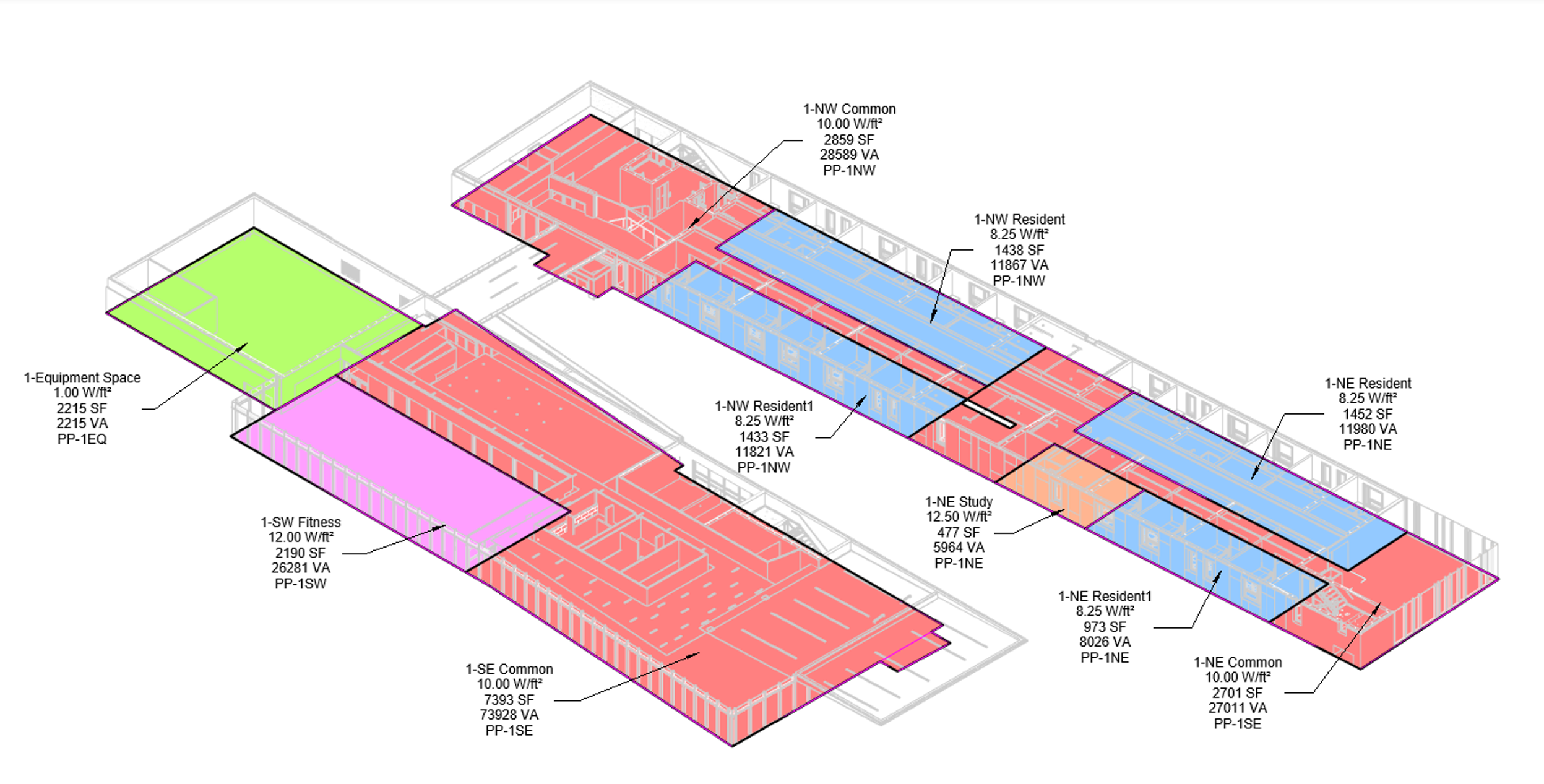
Tagging
The Area-Base Loads can be tagged using either the Tag by Category command or the Tag All command. The Area-Base Loads will be tagged with a tag assigned to the Area-Base Loads category. The tags can be customized to include the load name, load density, apparent load, area, supply from, or other parameters.
Schedules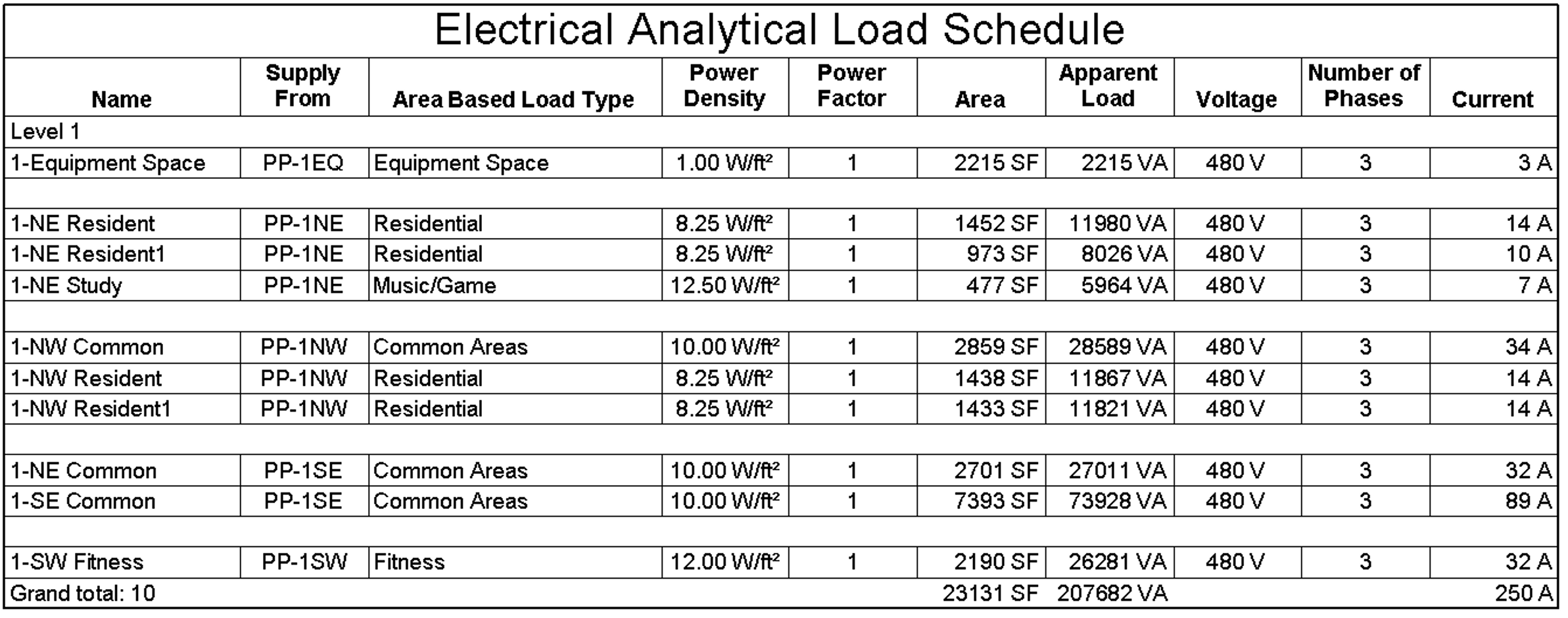
Five new schedule categories in Revit 2023 can be used for the electrical analysis. A loads schedule can be used to list out the loads and can be sorted and filtered by many methods. In addition to a load schedule, schedules can be created for power sources, Bus, Transformers, or Transfer switches.
Conclusion
The new Electrical Analysis tools in Revit 2023 will allow users to estimate their project’s electrical demands before placing content into the models. This workflow changes the way Electrical designers begin the preliminary work on a project. These tools are a great addition to the software.
Check back the rest of this week and next week to see what the CADD team has in store for all Twelve Days of CADD Care!
View previous posts in the Twelve Days of CADD Care blog series: Day One: Tool Palette Management in Civil 3D Day Two: Space Utilization in FM:Systems Day Three: Customer Success Day Four: Sharing Model Views
