On the seventh day of CADD Care, the CADD team gave to me… a helpdesk tip!
POV: You just discovered there's a way to download an AEC Collection Package
Picture this: It's a cold winter's day and you must install Autodesk Collection software on 100 computers before you get to go on Christmas Break. You grimace when you think about all the wasted hours downloading product by product and wish there was an easier way! Well, has old saint Nick got a present for you (good job avoiding the naughty list this year).
- Go to the Autodesk Account: https://manage.autodesk.com/home/
- Select Custom Install from the sidebar
- Select Create New in the upper-right corner
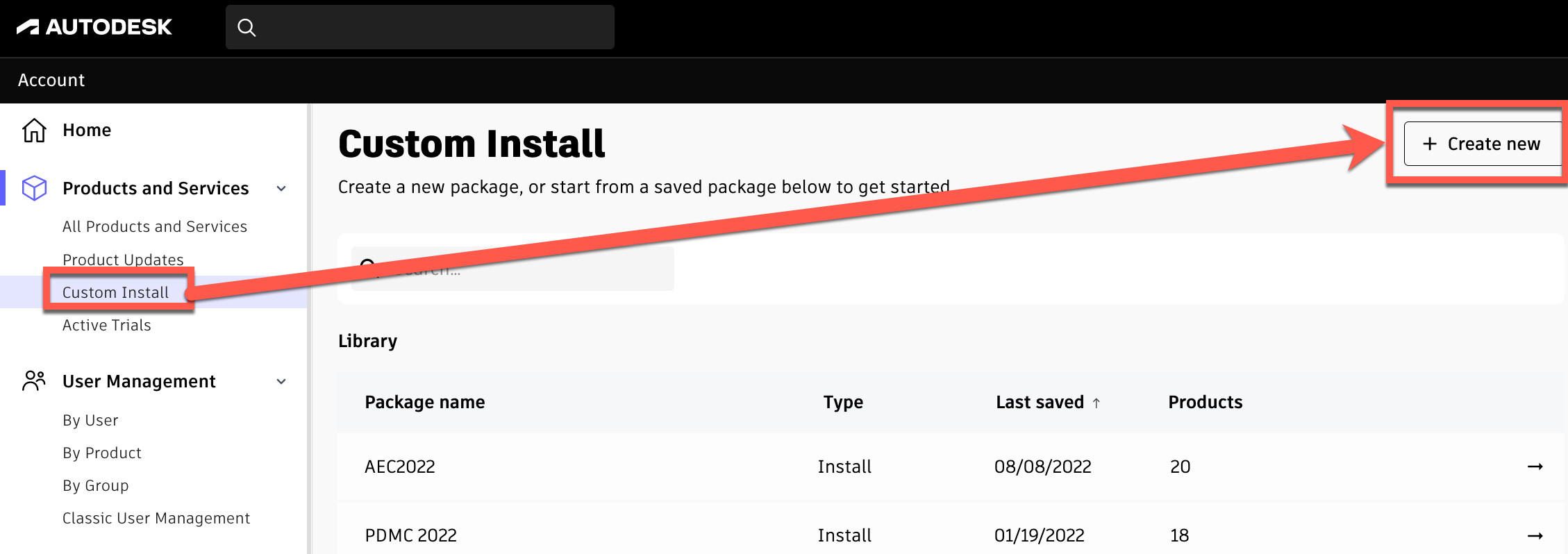
- Select the License Type and Software you want to include
- Select desired version and click Next
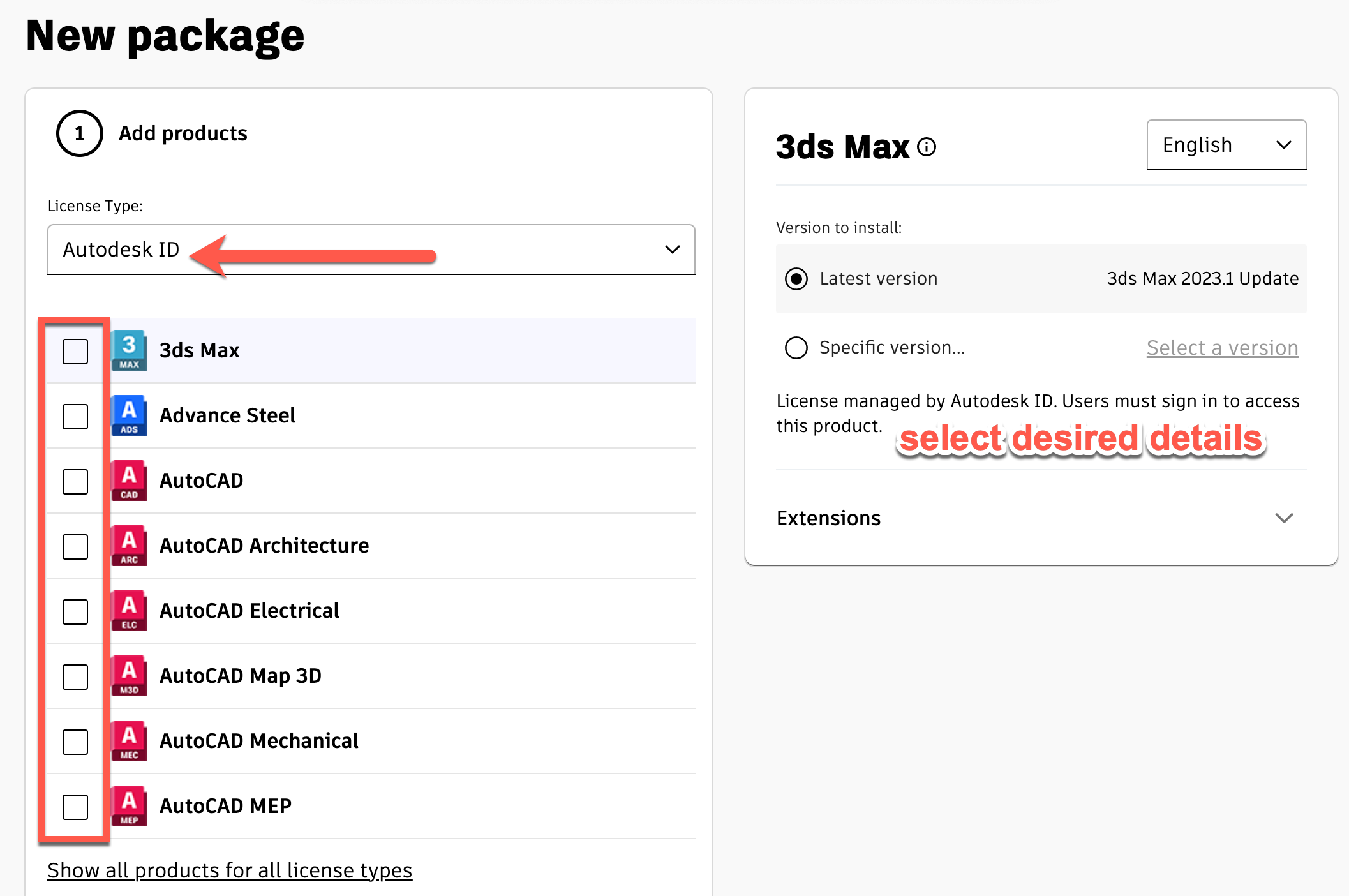
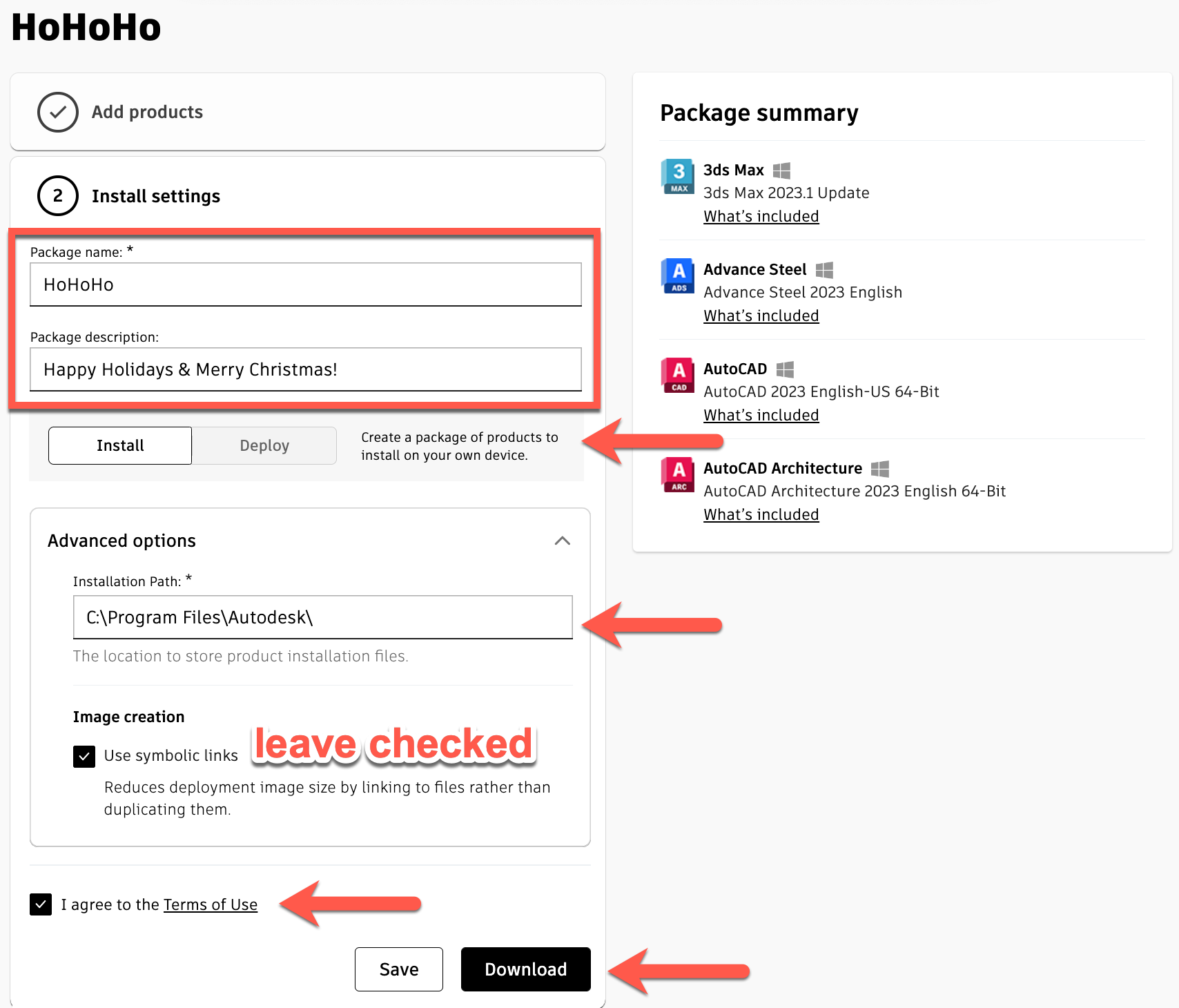 Well, it's certainly better than a lump of coal!
Well, it's certainly better than a lump of coal!
To all a good night, Eden
Check back the rest of this week and next week to see what the CADD team has in store for all Twelve Days of CADD Care!
View previous posts in the Twelve Days of CADD Care blog series: Day One: Tool Palette Management in Civil 3D Day Two: Space Utilization in FM:Systems Day Three: Customer Success Day Four: Sharing Model Views Day Five: Electrical Analytical Model in Revit Day Six: Bluebeam Revu 21 Tools & Feature Access Changes
