On the eighth day of CADD Care, the CADD team gave to me… a Revit tip!
Ever wish you could create a Generic Annotation family or Titleblock family with adjustable graphics? The reason you can’t is because parametric abilities in Revit families are tied to the use of Reference Planes, and Reference Planes are not available in Generic Annotation family templates or in Titleblock family templates:
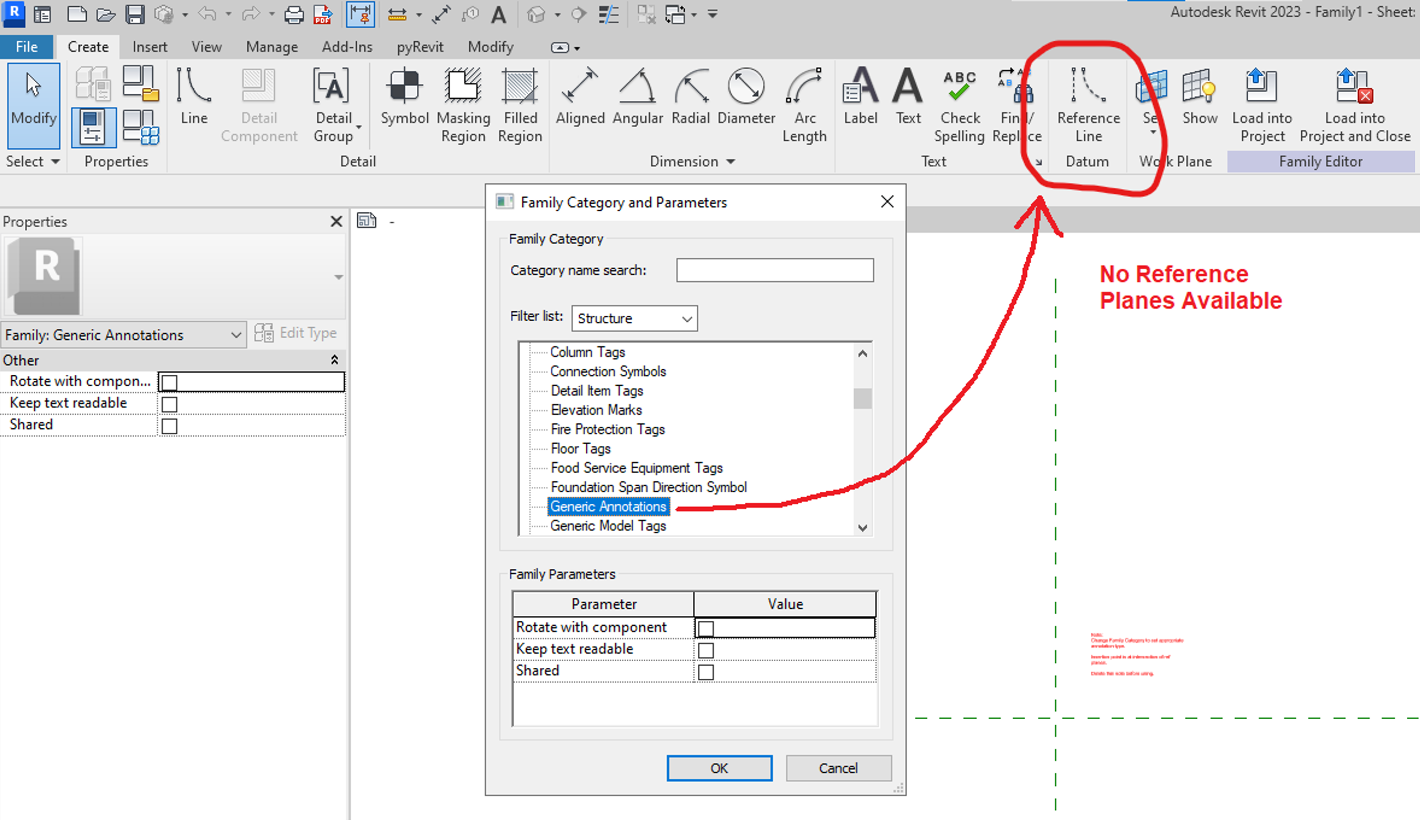
And, you can’t even copy the Refence Planes that are in the Family template:
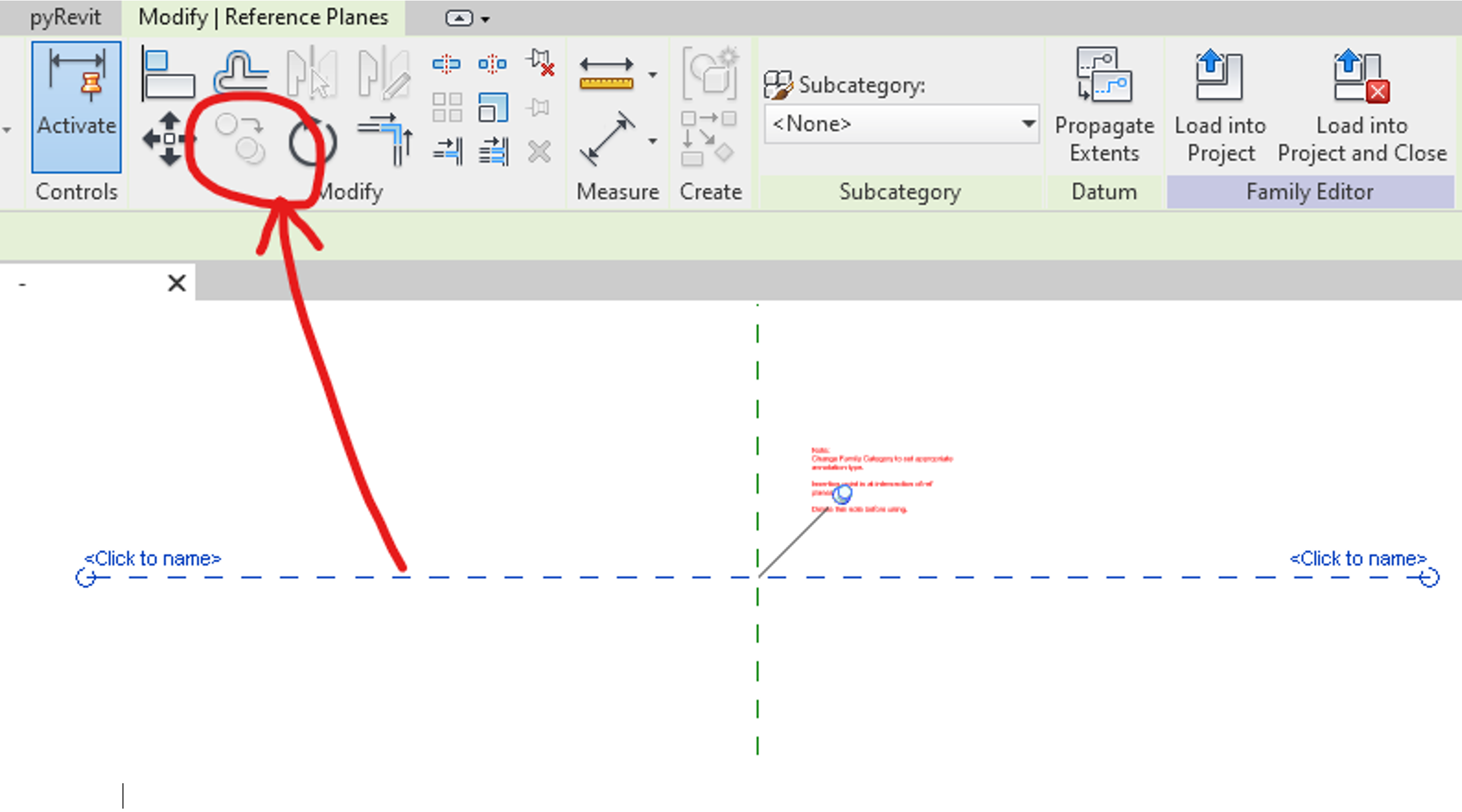
So what can you do?
We can trick Revit into giving us these Reference Planes by creating a blank, empty Generic Annotation family and inserting it as a Detail Group into another Generic Annotation family.
First, open a Generic Annotation family template and save it as a family. I’ll call it “Reference Planes”:
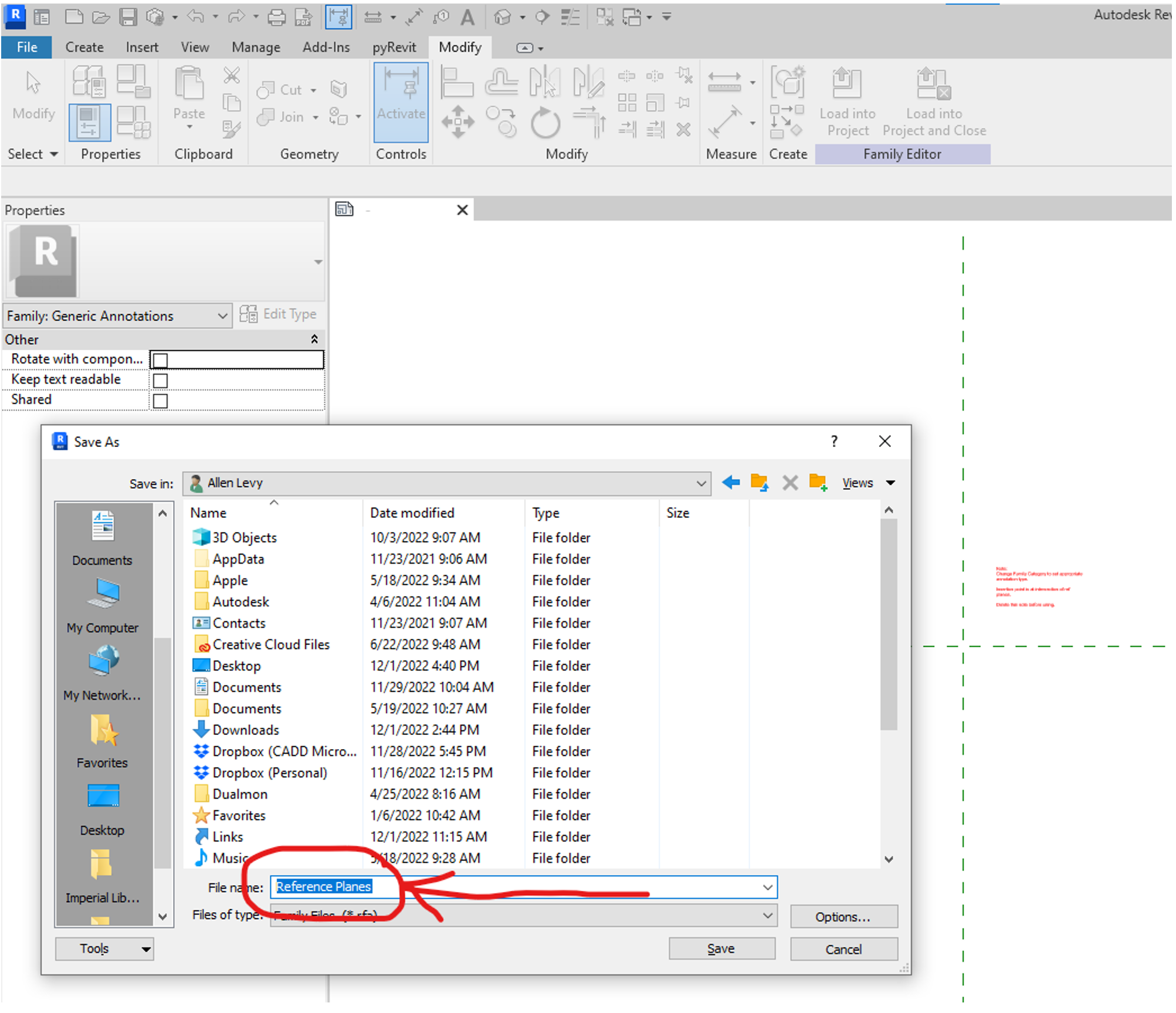
Next, start to create your Generic Annotation family (or Titleblock family) with the Generic Annotation family template. Then go to the “Insert” tab and click “Load as Group”:

Navigate to your “Reference Planes.rfa” family you just created and load it into your family:
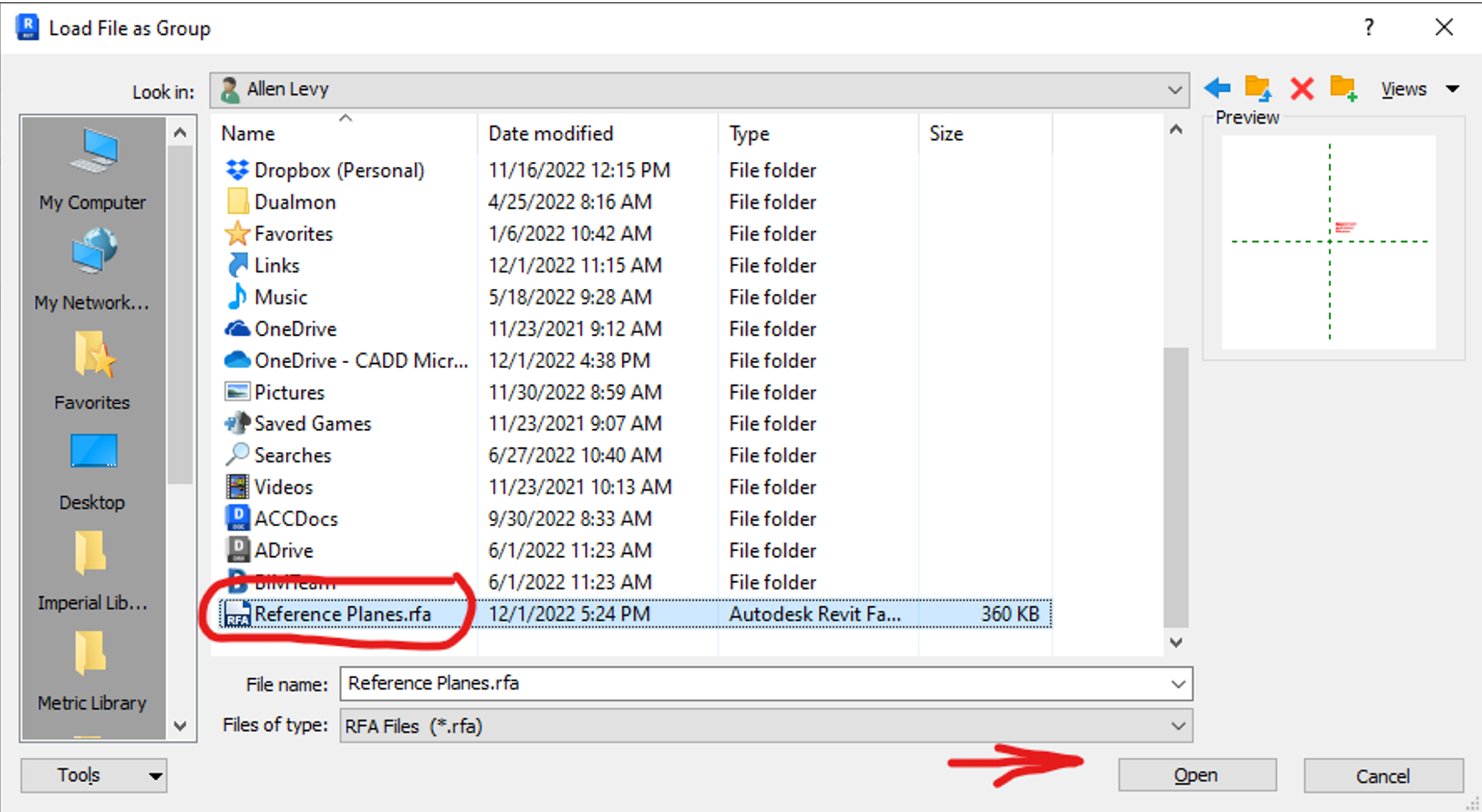
Then go to the “Create” tab and select “Place a Detail Group”…
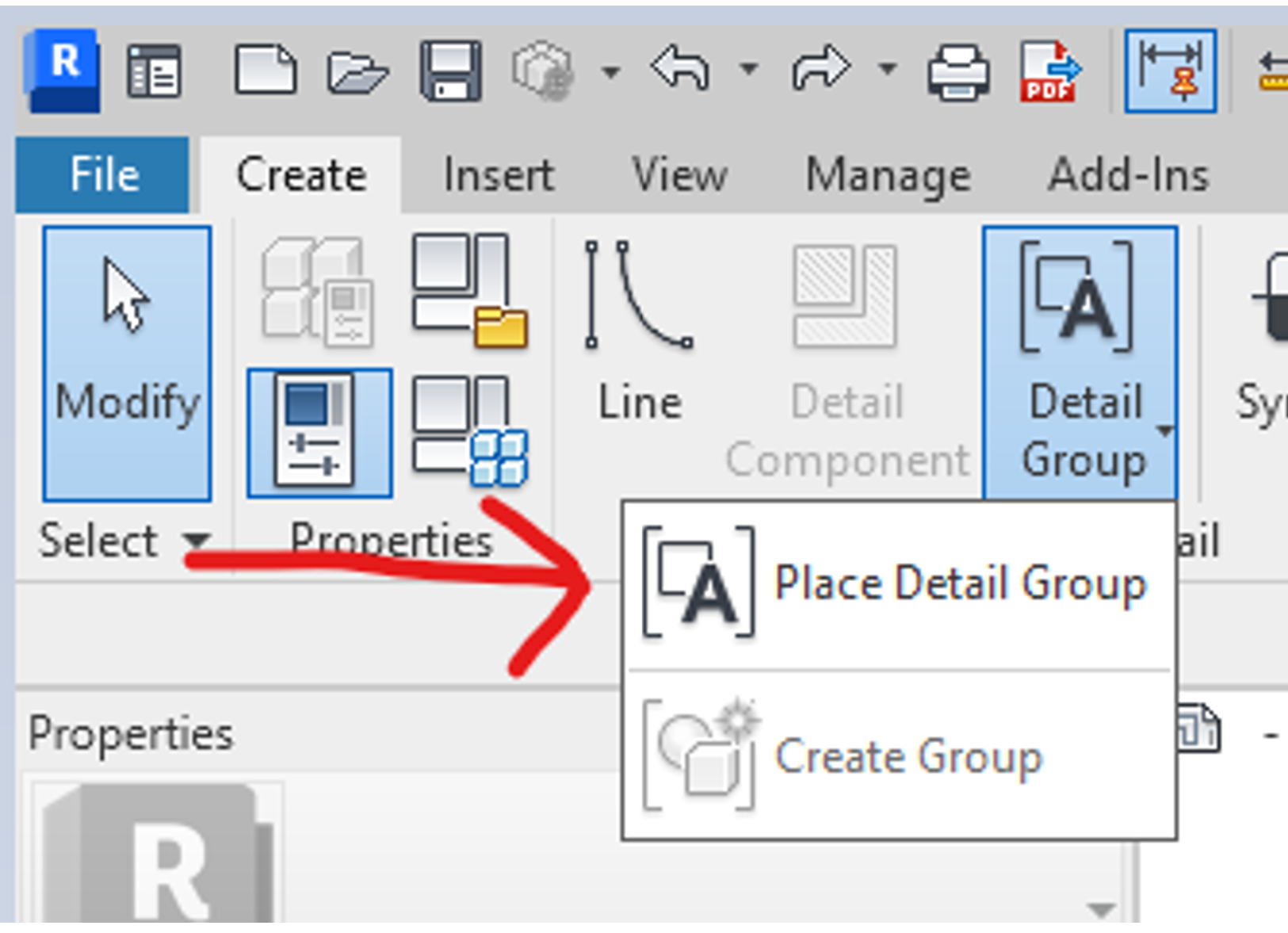
…and place the Reference Planes Detail Group:
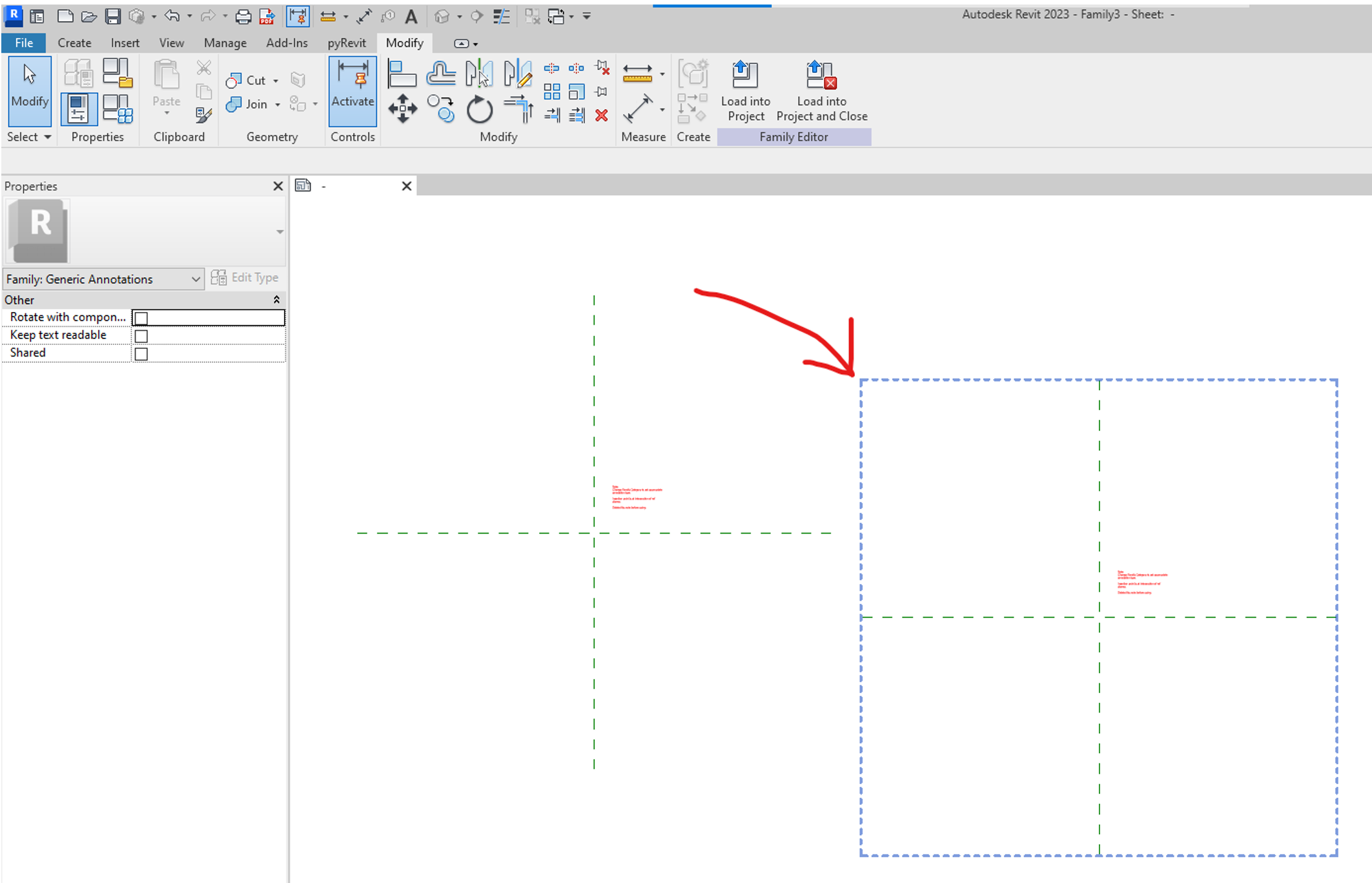
Select it and click “Ungroup” from the Detail Groups Contextual tab:
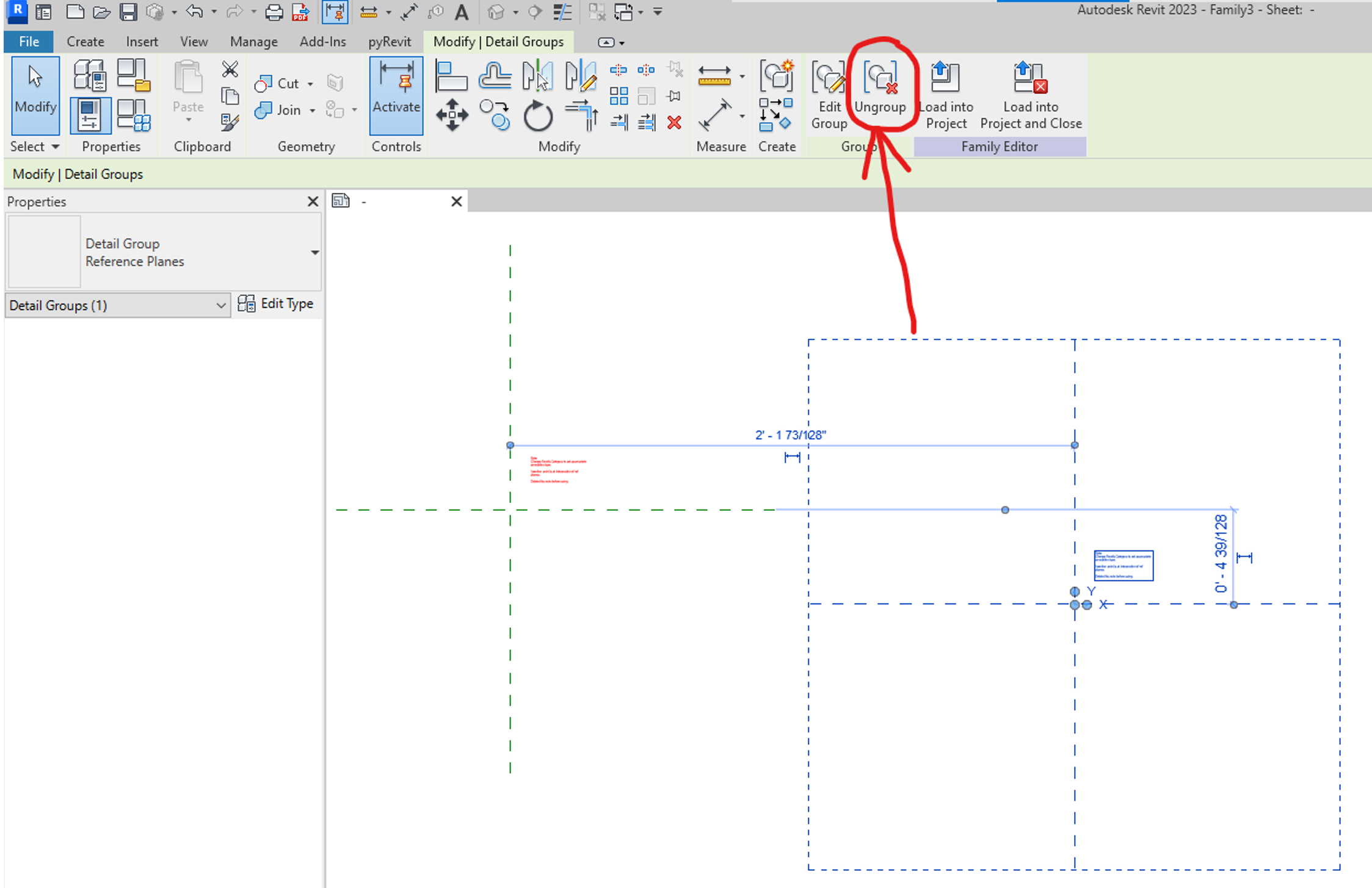
Now you can have Reference Planes in your Generic Annotation and Titleblock families. And those imported Reference Planes can be copied!
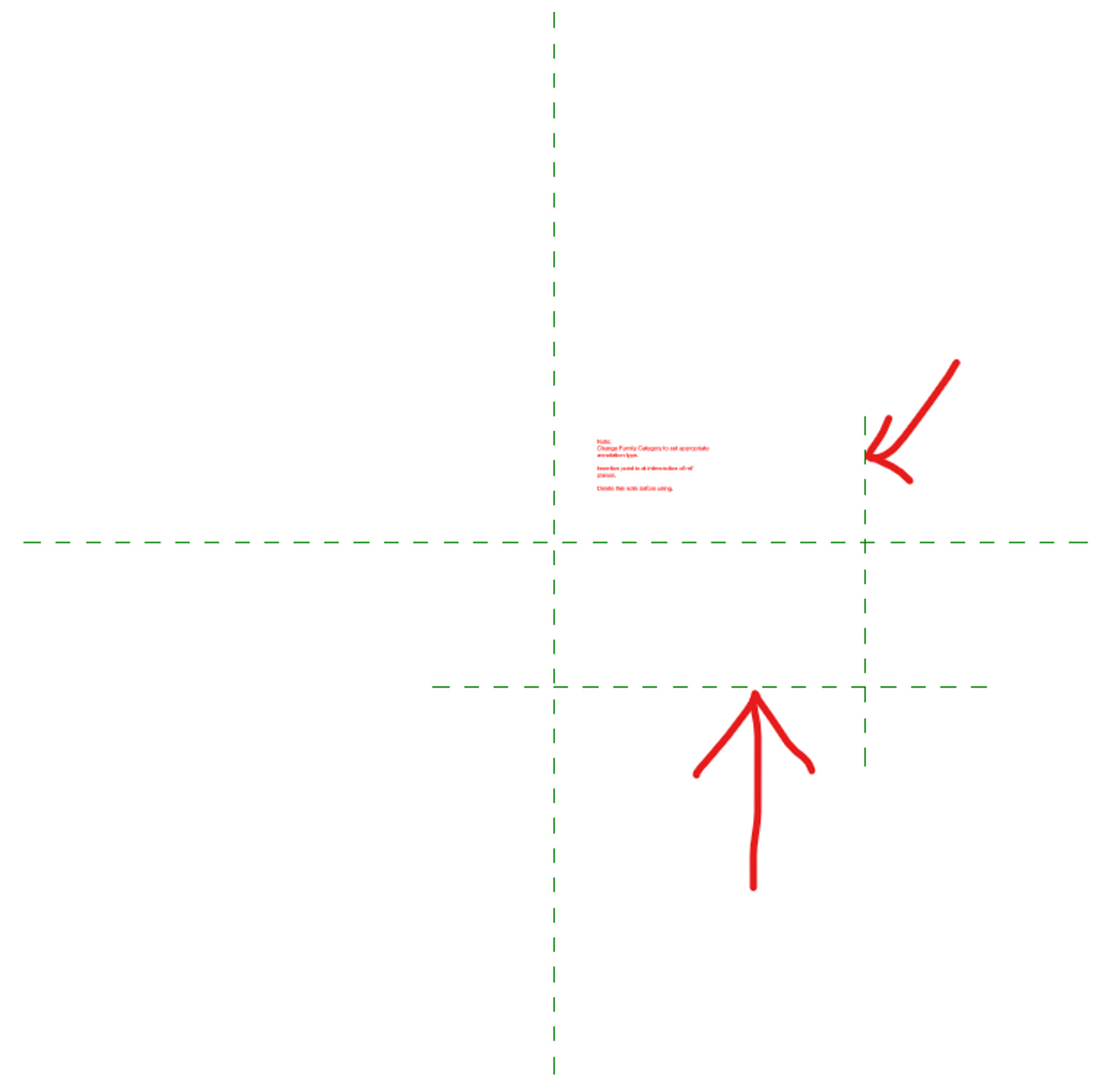
Now you can create adjustable, parametric graphics in these families:
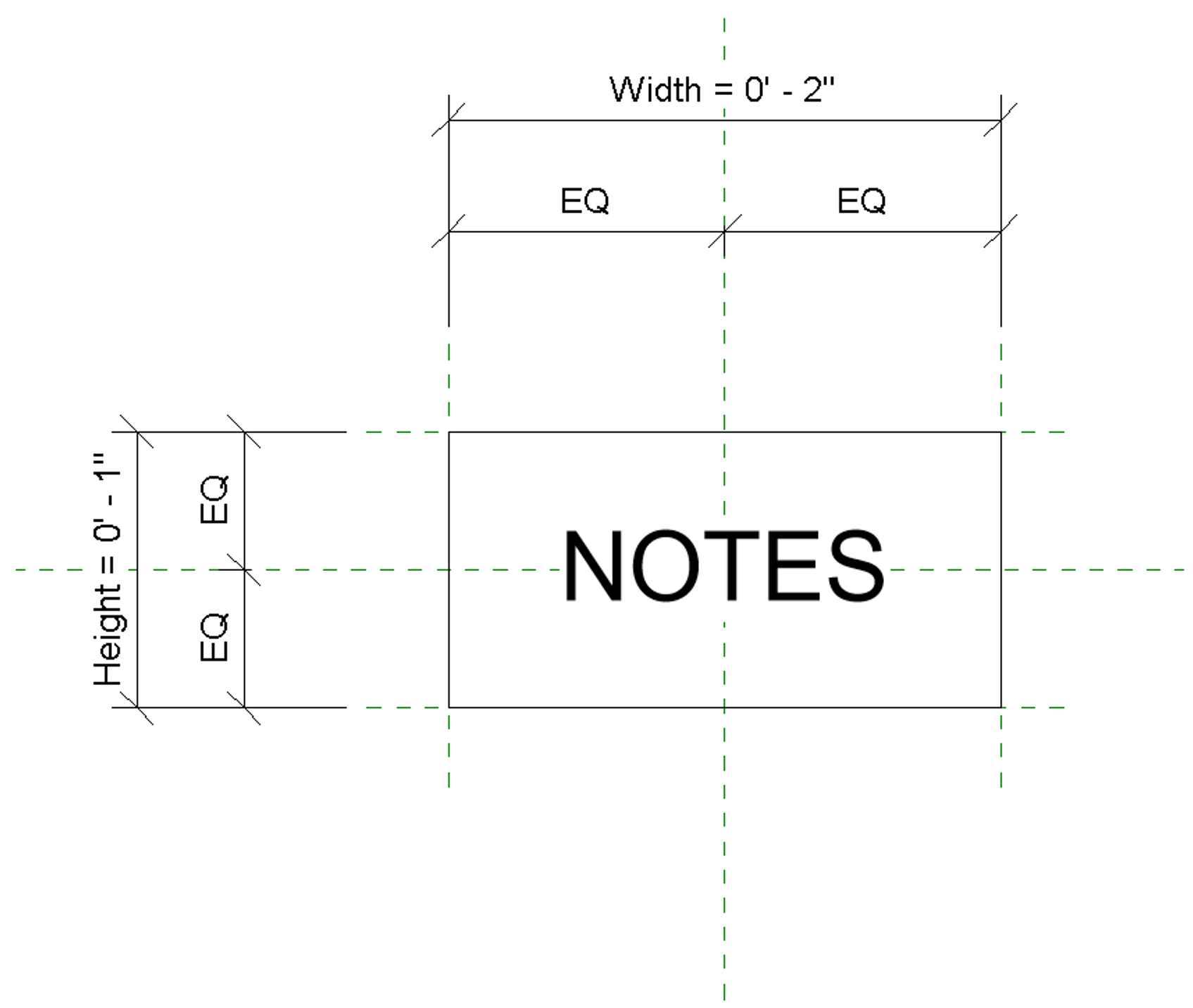
Here’s what it looks like in a Revit Project with adjustable grip handles:
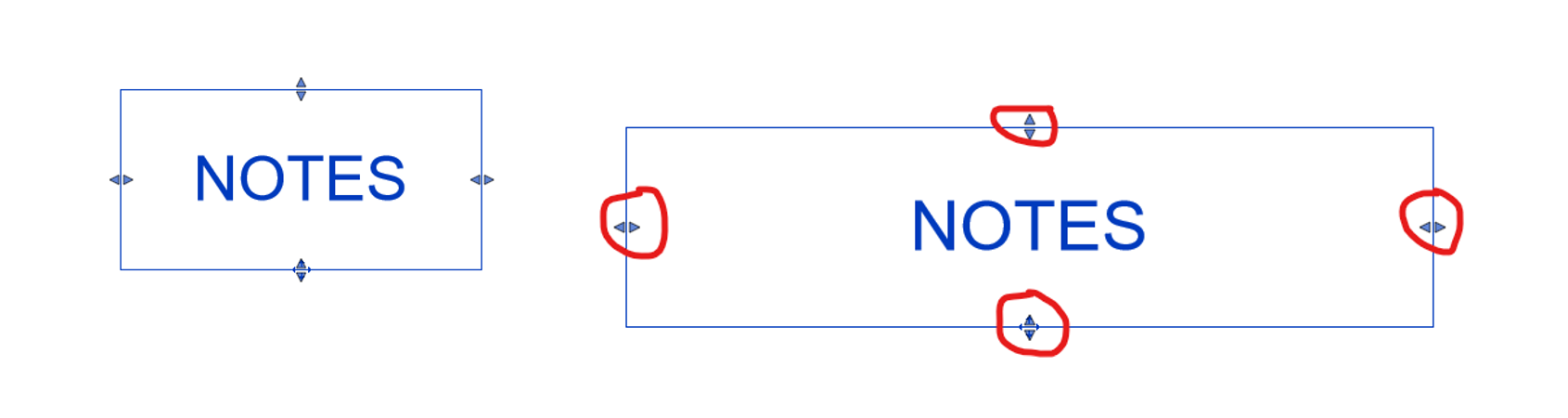
The possibilities are endless. Happy Holidays!
Check back the rest of the week to see what the CADD team has in store for all Twelve Days of CADD Care.
View previous posts in the Twelve Days of CADD Care blog series: Day One: Tool Palette Management in Civil 3D Day Two: Space Utilization in FM:Systems Day Three: Customer Success Day Four: Sharing Model Views Day Five: Electrical Analytical Model in Revit Day Six: Bluebeam Revu 21 Tools & Feature Access Changes Day Seven: Downloading an AEC Collection Package
