On the eleventh day of CADD Care, the CADD team gave to me… a faster way to work in Dynamo.
Any Autodesk product running a version of Dynamo for [insert software] with a Core version of 2.9 or later has the Autocomplete feature. For Revit and Civil 3D, this means 2022 or later.
The tool got a massive update with Dynamo 2.12 (included with the 2022.1 updates for Revit and Civil 3D), which also made a minor change to the workflow. For Dynamo 2.12 or later, all you need to do is double-click the input. For an earlier version, you have to hold the "ALT" key and click the input. In either case, a context menu will list possible nodes that can be connected to the input. Once a node is clicked from the list, it will be placed on the graph and a wire will be added connecting the output of the new node with the input of the previous node.
Now, because this is an experimental feature, you do have to enable the function. In versions prior to Dynamo Core 2.12, it is in the settings menu under "Experimental". In Dynamo Core 2.12 and later, it is found in the Preferences Dialog under the "Dynamo" menu.
[caption id="attachment_35718" align="aligncenter" width="1024"]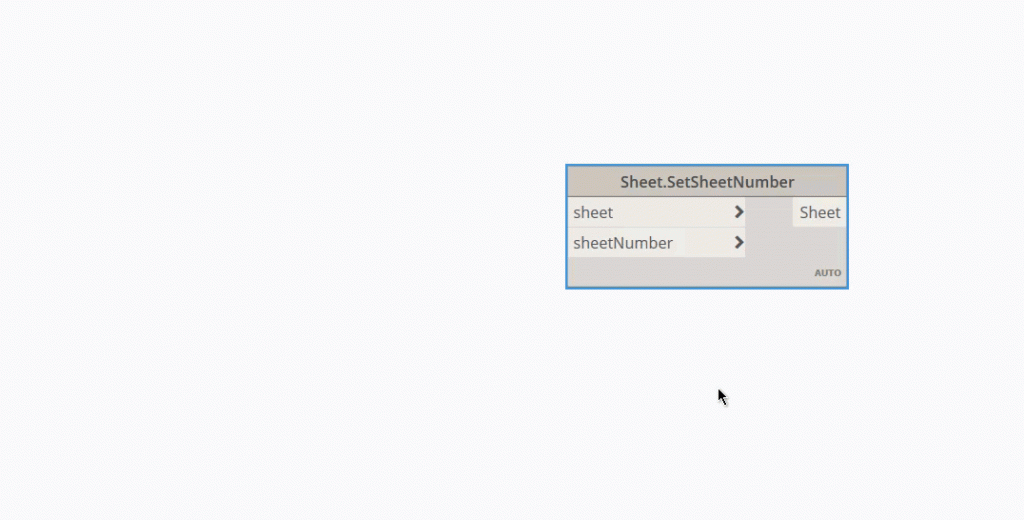 Autocomplete Dynamo 2.12[/caption]
Autocomplete Dynamo 2.12[/caption]
Happy Holidays!
Be sure to check back tomorrow for the final Twelve Days of CADD Care post.
