Have you ever created a Profile View, then added a Band and set the necessary options for which Profiles or entities to include, only to have the Band show up empty on the Profile View? I have! See?:
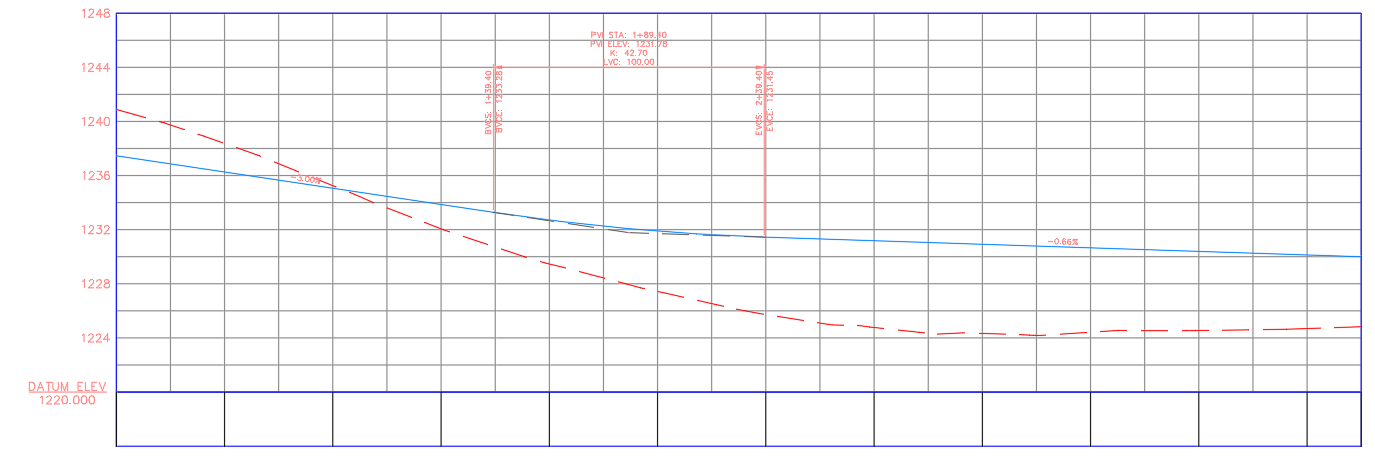
I've been working with Civil 3D since the first release, so it's not like I don't know how to use this program. So what happened? Well, it turns out there is a bug that can sometimes rear its head in Civil 3D 2020 and prior versions which will automatically turn off a very key setting when a Band is added. It's the "Show Labels" setting. Kind of important, right? So how do we fix this? The good news is, it's a snap!
First, select the Profile View in the drawing, right-click and choose "Profile View Properties." Then, click on the "Bands" tab and make sure to use the "Location" drop-down to set the location of the Band(s) you need to fix. And there it is....an empty "Show Labels" box.
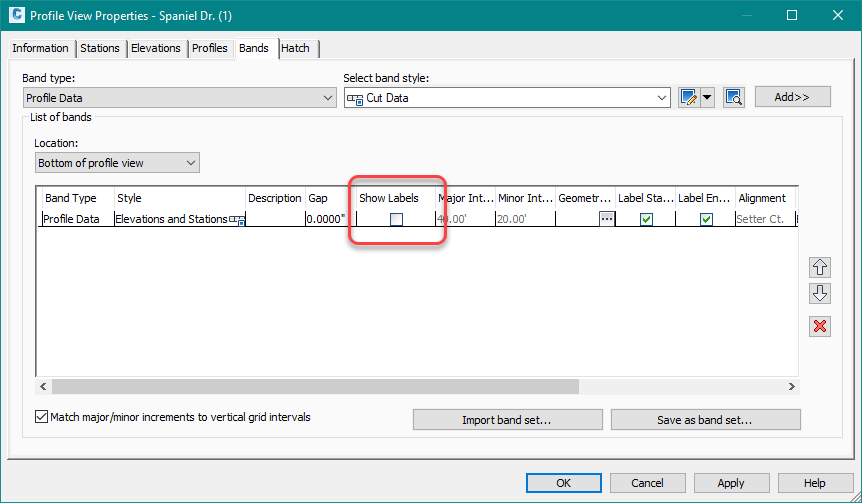
All you have to do now is click on that box to put a check in it, then hit OK and BAM! All fixed!
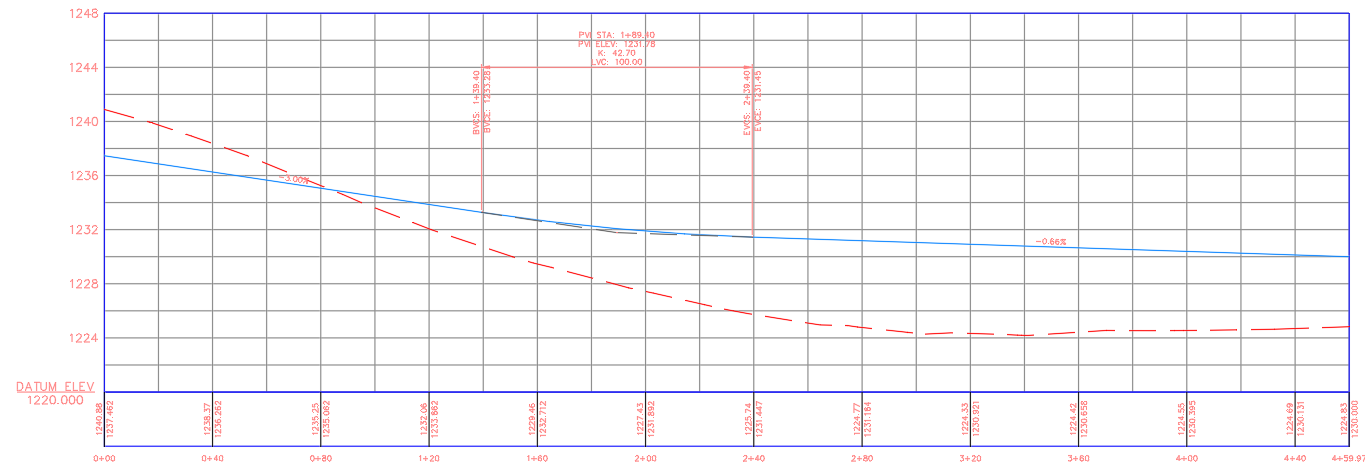
The fun part is that it doesn't happen all the time, just occasionally. But hopefully, now you can fix it without wasting too much time.
View previous posts in the Twelve Days of CADD Care blog series:
(Day One): Revit Tips (Day Two): Named User Management (Day Three): AutoCAD Tricks (Day Four): Bluebeam Tool Chest (Day Five): Autodesk Training (Day Six): Facilities Management (Day Seven): Revit Toolbox (Day Eight): Assemble (Day Nine): New Virtual EventsCheck back tomorrow and the rest of this week to see what the CADD team has in store for all Twelve Days of CADD Care.
